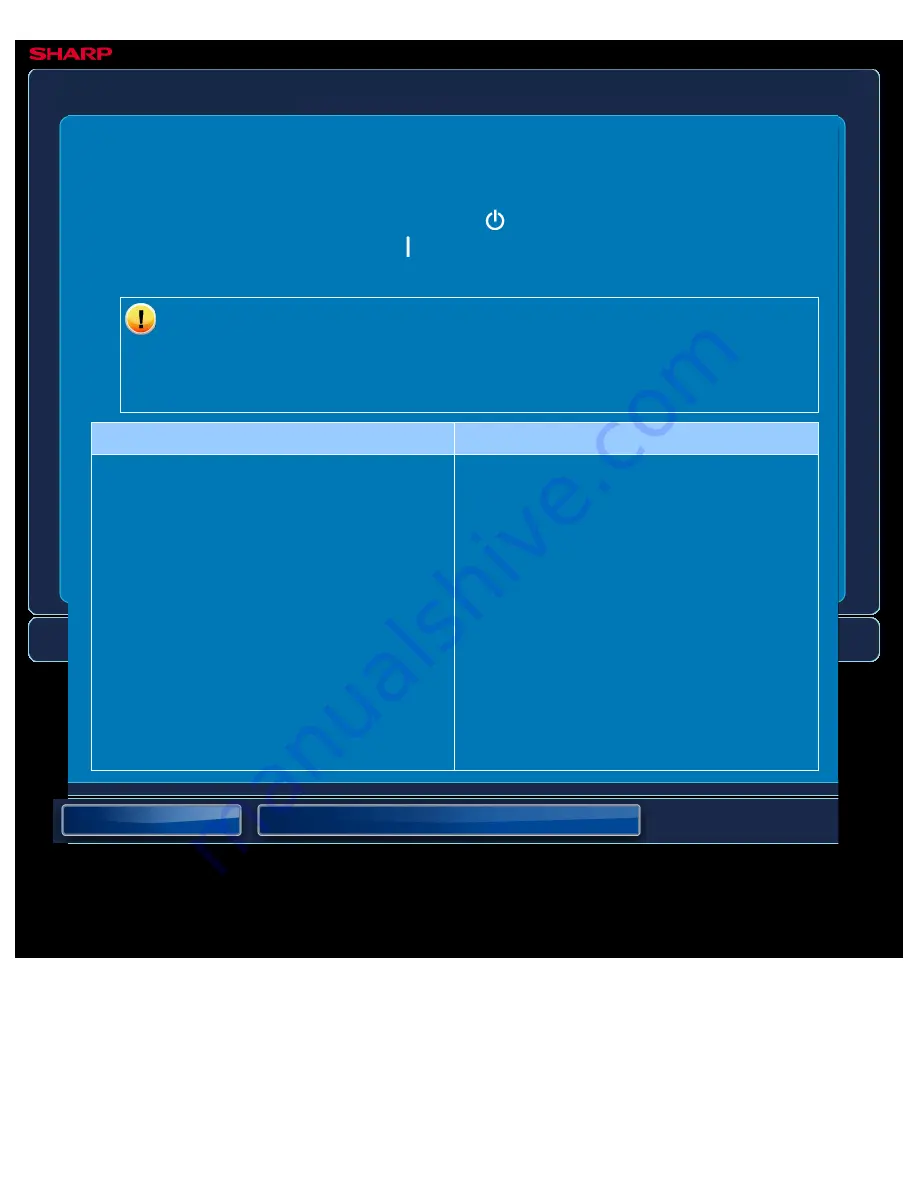
OPERATION GUIDE - THE IMAGE IS GRAINY
file:///G|/Documents/Products/MX2610_3110_3610N/Operation%20Manual/MX3610OP_0122A1/mx3610_ex_ope/contents/08-008-01.htm[24/03/2011 3:05:01 PM]
MX-2610N / MX-3110N / MX-3610N
THE IMAGE IS GRAINY
TROUBLESHOOTING
If you are unable to solve a problem using the solutions in this manual, press the [Power]
button and then turn the main power switch to the "
"position. Wait at least 10 seconds and
then turn the main power switch to the "
"position. After the main power indicator colour
changes from orange to green, press the [POWER] button.
When the background colour of the job status display at the upper right corner of
the touch panel is not grey, do not switch off the main power switch or unplug the
power plug. This may damage the hard drive or cause the data being stored or
received to be lost.
Point to check
Solution
Are the printer driver settings appropriate for
the print job?
Check the settings of the printer
driver.
When selecting print settings, select a print
mode from [Normal], [High Quality], or [Ultra
Fine]. When you need a very clear image,
select [Ultra Fine].
Windows: The resolution setting is selected in
the [Advanced] tab of the printer driver
properties window.
Macintosh: Select the resolution in the
[Advanced] menu of the print window.
(In Mac OS 10.5, select the resolution on the
[Color] menu in the print window.)






























