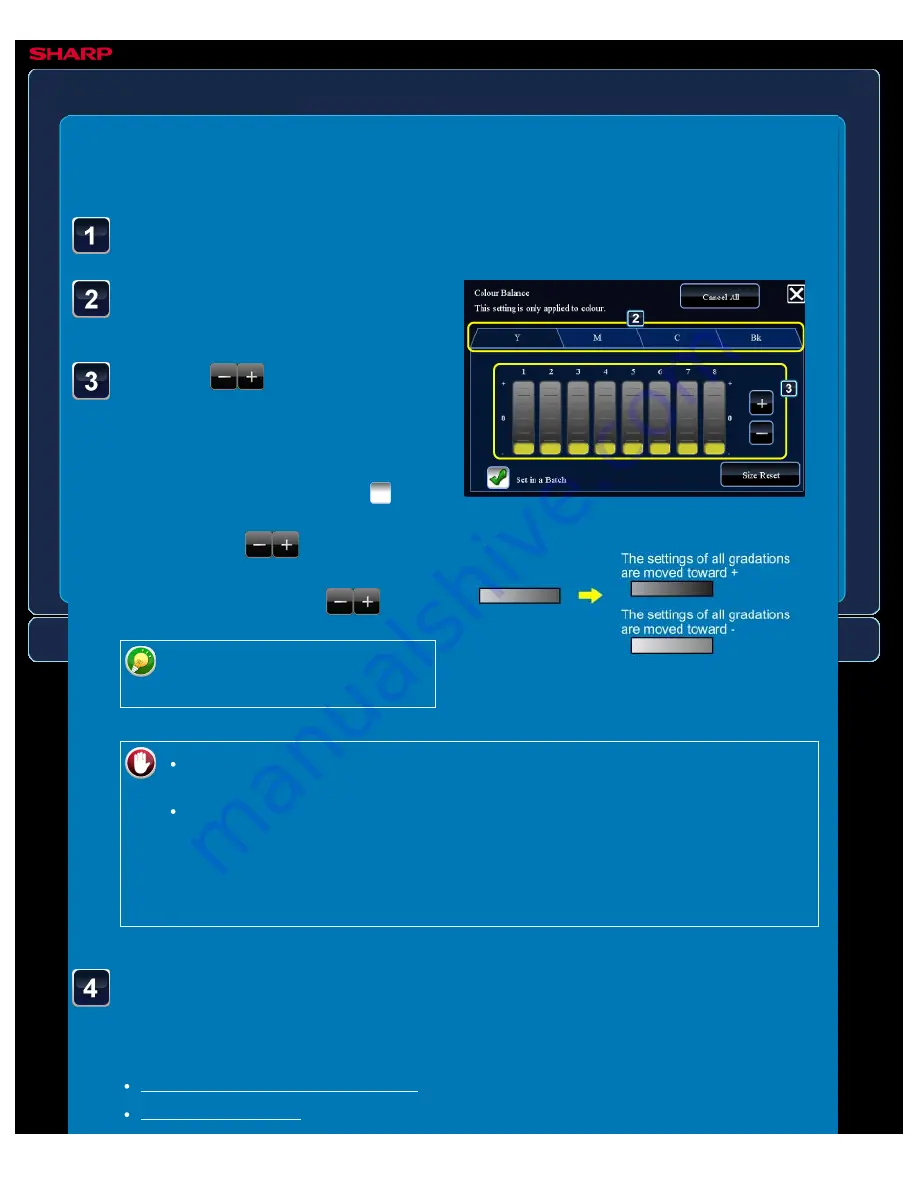
OPERATION GUIDE - ADJUSTING THE COLOR
file:///G|/Documents/Products/MX2610_3110_3610N/Operation%20Manual/MX3610OP_0122A1/mx3610_ex_ope/contents/02-054b.htm[24/03/2011 2:58:02 PM]
MX-2610N / MX-3110N / MX-3610N
ADJUSTING THE COLOUR
Colour balance
COPYING
<
5
steps in all >
Tap the tab of the colour
you want to adjust.
Tap the
key or slide
the slider to adjust the
colour balance.
To individually adjust eight sliders, set
the [Set in a Batch] checkbox to
, and
slide the control of each slider.
When using the
key to
individually adjust eight sliders, tap the
required slider and tap the
key.
As necessary, tap the tab of
each colour, and repeat this step.
Colour Balance Setting
Tap the [Others>>] key, and tap the [Colour Balance] key.
To return the current colour balance to the default:
Tap the [Size Reset] key.
To return all colour balances to defaults:
Tap the [Cancel All] key. The values of all eight gradations will return to the
default colour balance values.
The default colour balance is set by selection of [System Settings] in "Setting
mode" → [Copy Settings] → [Colour Adjust] → [Initial Colour Balance Setting].
Place the original and tap the [Preview] key.
Place the original in the document feeder tray of the automatic document feeder, or on the
document glass.






























