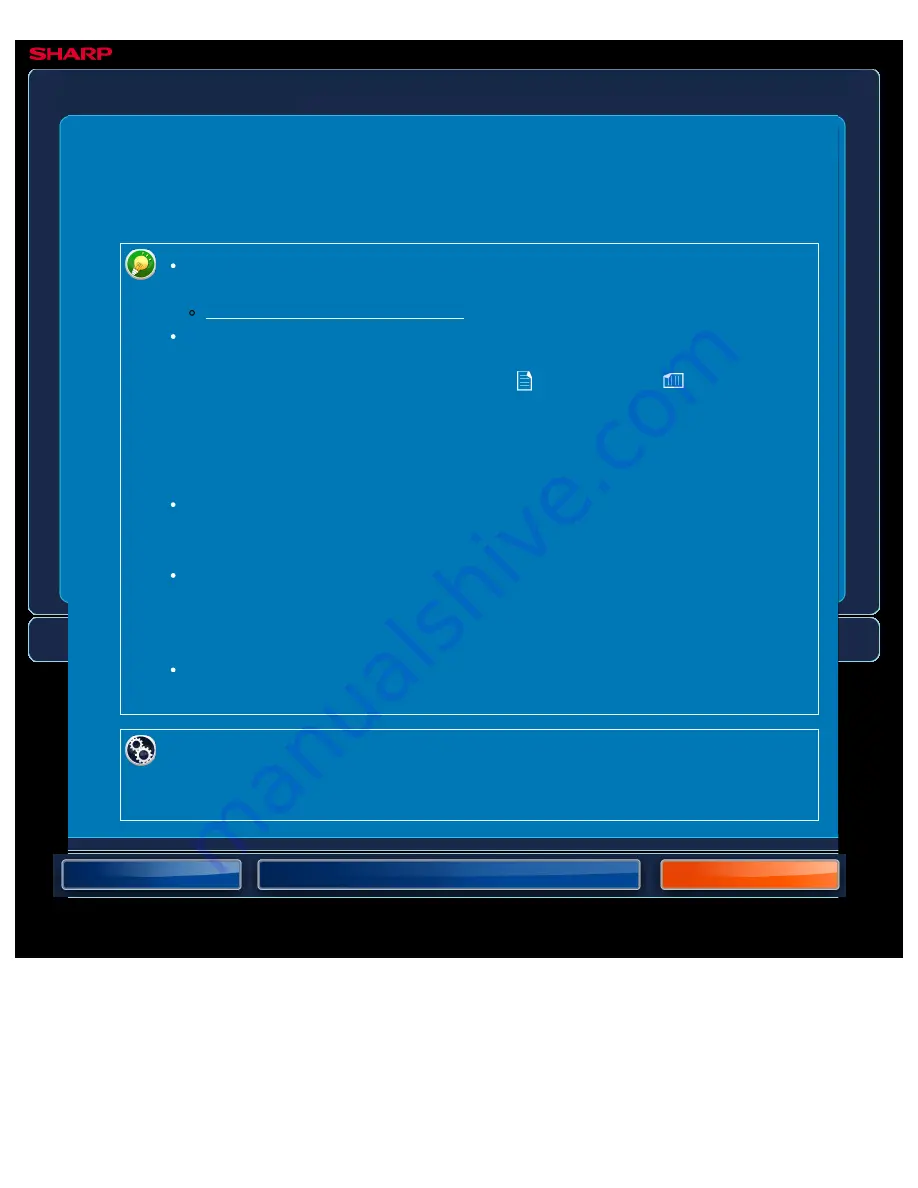
OPERATION GUIDE - RECEIVING A FAX AUTOMATICALLY
file:///G|/Documents/Products/MX2610_3110_3610N/Operation%20Manual/MX3610OP_0122A1/mx3610_ex_ope/contents/04-052a.htm[24/03/2011 3:00:18 PM]
MX-2610N / MX-3110N / MX-3610N
RECEIVING A FAX AUTOMATICALLY
FAX
When the reception mode is set to "Auto Reception", the machine will receive and print faxes
automatically.
When fax reception is in progress, it is possible to reserve a transmission by
performing the transmission in memory transmission mode.
To print received faxes, make sure that the required paper is loaded into the
machine's paper trays. It is not necessary to load A4 (8-1/2" x 11") paper and B5
(5-1/2" x 8-1/2") paper in both the vertical (
) and horizontal (
) orientations.
Differences in orientation are automatically adjusted when faxes are received.
When a fax smaller than A4 (8-1/2" x 11") size is received, the size of the paper
used for printing will vary depending on the orientation (vertical or horizontal) in
which the sender placed the original.
If a print job such as the copy or printer function has already been executed
when printing the received data, the first reserved job is printed before the
received data.
Received faxes will not be printed when the machine cannot print due to an error
condition such as out of paper, out of toner, or a paper misfeed. The faxes will
be printed automatically when the error condition is cleared. (If the paper has run
out, add paper and tap the [OK] key on the touch panel.)
You can check current fax reception mode in the system area at the top of the
screen.
To switch between auto reception and manual reception modes:
Select [System Settings] in "Setting mode" → [Fax Data Receive/Forward] → [Fax
Settings] → [Receive Settings].






























