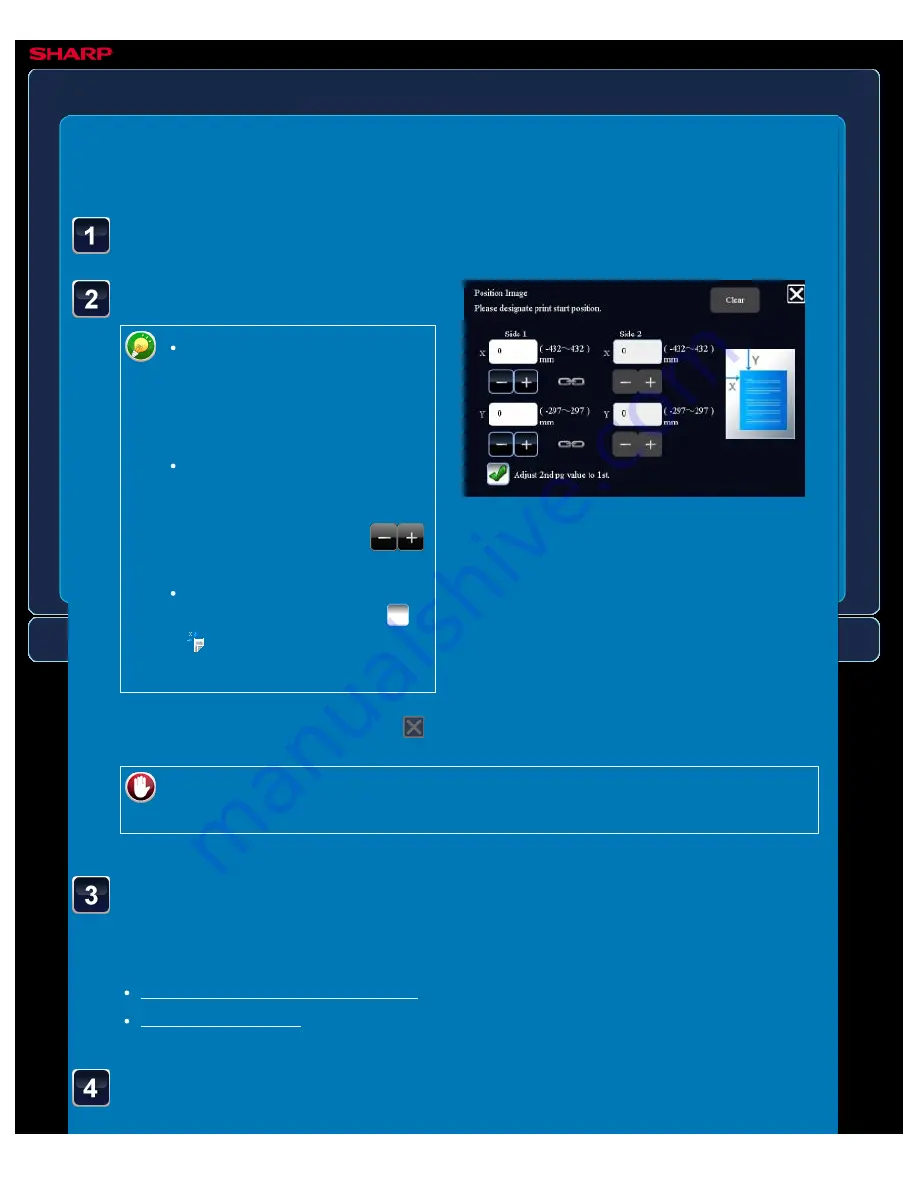
OPERATION GUIDE - SPECIFYING A PAPER POSITION
file:///G|/Documents/Products/MX2610_3110_3610N/Operation%20Manual/MX3610OP_0122A1/mx3610_ex_ope/contents/02-064b.htm[24/03/2011 2:58:15 PM]
MX-2610N / MX-3110N / MX-3610N
SPECIFYING A PAPER POSITION
Position image
COPYING
<
5
steps in all >
Sets a movement distance.
Tap the area indicating the
movement distance on the
front or reverse side, and enter
the distance using numeric
keys.
To quickly set the area, first
specify a value close to the
desired value by the numeric
keys, then adjust it with
.
If you set the [Adjust 2nd pg
value to 1st.] checkbox to
,
goes out and you can set
sides 1 and 2 separately.
Tap the [Others>>] key, and tap the [Position Image] key.
After the settings are completed, tap
and [<<Back] keys in sequence.
To cancel the Position Image setting:
Tap the [Clear] key.
Place the original and tap the [Preview] key.
Place the original in the document feeder tray of the automatic document feeder, or on the
document glass.
Check the preview image in the preview screen.
Check whether or not settings produce the required results.






























