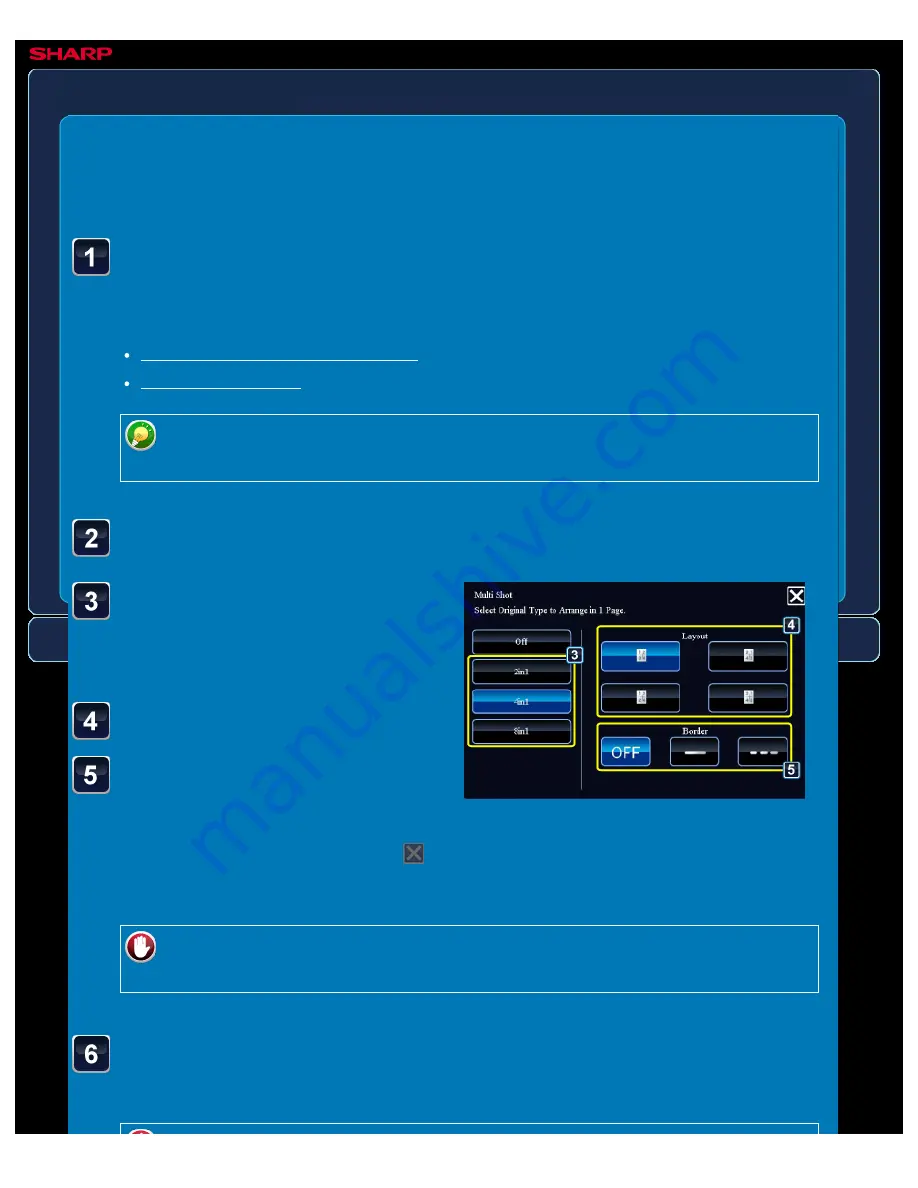
OPERATION GUIDE - COPYING MULTIPLE ORIGINALS AS A SINGLE PAGE
file:///G|/Documents/Products/MX2610_3110_3610N/Operation%20Manual/MX3610OP_0122A1/mx3610_ex_ope/contents/02-034b.htm[24/03/2011 2:57:44 PM]
MX-2610N / MX-3110N / MX-3610N
COPYING MULTIPLE ORIGINALS AS A
SINGLE PAGE
2in1
COPYING
<
7
steps in all >
Tap the key of the 2in1
sheets you wish to use.
If needed, the images will be rotated.
Select the layout.
Select the border.
A line can be inserted between pages
arranged on a sheet.
After the settings are completed, tap
and [<<Back] keys in sequence.
Place the original and tap the [Preview] key.
Place the original in the document feeder tray of the automatic document feeder, or on the
document glass.
When using the document glass to scan multiple original pages, change the original
and tap the [Additionally Scan] key.
Tap the [Others >>] key, and tap the [2in1] key.
To cancel the 2in1, 4in1 setting:
Tap the [Off] key.
Check the preview image in the preview screen.
Check whether or not settings produce the required results.






























