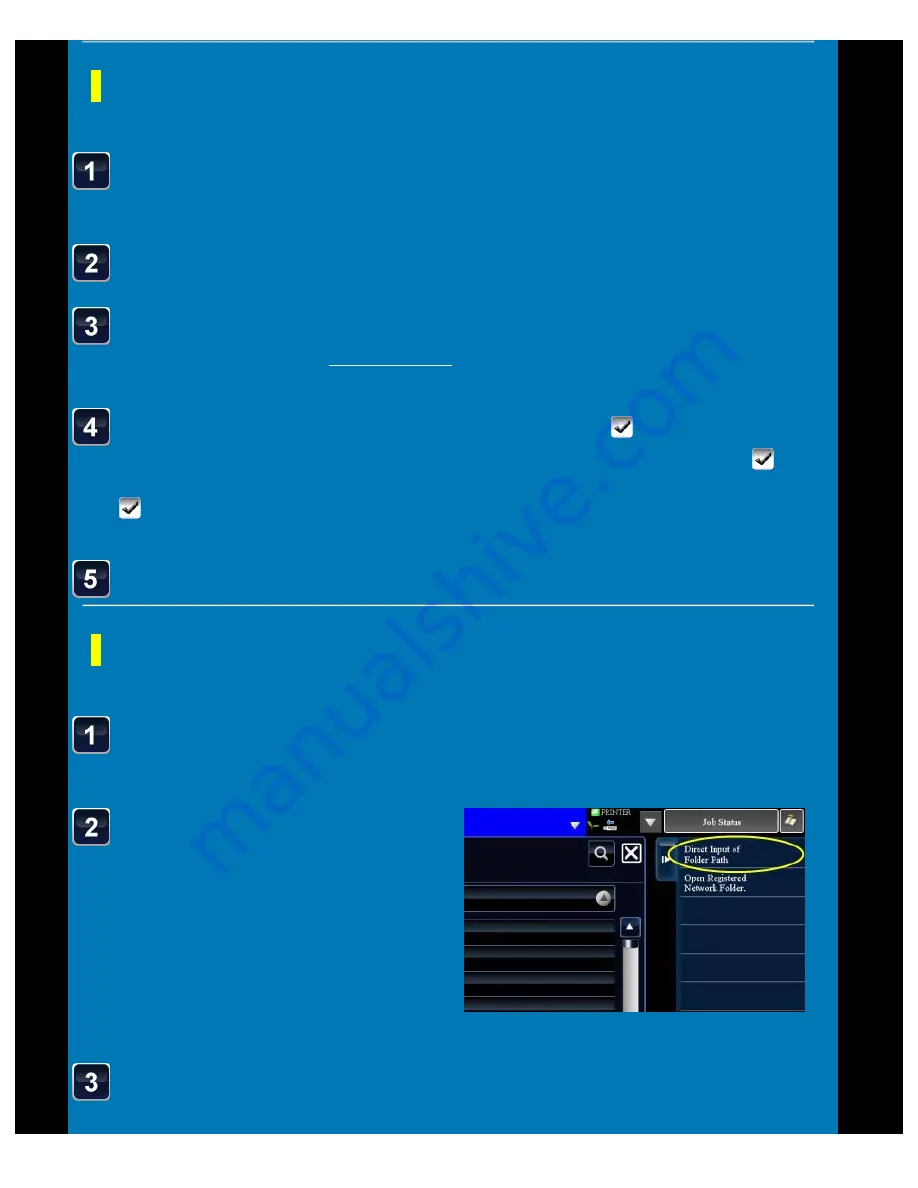
OPERATION GUIDE - EXTERNAL FILE PRINTING
file:///G|/Documents/Products/MX2610_3110_3610N/Operation%20Manual/MX3610OP_0122A1/mx3610_ex_ope/contents/06-034b.htm[24/03/2011 3:03:09 PM]
Select a workgroup.
When you tap the [Direct Input of Folder
Path] key in the action panel and enter
the path to a folder on the keyboard, the
folder having that path appears.
Go to step 4.
Select an FTP server.
(A) Displays the workgroup selection
Printing a file in a USB memory
< 5 steps in all >
Tap the [Select File from USB Memory to Print] key on the
action panel.
Select a file or folder.
Change the print settings.
For more information, see "FILE PRINTING".
Select the [Delete] or [Print B/W] checkbox when needed.
To fit the image to the paper size when printing, select the [Fit To Page] checkbox
.
To print a colour image in black and white when printing, select the [Print B/W] checkbox
.
Tap the [Start] key to start file printing.
Printing a file in the network folder of a PC
< 8 steps in all >
Tap the [Select File from Network Folder to Print] key on
the action panel.






























