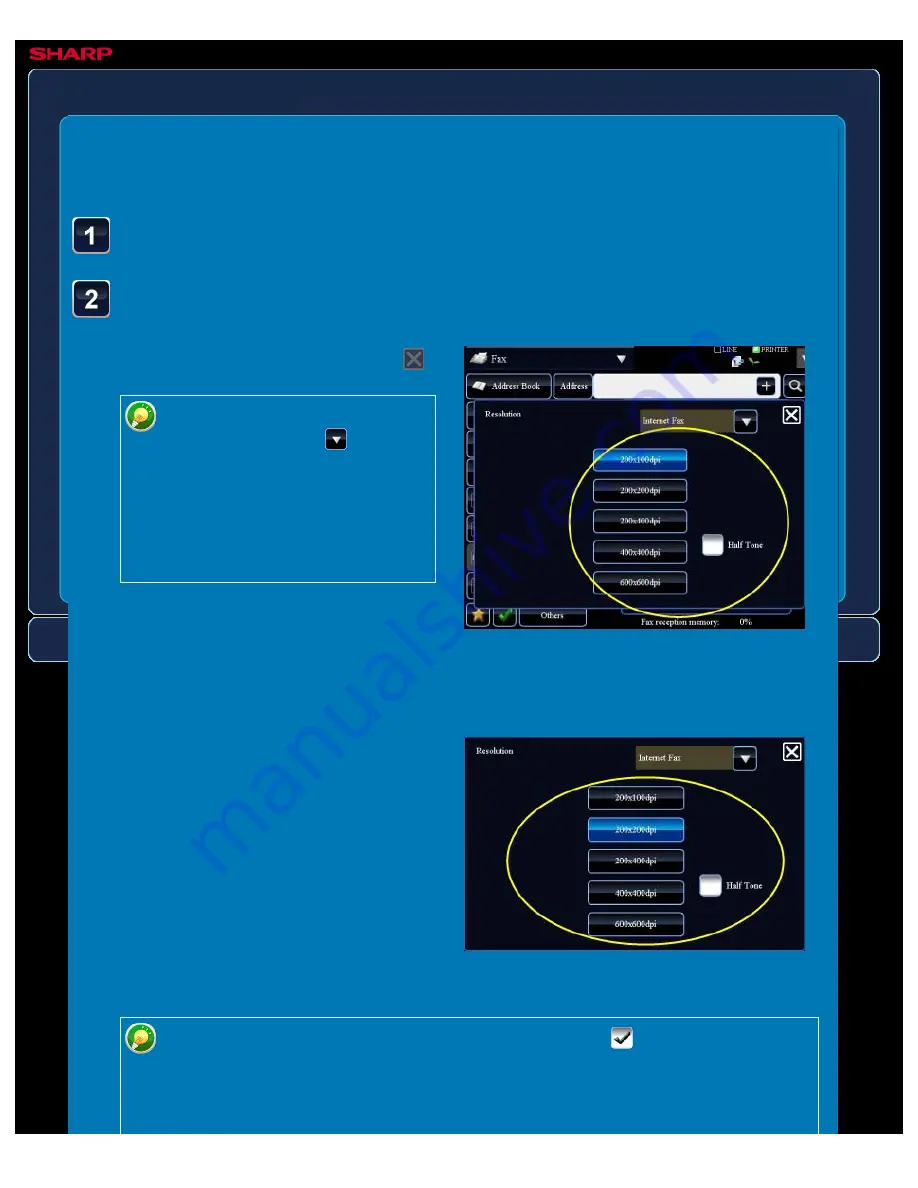
OPERATION GUIDE - CHANGING THE RESOLUTION
file:///G|/Documents/Products/MX2610_3110_3610N/Operation%20Manual/MX3610OP_0122A1/mx3610_ex_ope/contents/05-043b.htm[24/03/2011 3:01:52 PM]
MX-2610N / MX-3110N / MX-3610N
CHANGING THE RESOLUTION
IMAGE SEND
<
2
steps in all >
Tap the key of the desired
resolution.
After the settings are completed, tap
.
If there is a mix of destinations in
different modes, tap
to switch
modes to set the resolution in
each mode.
However, FTP/Desktop and
Network Folder are set to the
same mode.
When E-mail, FTP/Desktop, or Network
Folder is selected:
When Internet Fax is selected:
Tap the [Resolution] key.
In the Internet Fax mode, set the [Half Tone] checkbox to
to specify half tone.
(This option is unavailable if [200x100dpi] is selected.)
This function sends an image with a higher quality than usual when scanning an
original with many greyscale parts such as photographs or coloured illustrations.






























