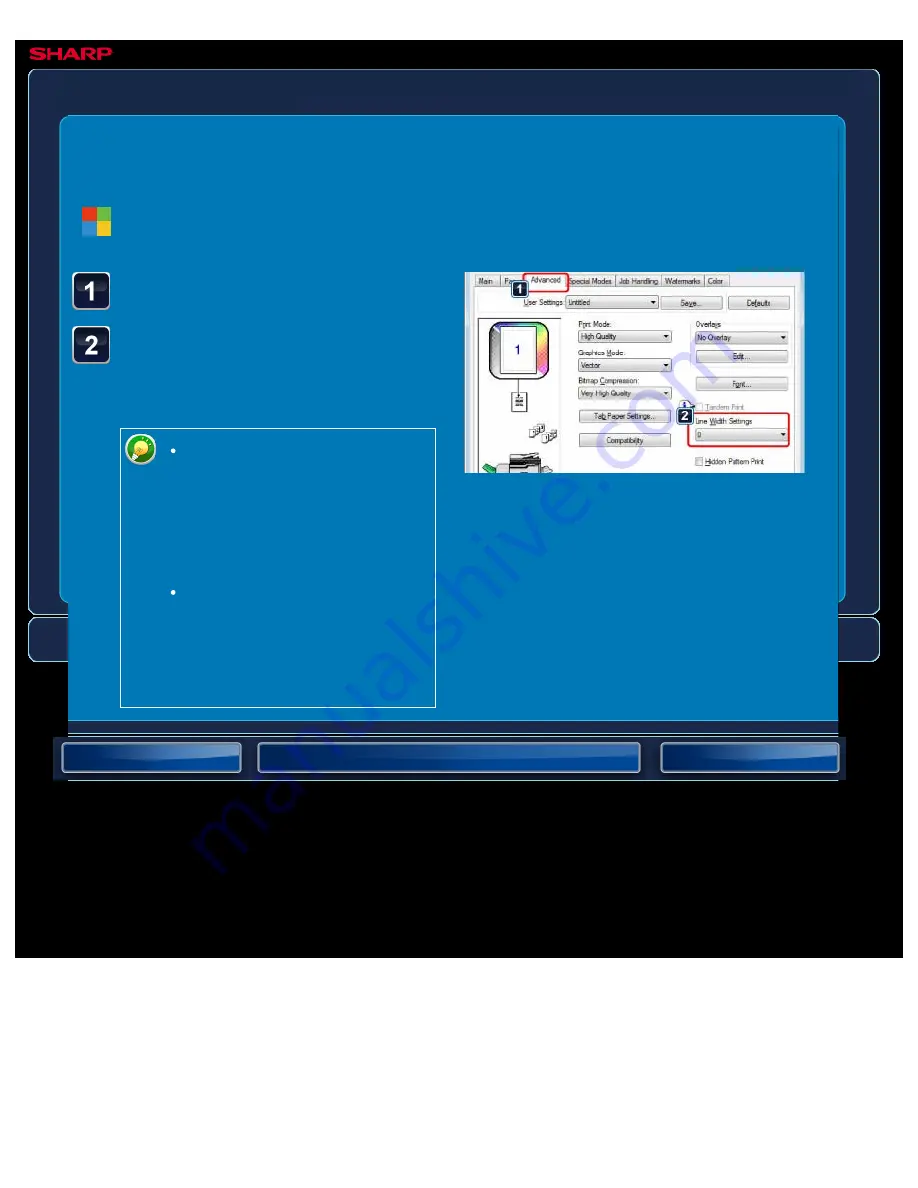
OPERATION GUIDE - ADJUST THE LINE THICKNESS
file:///G|/Documents/Products/MX2610_3110_3610N/Operation%20Manual/MX3610OP_0122A1/mx3610_ex_ope/contents/03-027b.htm[24/03/2011 2:59:01 PM]
MX-2610N / MX-3110N / MX-3610N
ADJUST THE LINE THICKNESS
Line thickness setting
PRINTER
<
2
steps in all >
Click the [Advanced] tab.
Select a number from the
[Line Width Settings] pull-
down menu.
The units of line-width
adjustment can be set to
"Fixed Width" or "Ratio".
Click the [Compatibility] button
and select the units from the
"Line Width Unit" menu.
To print all line data in the
minimum line width, click the
[Compatibility] button and click
the [Print in the Minimum Line
Width] checkbox.
Windows






























