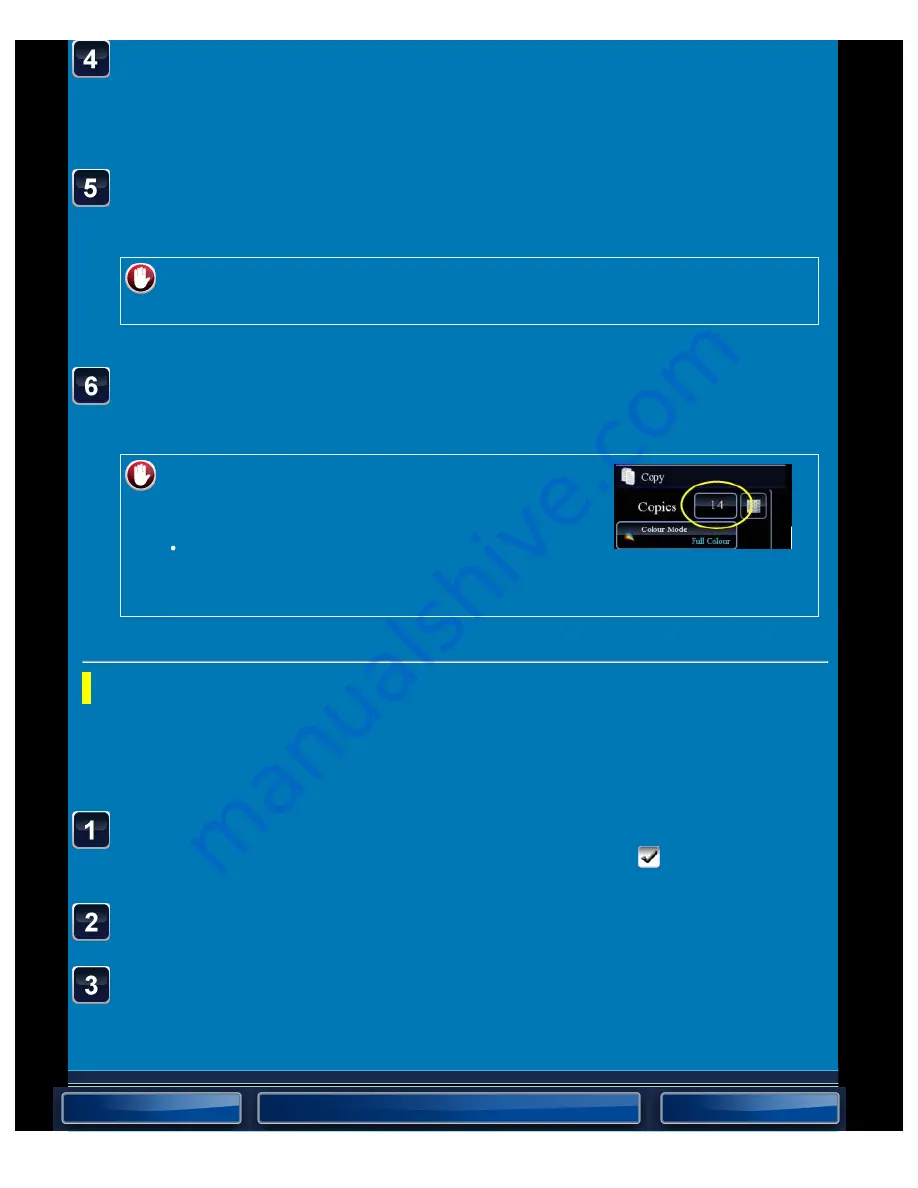
OPERATION GUIDE - COLLECTIVELY SCANNING A LARGE NUMBER OF ORIGINALS
file:///G|/Documents/Products/MX2610_3110_3610N/Operation%20Manual/MX3610OP_0122A1/mx3610_ex_ope/contents/02-028b.htm[24/03/2011 2:57:36 PM]
Place the next set of originals and tap the [Additionally Scan]
key.
Repeat this step until all originals have been scanned.
Check the preview image in the preview screen.
Check whether or not settings produce the required results.
To cancel all settings:
Tap the [CA] key.
Tap the [Print Start] key to start copying.
When making only one set of copies, you do not need to specify the number of copies.
To make two or more sets of copies:
Tap the copies display key to specify the number of
copies.
You cannot set a number of copies for each set.
Changing the copy settings for each set of originals
As necessary, change copy settings for each set of originals.
Perform the steps below before scanning the next original in step 4 above.
<3 steps in all >
Tap [Change the settings of the original to be scanned next]
on the action panel, and set the checkbox to .
Change copy settings.
Place the next set of originals and tap the [Additionally Scan]
key.
Repeat this step until all originals have been scanned.






























