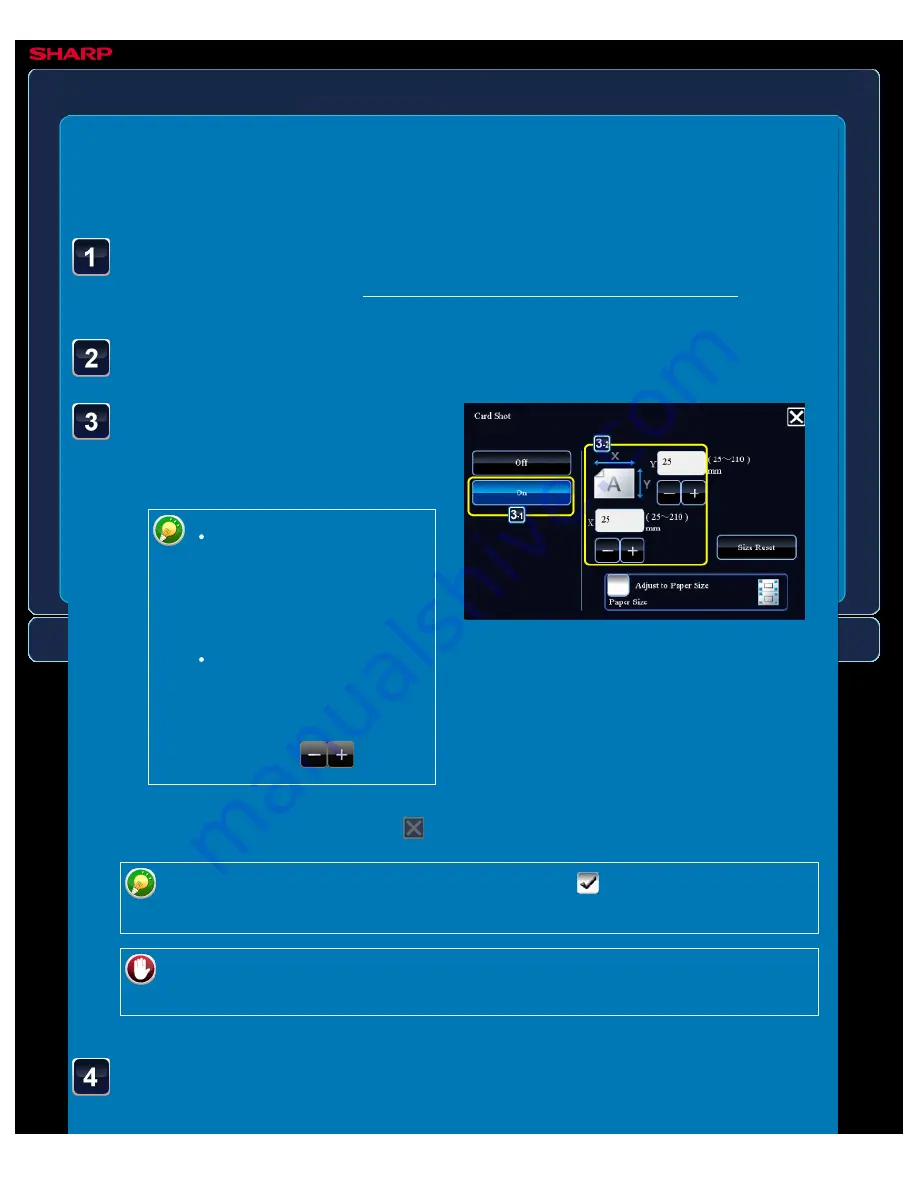
OPERATION GUIDE - COPYING BOTH SIDES OF A CARD AS A SINGLE PAGE
file:///G|/Documents/Products/MX2610_3110_3610N/Operation%20Manual/MX3610OP_0122A1/mx3610_ex_ope/contents/02-037b.htm[24/03/2011 2:57:49 PM]
MX-2610N / MX-3110N / MX-3610N
COPYING BOTH SIDES OF A CARD AS A
SINGLE PAGE
Card shot
COPYING
<
7
steps in all >
Tap the [On] key, and
specify the original size as
required.
Tap the areas displaying
width and height sizes
respectively, and enter the
sizes using the numeric
keys.
To quickly set the size, first
specify a value close to the
desired ratio value by the
numeric keys, then adjust it
by tapping
.
Place a card face down on
the document glass, and
Select the paper to be used for card shot.
Set a paper by referring to the "SELECTING THE PAPER TRAY FOR COPYING".
Tap the [Others >>] key, and tap the [Card Shot] key.
After the settings are completed, tap
and [<<Back] keys in sequence.
When you set the [Adjust to Paper Size] checkbox to
, the original is enlarged or
reduced with the ratio appropriate to the original size.
To cancel the Card Shot setting:
Tap the [Off] key.






























