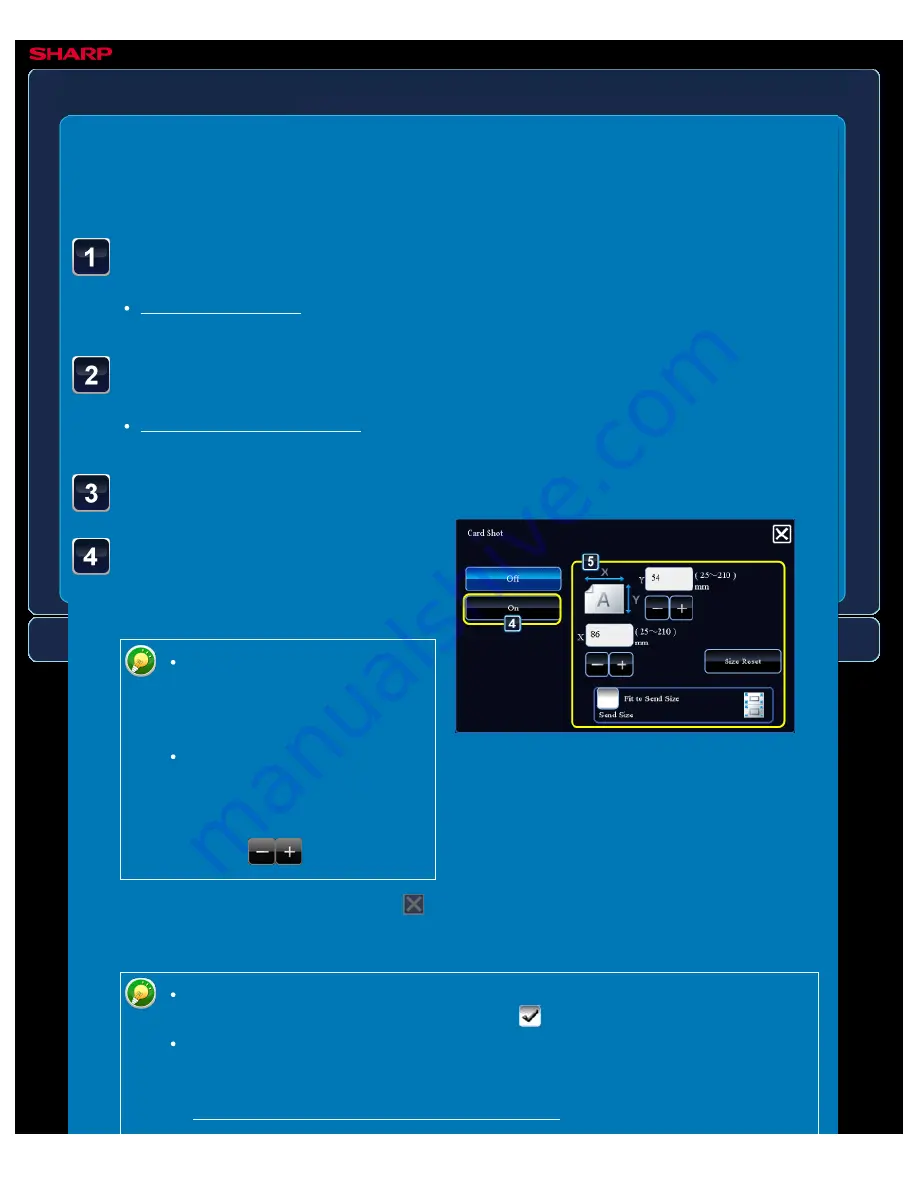
OPERATION GUIDE - SENDING BOTH SIDES OF A CARD AS A SINGLE PAGE
file:///G|/Documents/Products/MX2610_3110_3610N/Operation%20Manual/MX3610OP_0122A1/mx3610_ex_ope/contents/04-068b.htm[24/03/2011 3:00:39 PM]
MX-2610N / MX-3110N / MX-3610N
SENDING BOTH SIDES OF A CARD AS A
SINGLE PAGE
Card shot
FAX
<
7
steps in all >
Tap the [On] key, and
specify the original size as
required.
Tap the areas displaying width
and height sizes respectively,
and enter the sizes using the
numeric keys.
To quickly set the size, first
specify a value close to the
desired ratio value by the
numeric keys, then adjust it by
tapping
.
After the settings are completed, tap
and [<<Back] keys in sequence.
Place a card face down on the document glass.
Enter the destination fax number.
Tap the [Others >>] key, and tap the [Card Shot] key.
To enlarge or reduce the images to fit the paper based on the entered original
size, set the [Fit to Send Size] checkbox to
.
After selecting Card Shot, tap the [Original] key in the base screen to change the
original scan size or the send size. In this case, the screen of this step appears
when you tap the scan size key. For the procedure for setting the send size, see






























