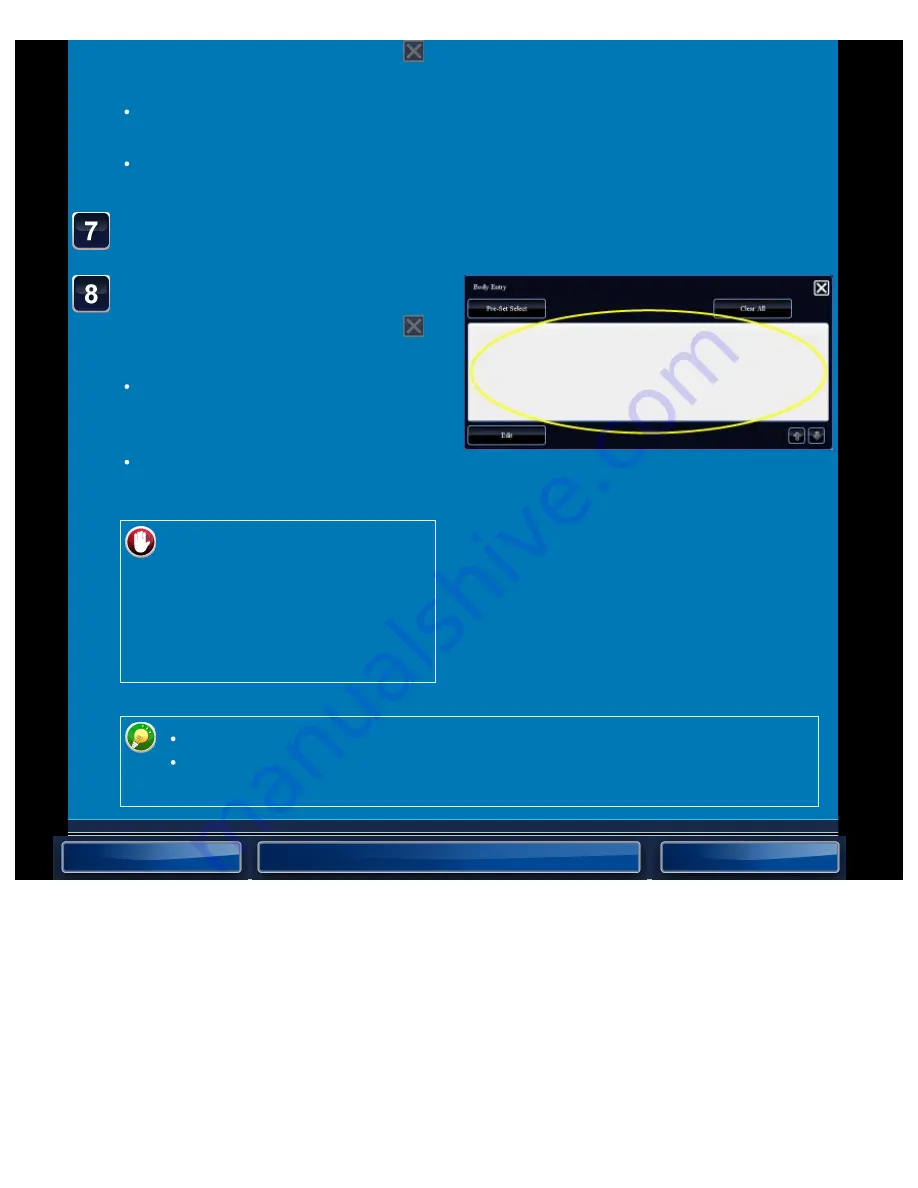
OPERATION GUIDE - CHANGING THE SUBJECT, FILE NAME, REPLY-TO, AND BODY TEXT AT THE TIME OF SCAN TRANSMISSION
file:///G|/Documents/Products/MX2610_3110_3610N/Operation%20Manual/MX3610OP_0122A1/mx3610_ex_ope/contents/05-029b.htm[24/03/2011 3:01:34 PM]
Enter the body text.
After the settings are completed, tap
.
To select a pre-set text previously
stored in the Setting mode (Web
version), tap the [Pre-Set Select] key.
To directly enter the body text, tap the
[Edit] key.
To clear all entered text:
Tap the [Clear All] key. When
this key is tapped, the entire
body of the message is erased
immediately; not just the selected
line.
After the settings are completed, tap
.
Tap the [Global Address Search] key to specify a user stored in the global address book
in the same way as you would select the reply address.
Tapping the [Direct Entry] key allows you to directly enter the e-mail address.
To change the body text, tap the [Body Text] entry box.
Enter up to 1800 characters. (A line break counts as one character.)
To edit the selected line, tap the [Edit] key. The soft keyboard will appear with
the selected text entered.






























