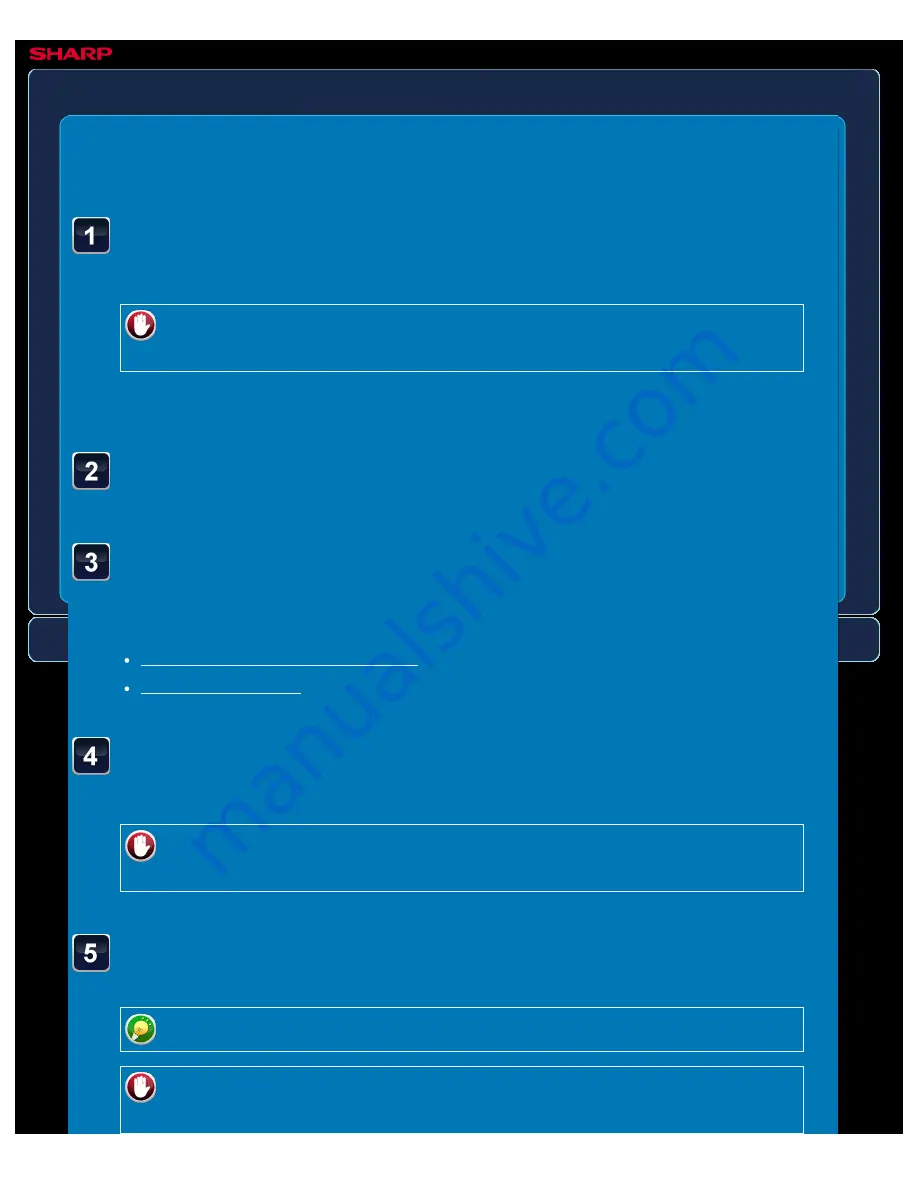
OPERATION GUIDE - MAKING A PROOF COPY
file:///G|/Documents/Products/MX2610_3110_3610N/Operation%20Manual/MX3610OP_0122A1/mx3610_ex_ope/contents/02-057b.htm[24/03/2011 2:58:06 PM]
MX-2610N / MX-3110N / MX-3610N
MAKING A PROOF COPY
Proof copy
COPYING
<
9
steps in all >
Tap the [Others>>] key, and tap the [Proof Copy] key.
A checkmark appears on the icon.
To cancel the proof copy setting:
Tap the [Proof Copy] key to uncheck it.
After the settings are completed, tap the [<< Back] key.
As necessary, specify the required functions such as
"Exposure" and "Copy Ratio".
Place the original and tap the [Preview] key.
Place the original in the document feeder tray of the automatic document feeder, or on
the document glass.
Check the preview image in the preview screen.
Check whether or not settings produce the required results.
To cancel all settings:
Tap the [CA] key.
Set the number of copies (number of sets) using the
numeric keys.
Up to 999 copies (sets) can be set.
If an incorrect number of copies is set
Tap the [C] key, and enter the correct number.






























