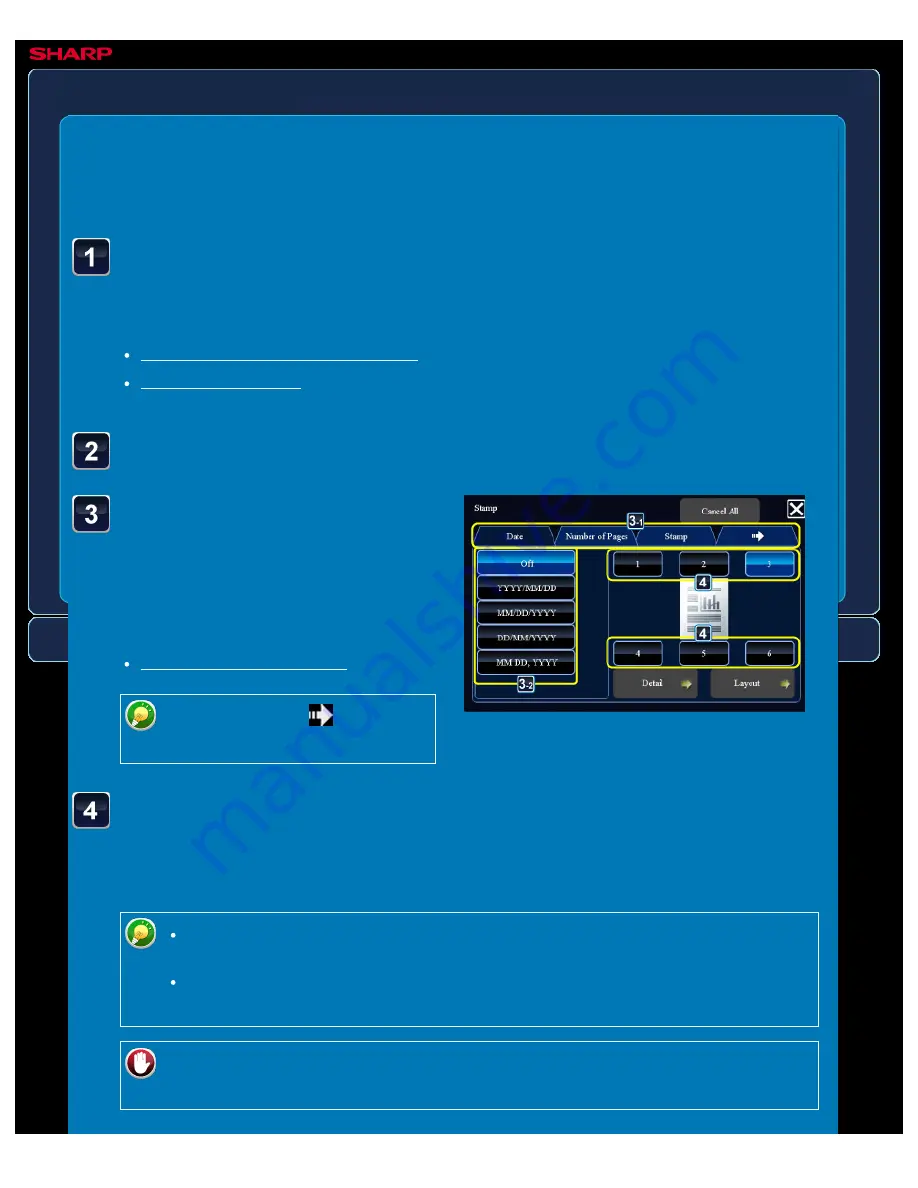
OPERATION GUIDE - PRINTING DATES, PAGE NUMBERS, AND WATERMARKS
file:///G|/Documents/Products/MX2610_3110_3610N/Operation%20Manual/MX3610OP_0122A1/mx3610_ex_ope/contents/02-038b.htm[24/03/2011 2:57:50 PM]
MX-2610N / MX-3110N / MX-3610N
PRINTING DATES, PAGE NUMBERS, AND
WATERMARKS
Stamp
COPYING
<
6
steps in all >
Tap a tab to be printed, and
tap the [Format] key.
The format of the [Text] tab can be
entered using pre-set text or soft
keyboard.
When you tap the
tab, the
display tab is switched.
Tap a key of the desired
print position.
Tap any of [1] to [6] keys.
Place the original and tap the [Preview] key.
Place the original in the document feeder tray of the automatic document feeder, or on the
document glass.
Tap the [Others>>] key, and tap the [Stamp] key.
Tapping the [Detail] key allows you to configure setting for each tab such as a
print colour.
Tapping the [Layout] key allows you to check the printing position or detailed
settings.
To cancel the text settings:
Tap the [Cancel All] key.






























