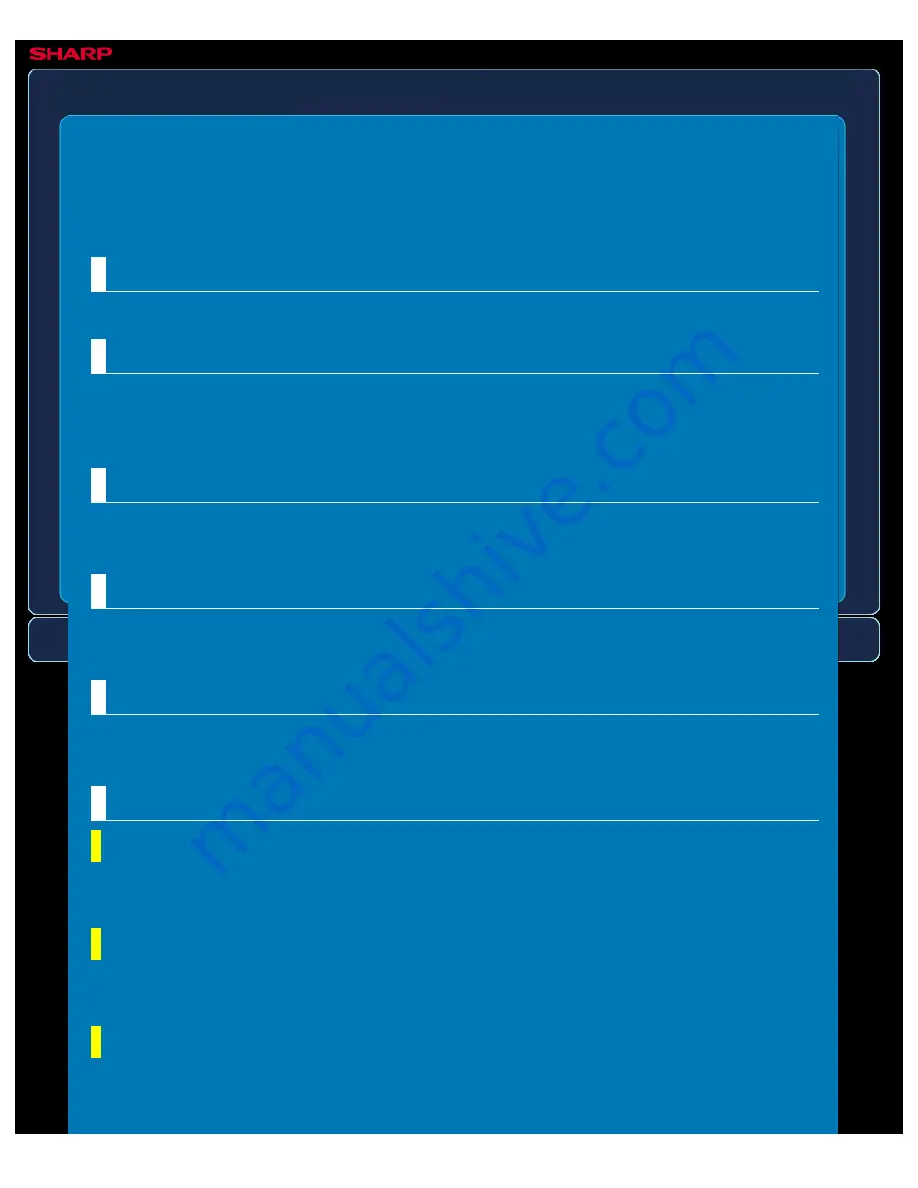
OPERATION GUIDE - DEFAULT SETTINGS
file:///G|/Documents/Products/MX2610_3110_3610N/Operation%20Manual/MX3610OP_0122A1/mx3610_ex_ope/contents/07-036-01.htm[24/03/2011 3:04:06 PM]
MX-2610N / MX-3110N / MX-3610N
DEFAULT SETTINGS
SETTING MODE
Settings related to the printer function can be configured.
Printer condition settings are described below.
Prohibit Notice Page Printing
Disables to print a notice page.
Prohibit Test Page Printing
Disables to print the test page.
When this setting is enabled, [System Settings] → [List Print (User)] → [Printer Test Page] in
"Setting mode" cannot be used to print test pages.
A4/Letter Size Auto Change
When printing an 8-1/2 x 11" (A4) size image, this setting allows A4 (8-1/2 x 11") size paper to
be used if 8-1/2 x 11" (A4) size paper is not loaded.
Print Density Level
This lightens or darkens the print density of colour and black and white images. The print
density can be adjusted to five levels.
CMYK Exposure Adjustment
Adjusts the density of cyan (C), magenta (M), Yellow (Y), and Black (K). The exposure of each
colour can be adjusted to 17 levels.
Bypass Tray Settings
Enable Detected Paper Size in Bypass Tray
This is used to prohibit printing when the paper size specified for a print job is different from
the paper size inserted in the bypass tray.
Enable Selected Paper Type in Bypass Tray
This is used to prohibit printing when the paper size specified for a print job is different from
the paper size inserted in the bypass tray.
Exclude Bypass-Tray from Auto Paper Select
When [Auto] is selected for paper type selection, the bypass tray is excluded from the trays
that can be selected. This is recommended when special paper is often placed in the bypass






























