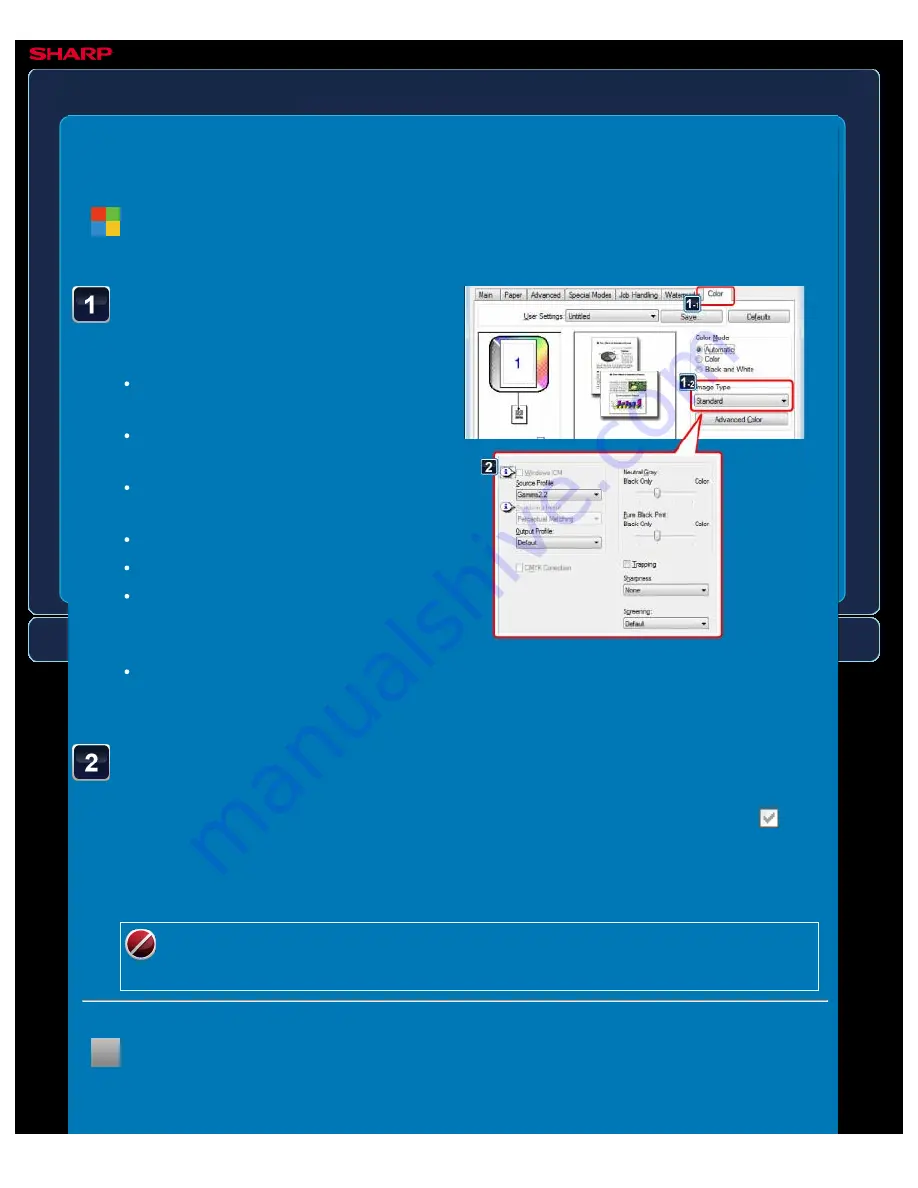
OPERATION GUIDE - SELECTING COLOR SETTINGS TO MATCH THE IMAGE TYPE
file:///G|/Documents/Products/MX2610_3110_3610N/Operation%20Manual/MX3610OP_0122A1/mx3610_ex_ope/contents/03-031b.htm[24/03/2011 2:59:06 PM]
MX-2610N / MX-3110N / MX-3610N
SELECTING COLOUR SETTINGS TO
MATCH THE IMAGE TYPE
Advanced colour
PRINTER
Click the [Color] tab and
select [Image Type].
Standard:
Data that includes text,
photos, graphs, etc.
Graphics:
Data with many drawings
or illustrations
Photo:
Photo data or data that uses
photos
CAD:
Engineering drawing data
Scan:
Data scanned by a scanner
Minimum Color Difference:
Data
to be printed in colours as viewed on
the screen
Custom:
Data to be printed with
special settings
Windows
< 2 steps in all >
Click the [Advanced Color...] button and specify the settings.
To configure colour management using the Windows OS ICM, set "Original Type" to
[Custom] in step 1. Then, click the [Windows ICM] checkbox so that the checkmark
appears.
To configure "Source Profile" and other detailed colour management tasks, select the
desired settings from the menus.
Windows ICM cannot be selected when the PS printer driver is used in Windows
Vista/Server 2008/7.
Macintosh
< 4 steps in all >






























