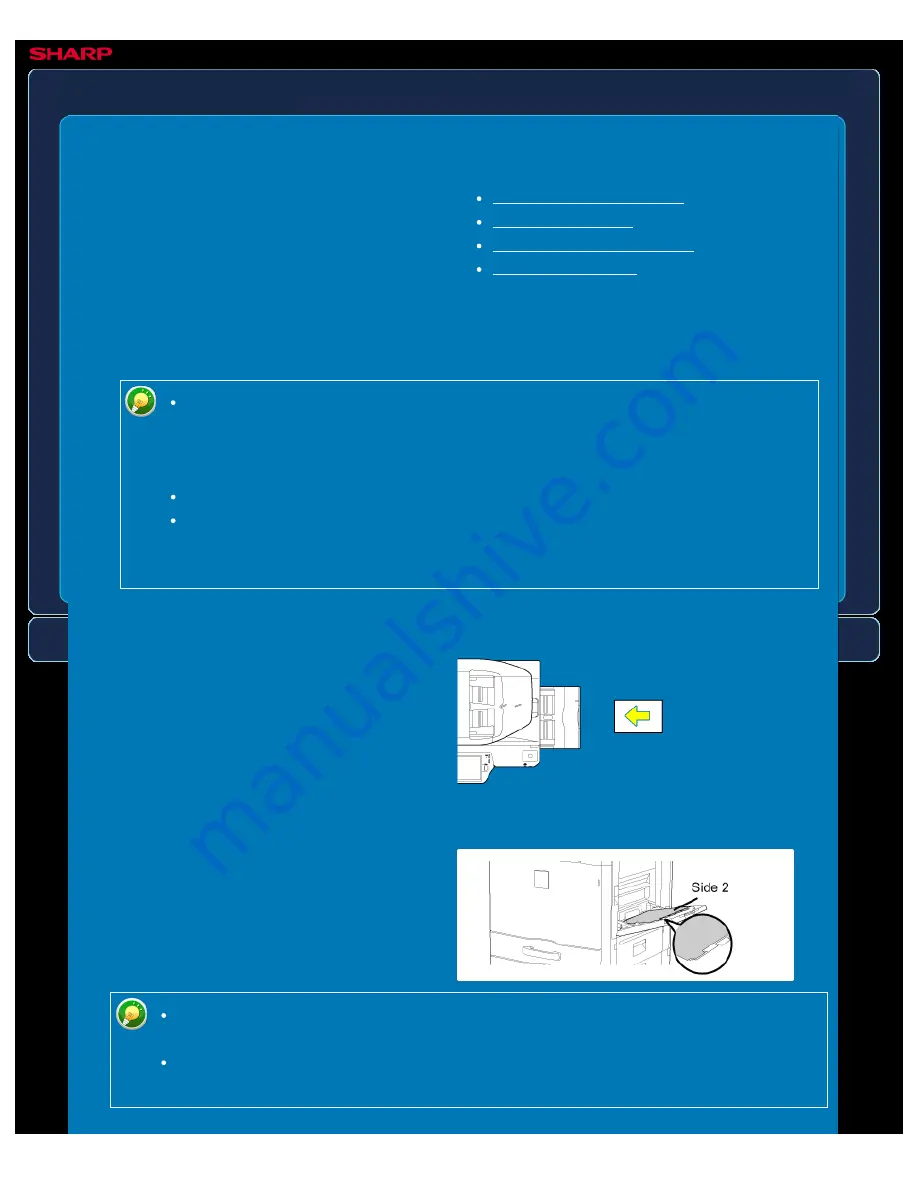
OPERATION GUIDE - LOADING PAPER INTO THE BYPASS TRAY
file:///G|/Documents/Products/MX2610_3110_3610N/Operation%20Manual/MX3610OP_0122A1/mx3610_ex_ope/contents/01-029a.htm[24/03/2011 2:56:17 PM]
MX-2610N / MX-3110N / MX-3610N
LOADING PAPER INTO THE BYPASS TRAY
OPERATIONS COMMON TO ALL MODES
Load paper up to A5 (7-1/4" x 10-1/2") size
in landscape orientation.
To print on tab paper, load tab paper into
the bypass tray with the print side facing
down.
Use the bypass tray for printing on plain
paper, envelopes, label sheets, tab paper,
and other special media.
Up to 100 sheets of paper can be loaded
(up to 40 sheets of heavy paper) for
continuous printing, just like operation using
other trays.
When using plain paper other than Sharp standard paper or special media other
than SHARP-recommended transparency film, or when printing on the reverse
side of previously used paper, load paper one sheet at a time. Loading more
than one sheet at a time will cause misfeeds.
Before loading paper, straighten any curling in the paper.
When adding paper, remove any paper remaining in the bypass tray, combine it
with the paper to be added, and reload as a single stack. If paper is added
without removing the remaining paper, a misfeed may result.
How to place the original
Loading tab paper
Use only tab paper that is made of paper. Tab paper made of a material other than
paper (film, etc.) cannot be used.
To print on the tabs of tab paper:
In copy mode, use [Tab Copy] in "Others". In print mode, use the tab print function.






























