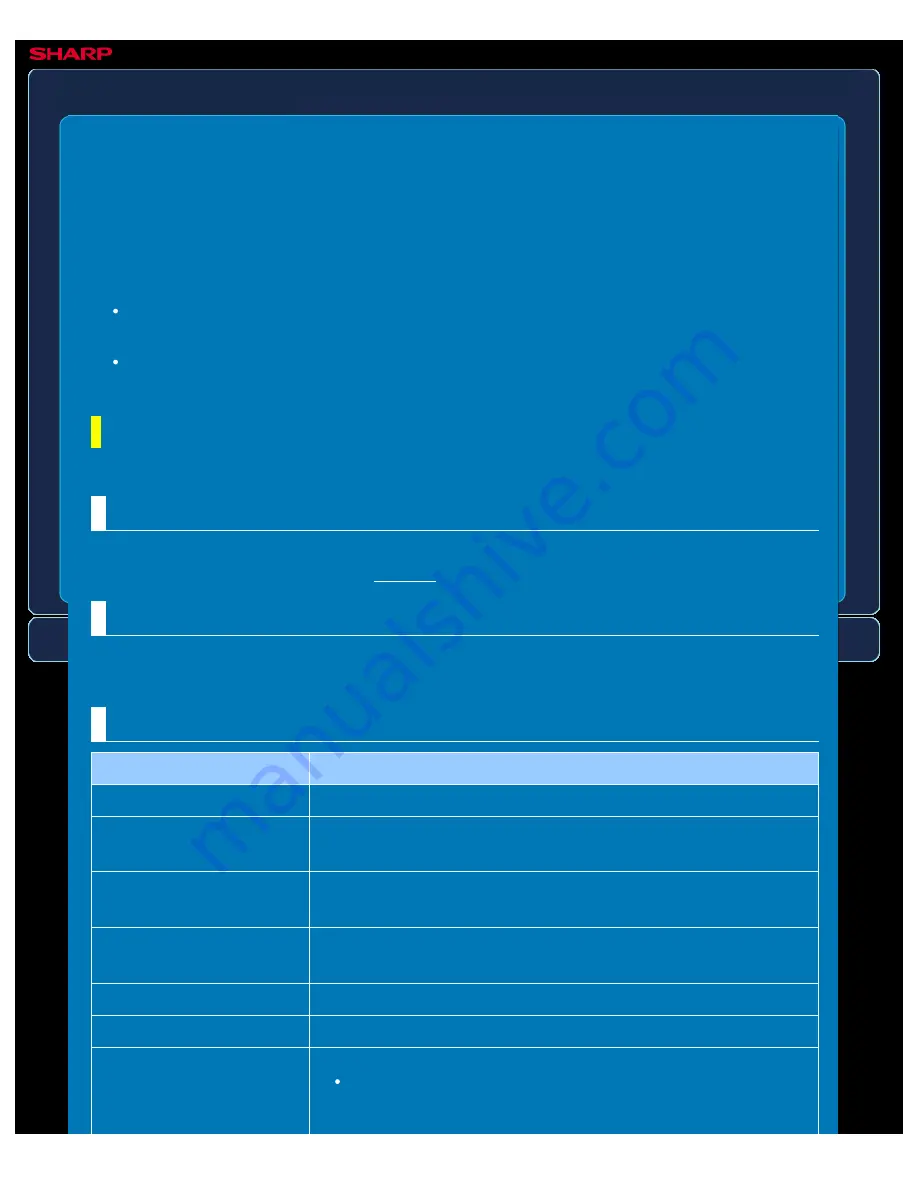
OPERATION GUIDE - METADATA SETTINGS
file:///G|/Documents/Products/MX2610_3110_3610N/Operation%20Manual/MX3610OP_0122A1/mx3610_ex_ope/contents/07-052.htm[24/03/2011 3:04:28 PM]
MX-2610N / MX-3110N / MX-3610N
METADATA SETTING
SETTING MODE
If the Application Integration Kit is installed, you can control the metadata to be used in other
applications.
The stored metadata is displayed on the metadata settings page. You can add a metadata,
and edit or delete an existing metadata.
[Add] key
Adds a new metadata set.
List
Lists the currently stored metadata sets.
Metadata delivery
Enables or disables the metadata delivery function.
Storing Metadata Sets
When you tap the [Add] key, the registration screen appears. Up to 10 items can be stored.
For information on the settings, see "Settings".
Edit or Delete Metadata Set
When you tap a title on the list, the edit screen appears for that metadata set.
Tap the [Delete] key to delete the metadata set.
Settings
Item
Description
Metadata Set Name
Enter a metadata name.
Metadata Delivery
Destination
Select a destination where you wish to send the image and
metadata.
Allow Custom Filenames
Enable or disable to edit the name of image file and XML file to
be sent by the metadata send job.
Address Type Allowing
Metadata Entry
Set the destination information to be used for metadata
transmission.
Name
Enter a metadata name to be displayed on the touch panel.
XML Tag Name
Enter an XML tag name to be contained in the metadata set.
Direct entry: Allows direct entry of each metadata from the
soft keyboard or the numeric keypad.






























