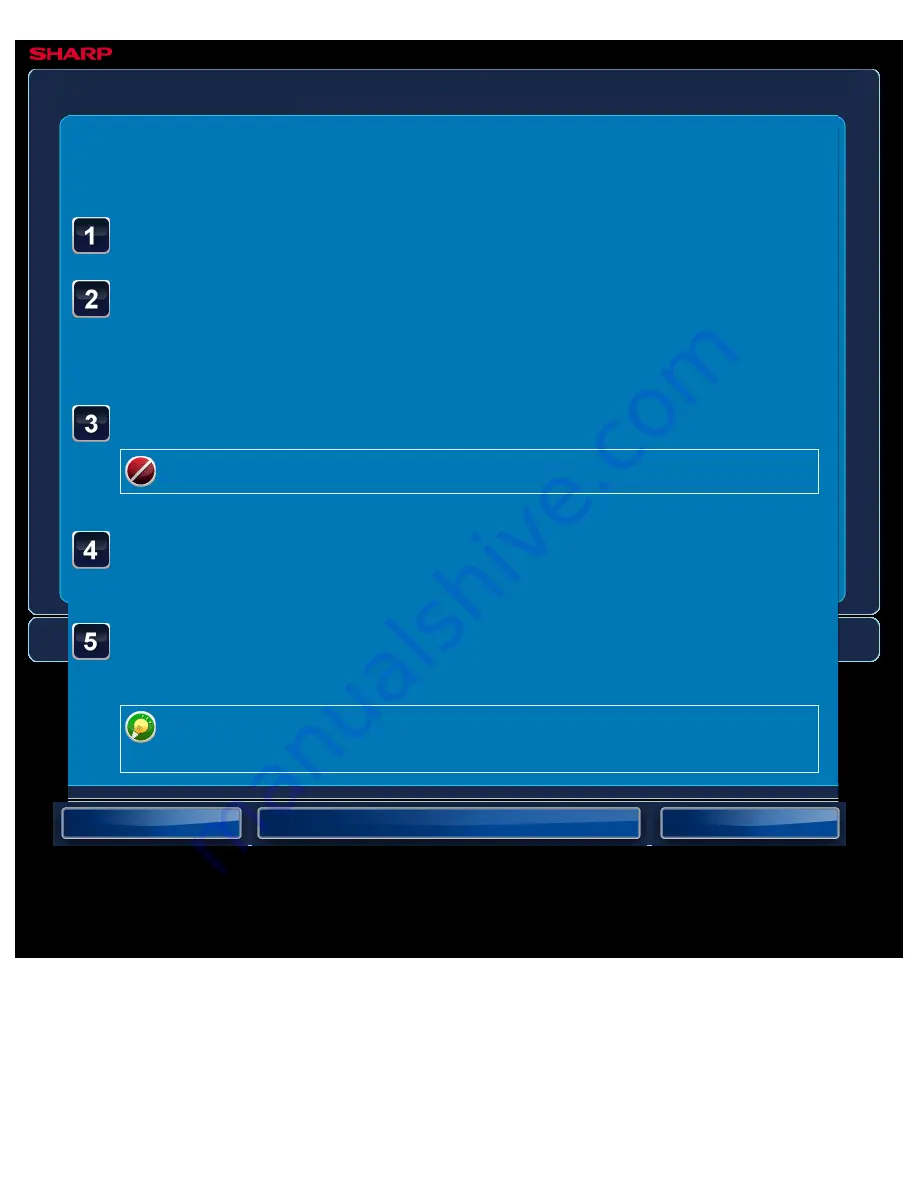
OPERATION GUIDE - PRINTING AN ENCRYPTED PDF FILE
file:///G|/Documents/Products/MX2610_3110_3610N/Operation%20Manual/MX3610OP_0122A1/mx3610_ex_ope/contents/03-054b.htm[24/03/2011 2:59:31 PM]
MX-2610N / MX-3110N / MX-3610N
PRINTING AN ENCRYPTED PDF FILE
PRINTER
<
5
steps in all >
Tap the Job status display and tap the [Print] tab.
Tap the [Spool] key.
When the list contains an encrypted PDF file, a message is displayed to indicate that an
encrypted PDF file exists.
Tap the print job key for the encrypted PDF file.
You cannot select multiple encrypted PDF files.
Tap the [Enter Password for Encrypted PDF] key on the
action panel.
Enter the password (32 characters or less) and tap the [Yes]
key.
When both a master password and a user password (which is used to open the
file) have been set, enter the master password.






























