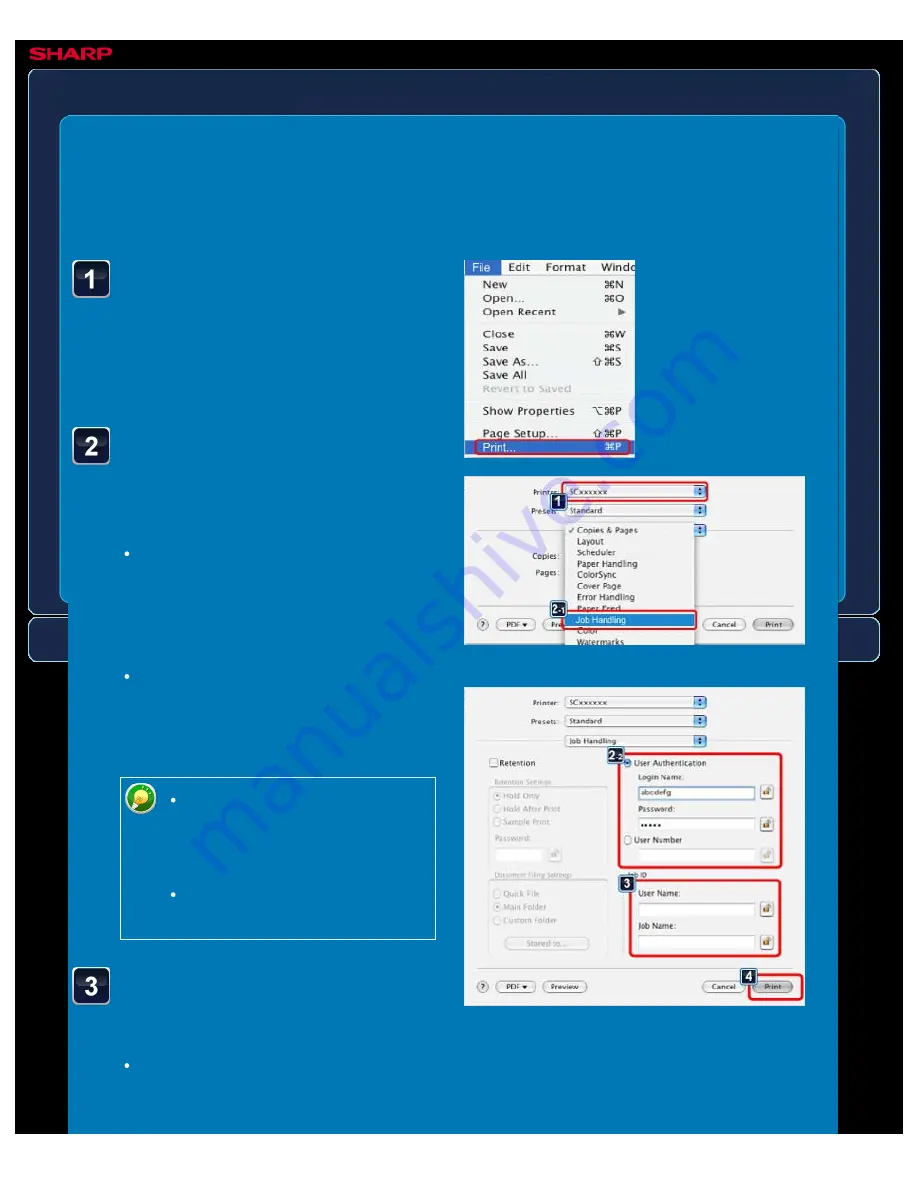
OPERATION GUIDE - PRINTING IN A MACINTOSH ENVIRONMENT (WHEN USER AUTHENTICATION IS USED)
file:///G|/Documents/Products/MX2610_3110_3610N/Operation%20Manual/MX3610OP_0122A1/mx3610_ex_ope/contents/03-005b.htm[24/03/2011 2:58:37 PM]
MX-2610N / MX-3110N / MX-3610N
PRINTING IN A MACINTOSH
ENVIRONMENT (WHEN USER
AUTHENTICATION IS USED)
PRINTER
<
4
steps in all >
In the application, select
[Print] from the [File] menu.
Make sure that the
machine's printer name is
selected.
Select [Job Handling] and
enter your user
information.
When authentication is carried out
using the login name/password, enter
your login name in "Login Name" and
your password (1 to 32 characters) in
"Password".
When authentication is carried out
using the user number, enter your
user number (5 to 8 digits) in "User
Number".
In Mac OS X 10.5 to 10.5.8 or
10.6 to 10.6.2, select [Job
Handling] and click the [Login]
tab.
In Mac OS 9, select [User
Authentication].
Enter the user name and
job name as necessary.
Enter your user name using up to 32
characters. The entered user name
will appear on the touch panel of the






























