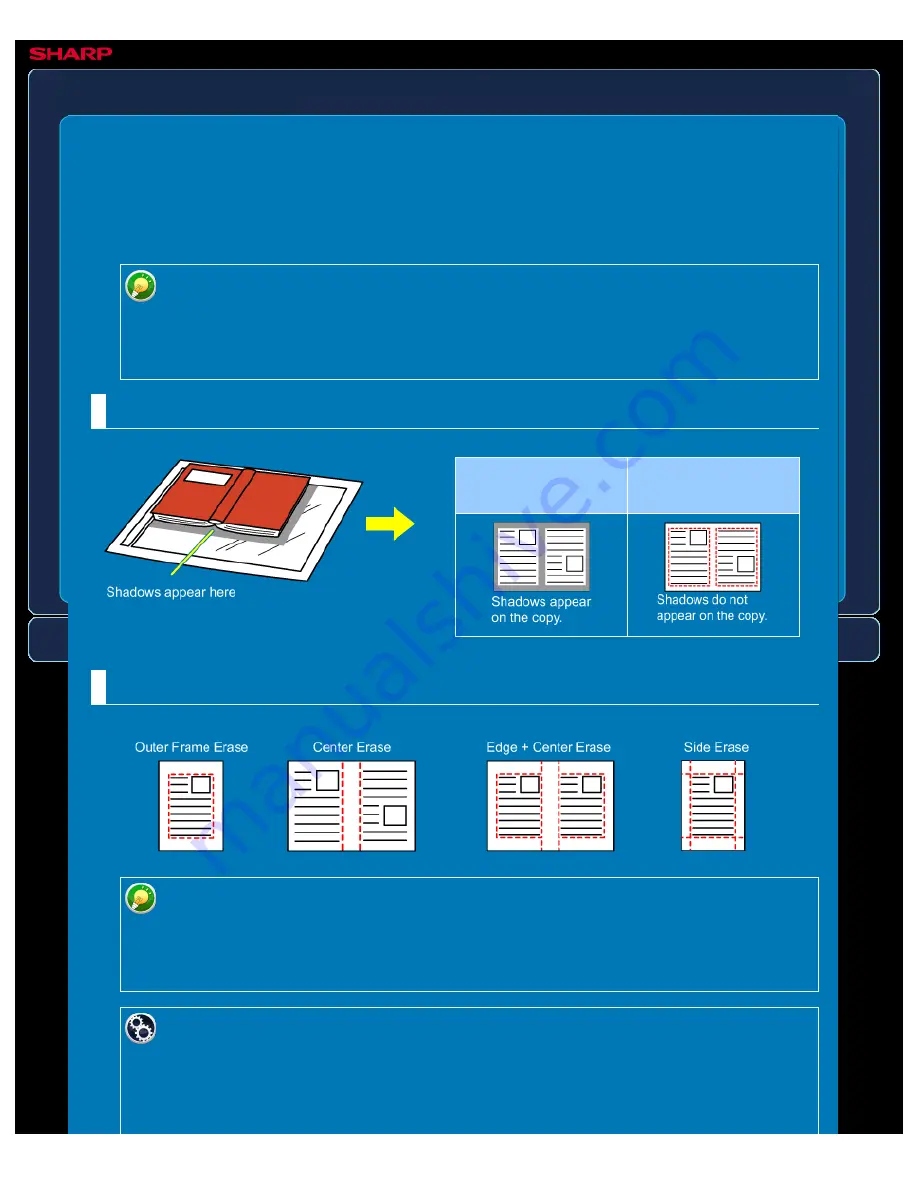
OPERATION GUIDE - ERASING PERIPHERAL SHADOWS FOR COPYING
file:///G|/Documents/Products/MX2610_3110_3610N/Operation%20Manual/MX3610OP_0122A1/mx3610_ex_ope/contents/02-024a.htm[24/03/2011 2:57:29 PM]
MX-2610N / MX-3110N / MX-3610N
ERASING PERIPHERAL SHADOWS FOR
COPYING
Erase
COPYING
Not using the
erase function
Using the erase
function
The erase function is used to erase shadows around the edges of copies that occur when
copying thick originals or books.
If a ratio setting is used in combination with an erase setting, the erase width will
change according to the selected ratio. This function erases the parts of the image
where shadows tend to form, but does not detect shadows and erase only the
shadows.
When a thick book is copied
Erase modes
If a ratio setting is used in combination with an erase setting, the erase width will
change according to the selected ratio.
If the erase width setting is 20 mm (1") and the image is reduced to 50%, the erase
width will be 10 mm (1/2").
To change the default erase width setting:
In "Setting mode", select [System Settings] → [Copy Settings] → [Copy Setting] →
[Erase Width Adjustment].
The factory default setting is 10 mm (2/5"). The default margin shift setting can be
set from 0 mm to 20 mm (0" to 1" ) . The factory default setting is 10 mm (1/2"). The






























