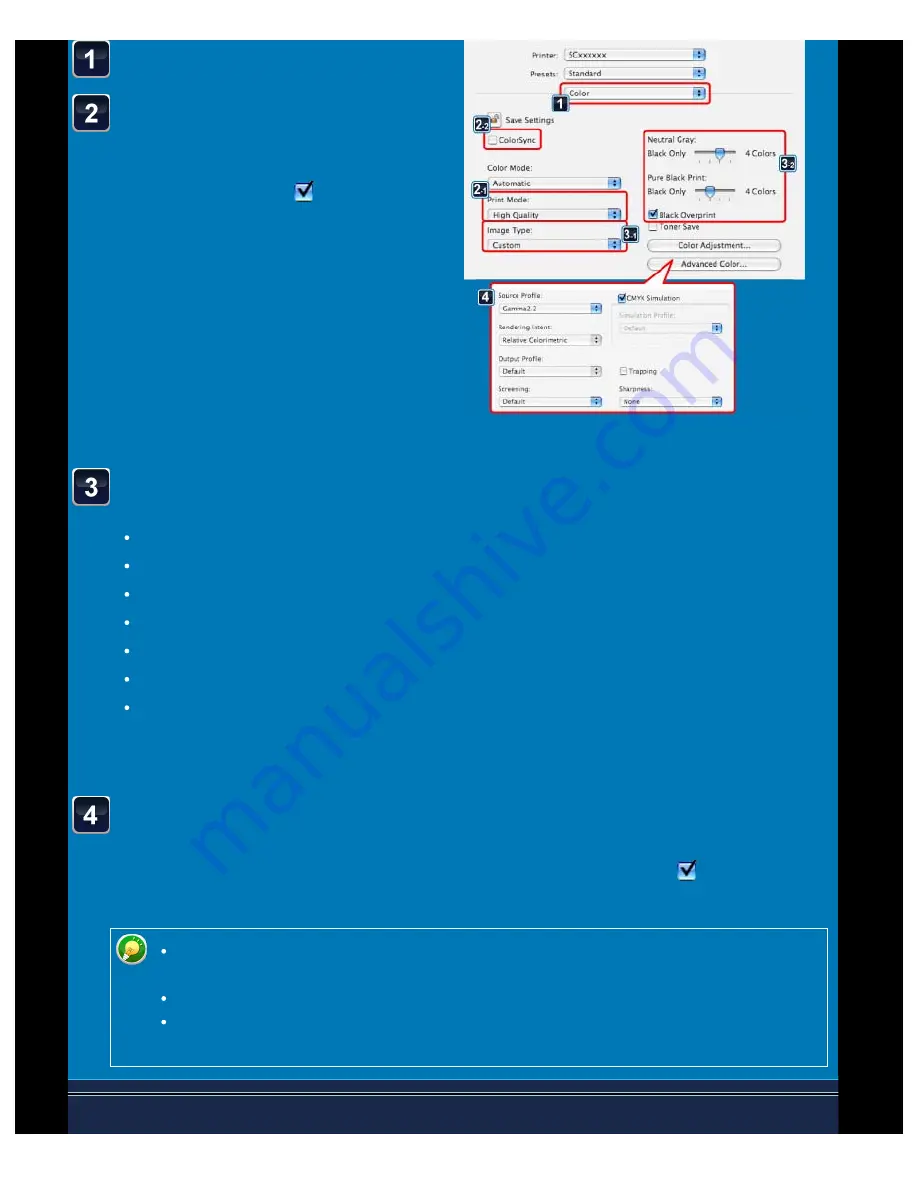
OPERATION GUIDE - SELECTING COLOR SETTINGS TO MATCH THE IMAGE TYPE
file:///G|/Documents/Products/MX2610_3110_3610N/Operation%20Manual/MX3610OP_0122A1/mx3610_ex_ope/contents/03-031b.htm[24/03/2011 2:59:06 PM]
Select [Color].
Select [Print Mode].
To use the Mac OS colour management
function, select the [ColorSync] checkbox
so that the checkmark
appears. In
this case, you cannot select "Image
Type".
Select [Image Type].
Standard:
Data that includes text, photos, graphs, etc.
Graphics:
Data with many drawings or illustrations
Photo:
Photo data or data that uses photos
CAD:
Engineering drawing data
Scan:
Data scanned by a scanner
Minimum Color Difference:
Data to be printed in colours as viewed on the screen
Custom:
Data to be printed with special settings
When you have selected [Custom], select "Neutral Grey".
Click the [Advanced Color...] button and specify the settings.
To configure colour management settings, select the desired settings from the menus. To
set "CMYK Simulation", select the [CMYK Simulation] checkbox to set to
and then
select the desired setting.
In Mac OS X 10.5 to 10.5.8 or 10.6 to 10.6.2, click the [Advanced Color...] tab to
configure advanced colour settings.
In Mac OS X 10.2.8, select the original type from the "Color Setting" menu.
In Mac OS 9, set the [Color], [Color 2] and [Color 3] options for colour management
purposes.






























