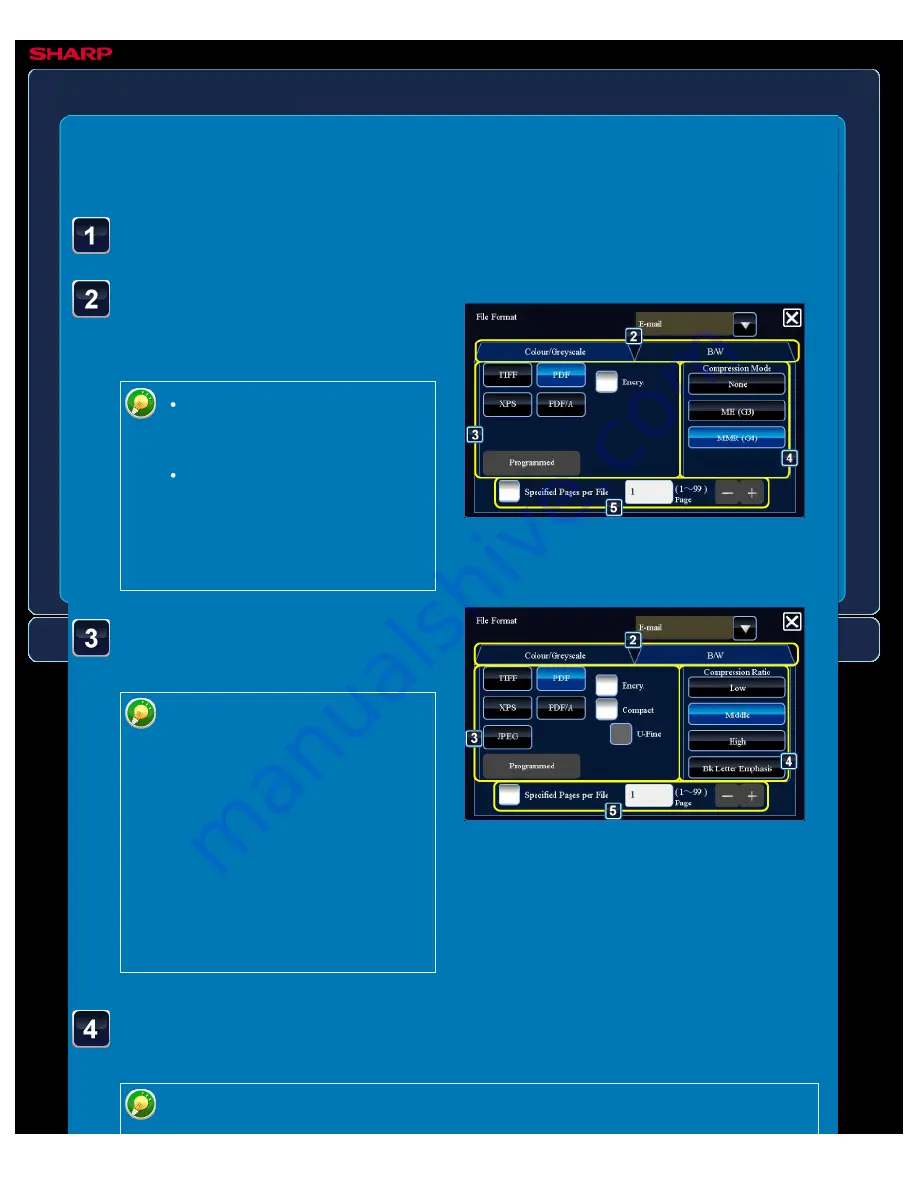
OPERATION GUIDE - CHANGING FORMAT IN SCAN OR DATA ENTRY MODE
file:///G|/Documents/Products/MX2610_3110_3610N/Operation%20Manual/MX3610OP_0122A1/mx3610_ex_ope/contents/05-044b.htm[24/03/2011 3:01:53 PM]
MX-2610N / MX-3110N / MX-3610N
CHANGING FORMAT IN SCAN OR DATA ENTRY MODE
IMAGE SEND
<
5
steps in all >
Tap the [Colour/Greyscale]
or [B/W] tab and select the
format mode for scanning.
The format setting for [B/W]
mode is the file format with the
colour mode set to [Mono2].
The format setting for
[Colour/Greyscale] mode is the
file format with the colour
mode set to [Full Colour] or
[Greyscale].
Tap the key of the desired
file type.
When [Colour/Greyscale] mode is
selected and the scanner
function expansion kit is installed,
the [Compact] and [U-Fine]
checkboxes appear. To suppress
image quality deterioration and
reduce the data size of a file to
be transmitted, select High
Compression PDF. Select [U-
Fine] only when you select High
Compression PDF.
When [B/W] tab is selected
When [Colour/Greyscale] tab is
selected
Tap the [File Format] key.
Tap the desired compression mode key or tap the desired
compression ratio key.
[Emphasize Black Letter] in the [Colour/Greyscale] tab is a file format that reduces






























