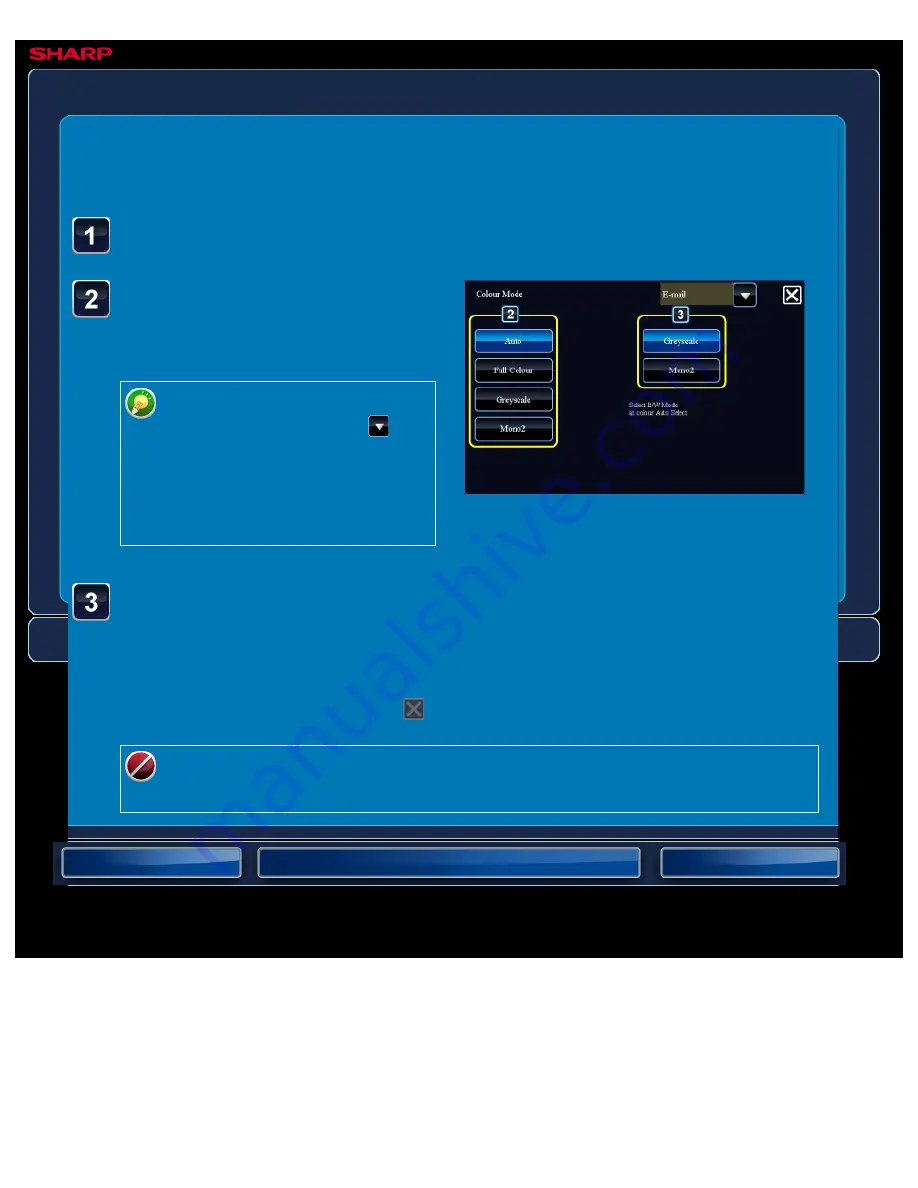
OPERATION GUIDE - CHANGING COLOR MODE
file:///G|/Documents/Products/MX2610_3110_3610N/Operation%20Manual/MX3610OP_0122A1/mx3610_ex_ope/contents/05-046b.htm[24/03/2011 3:01:56 PM]
MX-2610N / MX-3110N / MX-3610N
CHANGING COLOUR MODE
IMAGE SEND
<
3
steps in all >
Tap the key of the desired
colour mode for the
original.
If there is a mix of destinations in
different send modes, tap
to
select a send mode (E-mail,
DeskTop/FTP, Internet Fax, or
Data Entry) to set the colour
mode for each mode.
Tap the [Colour Mode] key.
Tap the [Greyscale] or [Mono2] key to set the B/W mode for
automatic colour selection.
Specify whether Mono2 or greyscale is used when scanning black and white originals. Note
that if the file format is set to JPEG, scanning will take place in greyscale.
After the settings are completed, tap
.
The B/W mode can be set only when the [Auto] key is selected in the colour mode
setting (step 2).






























