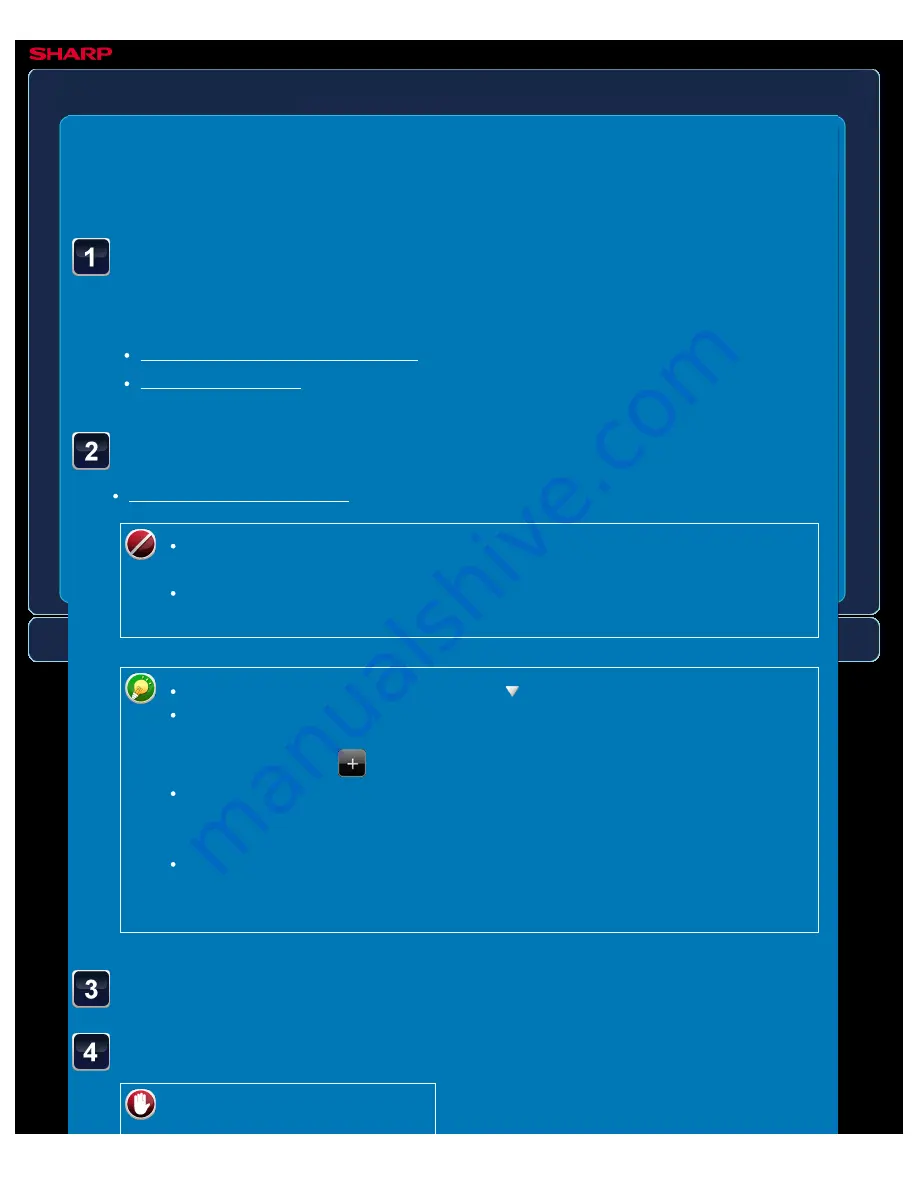
OPERATION GUIDE - SENDING THE SAME IMAGE TO MULTIPLE DESTINATIONS
file:///G|/Documents/Products/MX2610_3110_3610N/Operation%20Manual/MX3610OP_0122A1/mx3610_ex_ope/contents/05-032b.htm[24/03/2011 3:01:39 PM]
MX-2610N / MX-3110N / MX-3610N
SENDING THE SAME IMAGE TO MULTIPLE
DESTINATIONS
Broadcast
transmission
IMAGE SEND
<
5
steps in all >
Confirm the destination.
To cancel a specified
Place the original.
Place the original in the document feeder tray of the automatic document feeder, or on the
document glass.
Specify all destinations.
One-touch keys that cannot be used for broadcast transmission are greyed out
to prevent selection.
If a Scan to FTP or Network Folder address is specified in a broadcast
transmission, hyperlink e-mail transmission will not take place.
To switch delivery types (To/Cc/Bcc), tap .
If [System Settings] → [Image Send Settings] → [Operation Settings] → [Default
Settings] → [Must Input Next Address Key at Broadcast Setting] is enabled in
"Setting mode", tap
before specifying the next destination.
If you wish to send the same image (Mono2) as the one for the fax address to all
destinations, tap the [Send Same Image as Fax Address] key on the action
panel.
If you wish to send the same image (Mono2) as the one for the Internet fax
address to all destinations, tap the [Send Same Image as I-Fax Address] key on
the action panel.
Tap the [Confirm Address] key on the action panel.






























