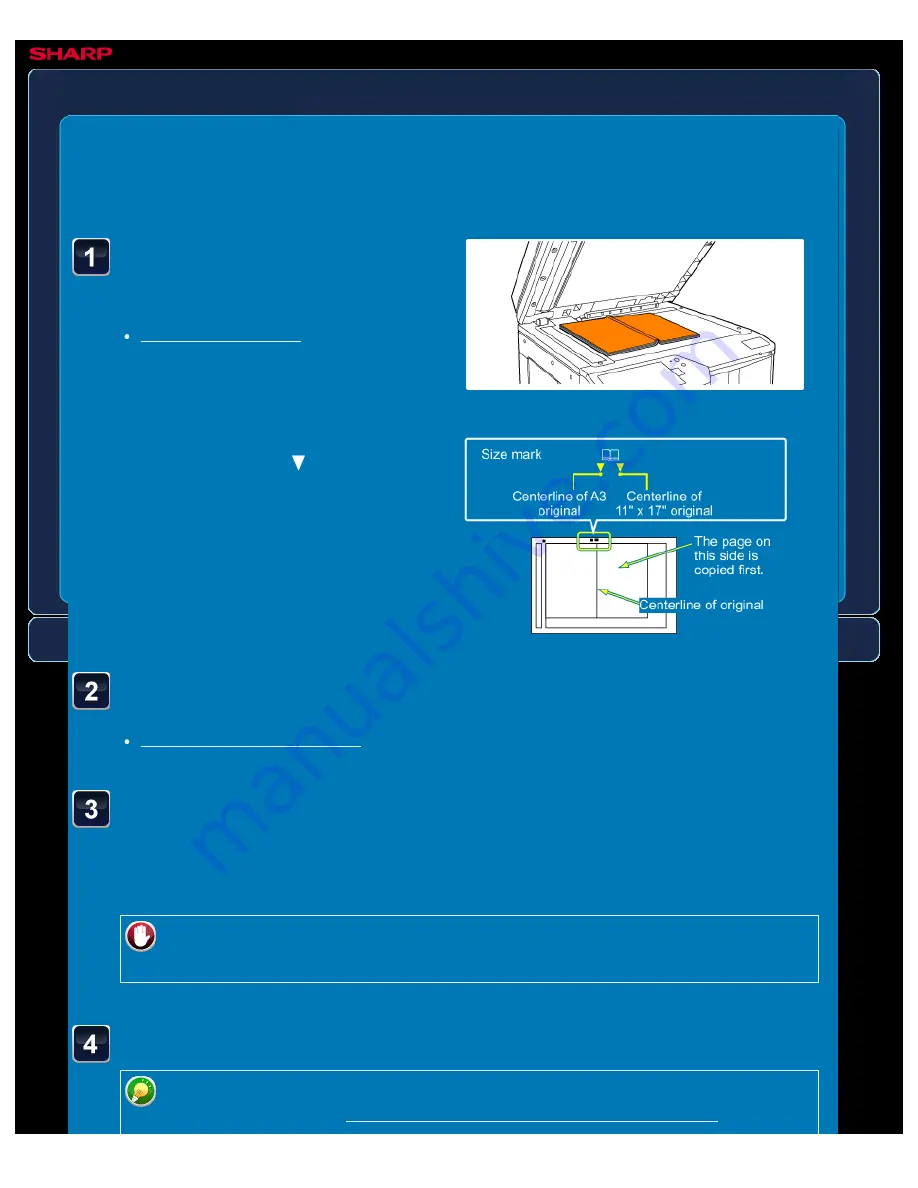
OPERATION GUIDE - SENDING AN ORIGINAL AS TWO SEPARATE PAGES
file:///G|/Documents/Products/MX2610_3110_3610N/Operation%20Manual/MX3610OP_0122A1/mx3610_ex_ope/contents/04-064b.htm[24/03/2011 3:00:33 PM]
MX-2610N / MX-3110N / MX-3610N
SENDING AN ORIGINAL AS TWO
SEPARATE PAGES
Dual page scan
FAX
<
4
steps in all >
Place the original on the
document glass.
Align the centre of the original with the
appropriate size mark
.
Enter the destination fax number.
Tap the [Others >>] key, and tap the [Dual Page Scan] key.
A checkmark appears on the icon.
After the settings are completed, tap the [<< Back] key.
To cancel the Dual Page Scan setting:
Tap the [Dual Page Scan] key to clear the checkmark.
Tap the [Start] key to start scanning of the original.
Tap the [Preview] key to check the preview of an image before sending a fax. For
more information, see "CHECKING THE IMAGE TO BE TRANSMITTED". However,






























