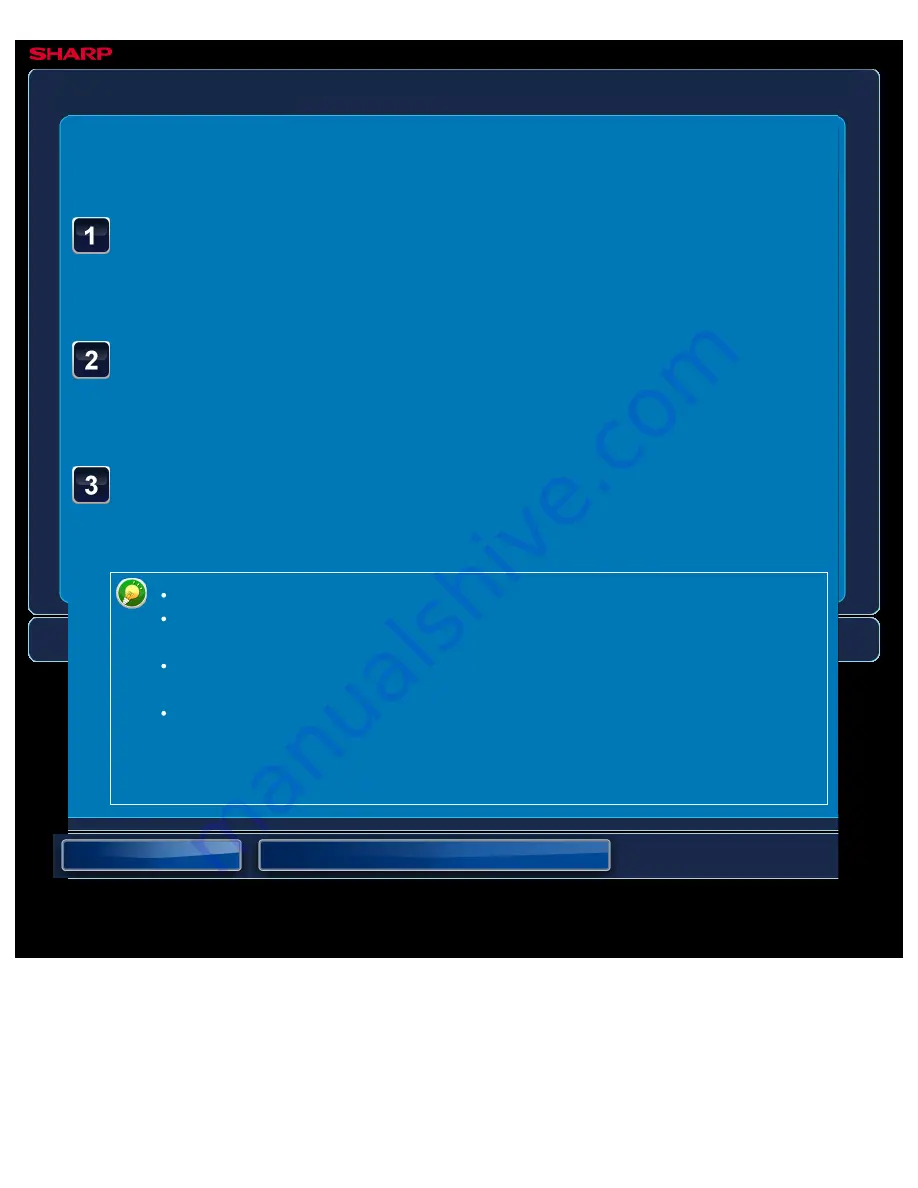
OPERATION GUIDE - SELECTING A FILE TO RETRIEVE
file:///G|/Documents/Products/MX2610_3110_3610N/Operation%20Manual/MX3610OP_0122A1/mx3610_ex_ope/contents/06-020.htm[24/03/2011 3:02:55 PM]
MX-2610N / MX-3110N / MX-3610N
SELECTING A FILE TO RETRIEVE
DOCUMENT FILING
<
3
steps in all >
Tap the [HDD File retrieve] key.
When user authentication is enabled and "My Folder" is configured by selecting [User
Control] in "Setting mode" → [User List], the custom folder specified as "My Folder" opens.
Tap the key of the folder that contains the desired file.
If the folder with a password is tapped, a password entry screen will appear.
Enter the password (Maximum of 8 digits) using the numeric keys and tap the [OK] key.
Tap the key of the desired file.
If the folder with a password is tapped, a password entry screen will appear.
Enter the password (Maximum of 32 digits) and tap the [OK] key.
Tap the [Print Now] key to printed out the file with the settings used for its storage.
Tap the [By Job Display] key to display the keys of a particular mode such as copy
or scanner mode, enabling quick data search.
Tap the [File Name] key, the [User Name] key, or the [Date] key to change the
order of display of the files.
Select [User Control] in "Setting mode" → [Authority Group List]. Then, in authority
group setting for the users who are currently logged in, select [Job Settings] →
[Document Filing] and enable [Display only the Files of Logged-in Users] to display
only files stored by the users who are currently logged in.






























