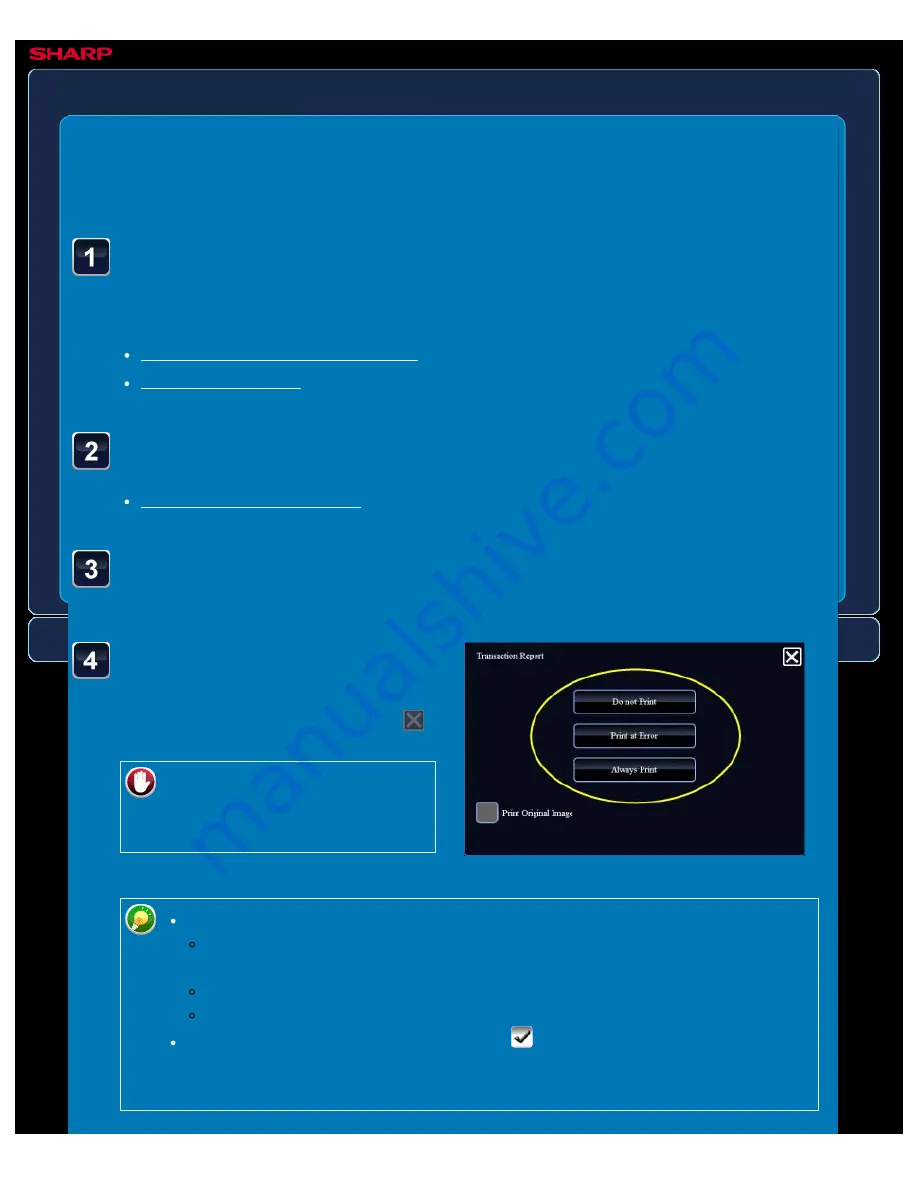
OPERATION GUIDE - CHANGING THE PRINT SETTINGS FOR THE TRANSACTION REPORT
file:///G|/Documents/Products/MX2610_3110_3610N/Operation%20Manual/MX3610OP_0122A1/mx3610_ex_ope/contents/05-066b.htm[24/03/2011 3:02:21 PM]
MX-2610N / MX-3110N / MX-3610N
CHANGING THE PRINT SETTINGS FOR
THE TRANSACTION REPORT
Transaction report
IMAGE SEND
<
5
steps in all >
Tap the key of the print
settings.
After the settings are completed, tap
.
To cancel the transaction report
settings:
Tap the [Do not Print] key.
Place the original.
Place the original in the document feeder tray of the automatic document feeder, or on the
document glass.
Specify the destination.
Tap the [Others >>] key, and tap the [Transaction Report]
key.
The print conditions for a transaction report are as follows:
"Always Print": A transaction report is printed no matter whether the
transmission succeeds or fails.
"Print at Error": A transaction report is printed when transmission fails.
"Do not Print": Do not print a transaction report.
Set the [Print Original Image] checkbox to
to include part of the transmitted
original in the transaction report. Reporting printing is not available for speaker,
direct transmission, polling reception, or F code transmission.






























