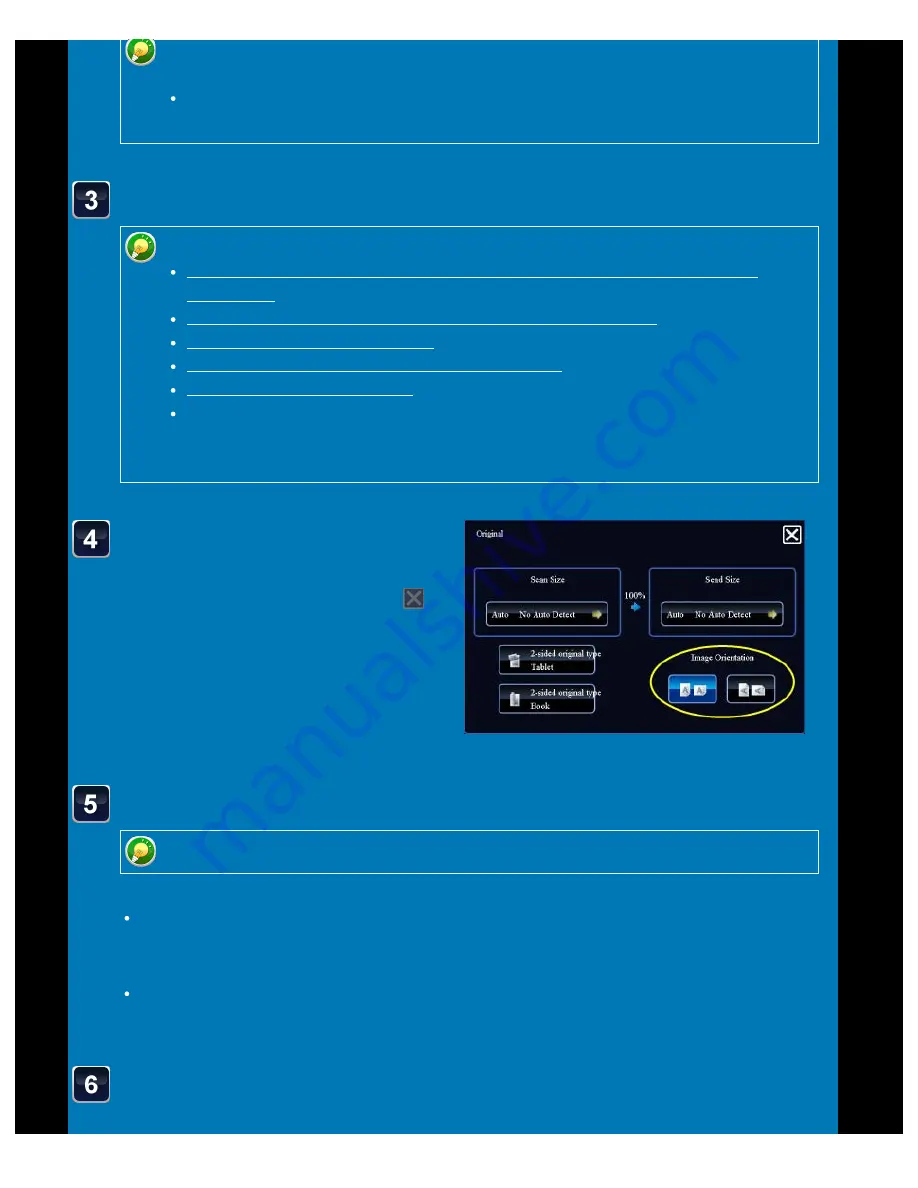
OPERATION GUIDE - SENDING A FAX IN INTERNET FAX MODE
file:///G|/Documents/Products/MX2610_3110_3610N/Operation%20Manual/MX3610OP_0122A1/mx3610_ex_ope/contents/05-030b.htm[24/03/2011 3:01:35 PM]
Tap the appropriate
orientation key.
After the settings are completed, tap
.
To change [Subject], [File Name], or [Body Text], tap its entry field, or tap
[Others>>] and [Send Settings].
CHANGING THE SUBJECT, FILE NAME, AND BODY TEXT AT THE TIME OF
INTERNET FAX TRANSMISSION
Tap the [Original] key.
You can change exposure, resolution, file format, colour mode, and other settings.
AUTOMATICALLY SCANNING BOTH SIDES OF AN ORIGINAL (2-SIDED
CHANGING THE EXPOSURE AND ORIGINAL IMAGE TYPE
CHANGING FORMAT IN INTERNET FAX MODE
Tapping the [Others>>] key allows you to configure various functions, for
example, collectively sending two original pages as one sheet or original pages
with different sizes.
Tap the [Start] key to start scanning of the original.
Tap the [Preview] key to check the preview of an image before sending the original.
If the original is placed on the document glass, the [Read-End] key appears in the touch
panel.
If the original is only one page, go to step 8. To scan more pages, go to the next step.
If the original was inserted in the document feeder tray, a beep will sound when
scanning is completed and transmission will take place.
If the original was placed on the document glass, replace it
with the next original and tap the [Start] key.






























