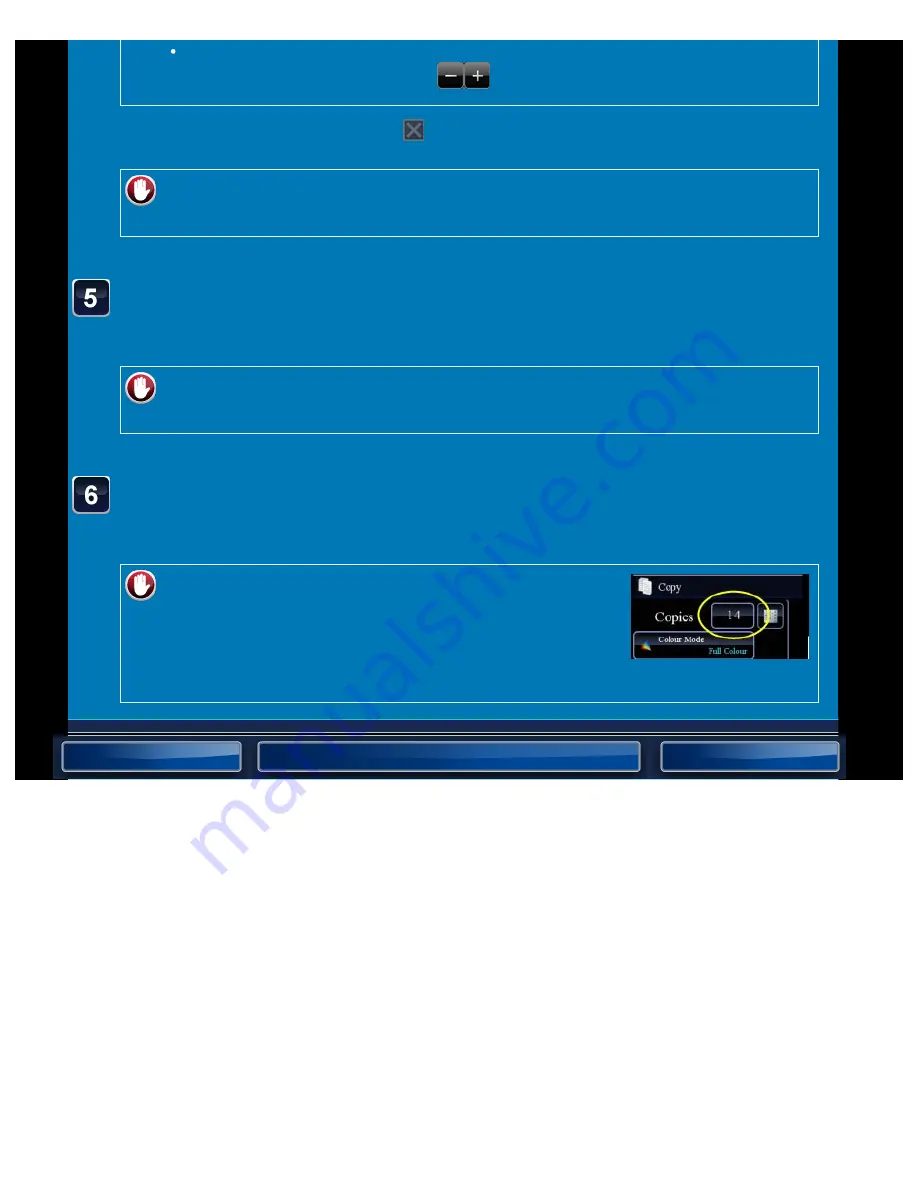
OPERATION GUIDE - ERASING PERIPHERAL SHADOWS FOR COPYING
file:///G|/Documents/Products/MX2610_3110_3610N/Operation%20Manual/MX3610OP_0122A1/mx3610_ex_ope/contents/02-024b.htm[24/03/2011 2:57:30 PM]
To quickly set the area, first specify a value close to the desired value by the
numeric keys, then adjust it with
.
After the settings are completed, tap
and [<<Back] keys in sequence.
To cancel the erase setting:
Tap the [Clear] key.
Check the preview image in the preview screen.
Check whether or not settings produce the required results.
To cancel all settings:
Tap the [CA] key.
Tap the [Colour Start] or [B/W Start] key to start copying.
When making only one set of copies, you do not need to specify the number of copies.
To make two or more sets of copies:
Tap the copies display key to specify the number of
copies.






























