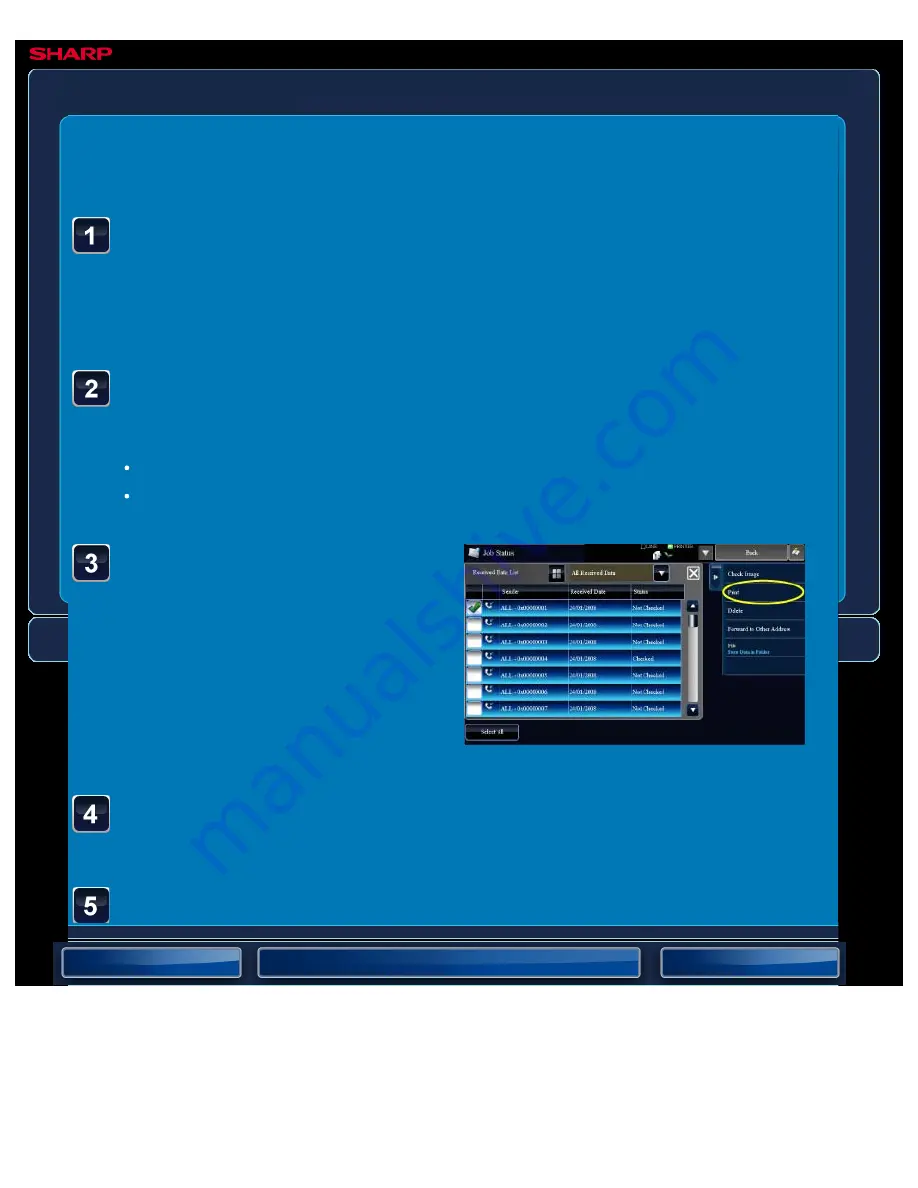
OPERATION GUIDE - SAVING RECEIVED DATA
file:///G|/Documents/Products/MX2610_3110_3610N/Operation%20Manual/MX3610OP_0122A1/mx3610_ex_ope/contents/05-086b.htm[24/03/2011 3:02:35 PM]
MX-2610N / MX-3110N / MX-3610N
SAVING RECEIVED DATA
IMAGE SEND
<
5
steps in all >
Tap the [Image Check] key
on the action panel.
Only one received data can be selected.
When data is received, the [Received Data] icon appears.
Tap the icon.
You can also display the received data list by tapping the job status display and then
tapping the [Check Received Data] key on the action panel in the job status screen.
Tap the key of the received data you wish to save, and tap
the [Save Data to Folder] key on the action panel.
Multiple received data items can be selected.
If you wish to select the image to save, go to step 3.
Select the image that you wish to save and tap the [Save to
HDD] key.
Specify the destination to save the image and save it.






























