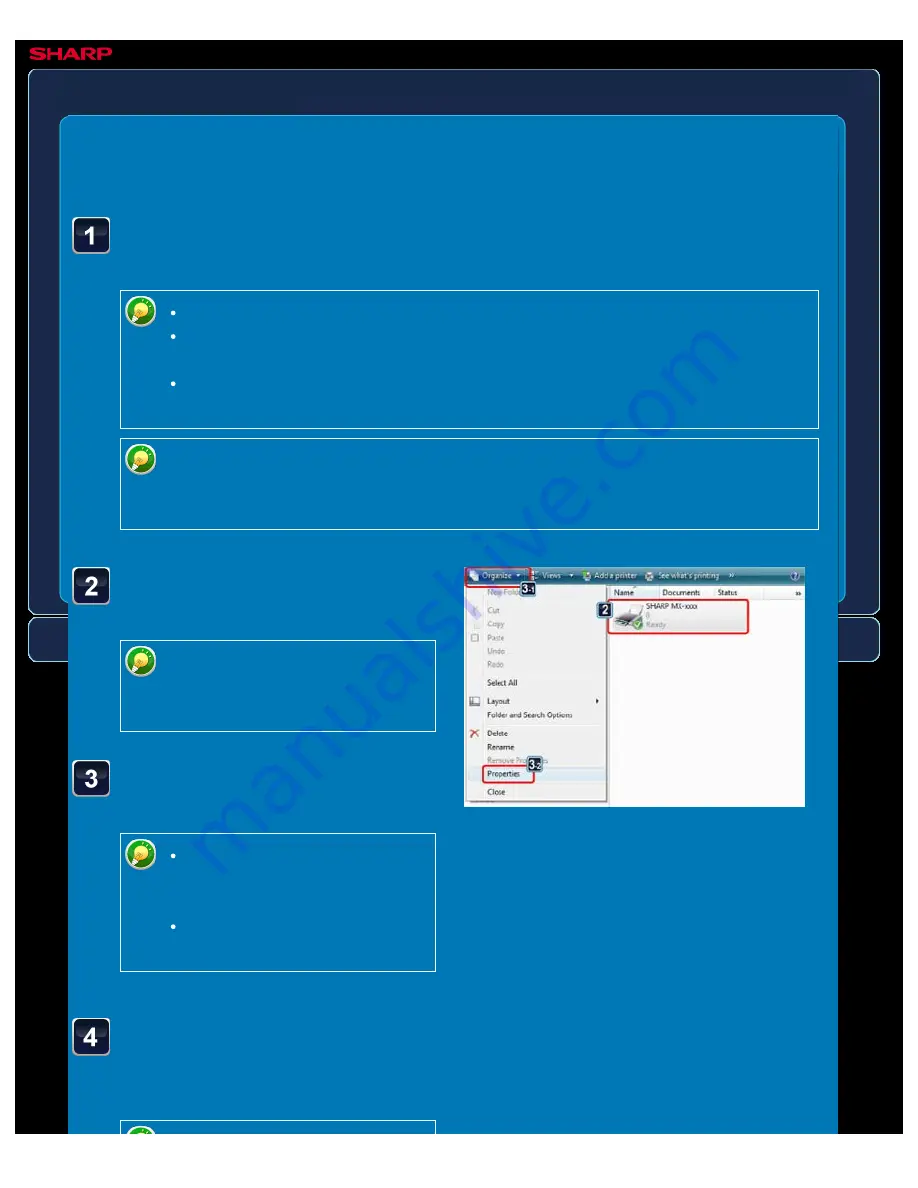
OPERATION GUIDE - CHANGING THE PRINTER DRIVER DEFAULT SETTINGS
file:///G|/Documents/Products/MX2610_3110_3610N/Operation%20Manual/MX3610OP_0122A1/mx3610_ex_ope/contents/03-015b.htm[24/03/2011 2:58:45 PM]
MX-2610N / MX-3110N / MX-3610N
CHANGING THE PRINTER DRIVER DEFAULT SETTINGS
PRINTER
<
5
steps in all >
Click the icon of the printer
driver of the machine.
In Windows 7, right-click the icon
of the printer driver of the
machine.
Click the [Organize] menu,
an then click [Properties].
In Windows 2000/XP/Server
2003, click the [File] menu,
and then click [Properties].
In Windows 7, click the [Printer
properties] menu.
Click the [Printing
Preferences] button on the
[General] tab.
Click the [Start] button and select [Control Panels] and then
[Printer].
In Windows7, click the [Start] button, and then click [Devices and Printers].
In Windows XP/Server 2003, click the [Start] button and then click [Printers and
Faxes].
In Windows 2000, click the [Start] button, point to [Settings], and then select
[Printers].
In Windows XP, if [Printers and Faxes] does not appear in the [Start] menu, select
[Control Panels], select [Printers and Other Hardware], and then select [Printers
and Faxes].






























