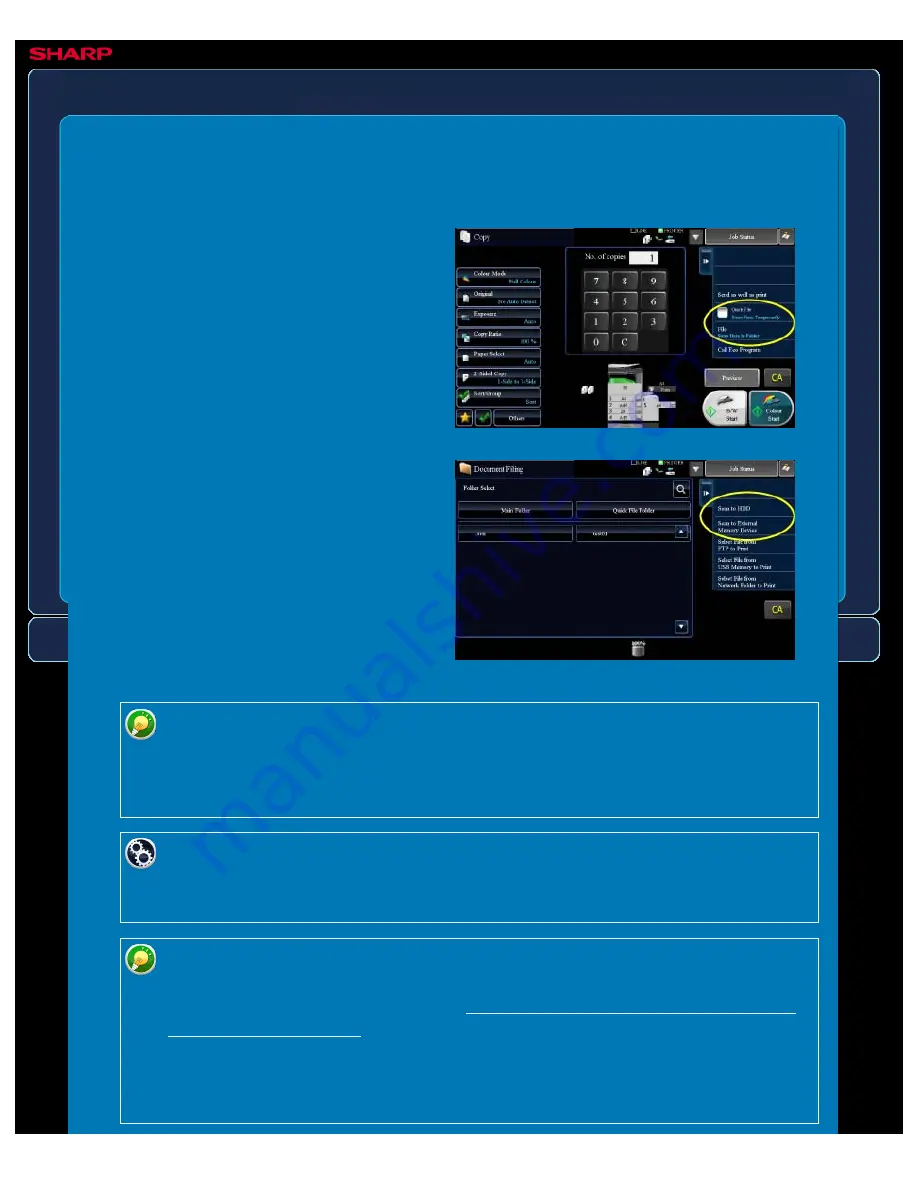
OPERATION GUIDE - USING DOCUMENT FILING IN EACH MODE
file:///G|/Documents/Products/MX2610_3110_3610N/Operation%20Manual/MX3610OP_0122A1/mx3610_ex_ope/contents/06-011.htm[24/03/2011 3:02:48 PM]
MX-2610N / MX-3110N / MX-3610N
USING DOCUMENT FILING IN EACH MODE
DOCUMENT FILING
To save data simultaneously with a copy or
fax, tap the [File] or [Quick File] key on the
action panel in each mode.
To use Document Filing from the beginning,
select the action panel in the Document
Filing mode. Tap any one of the keys shown
at the right to scan and save the original.
To use Document Filing, select the action panel for each mode.
[File] key and [Quick File] key
These keys may not appear on the action panel depending on the mode or
settings. In this case, tap the [Others>>] key on the base screen in each mode, and
then tap the [Quick File] or [File] key.
To change the screen display:
In "Setting mode (Web version)", select [System Settings] → [Operation Settings] →
[Favourites Menu].
Using document filing in print mode
To use document filing in print mode, select document filing in the printer driver.
For details about document filing, see "SAVING AND USING PRINT FILES (Force
retention/document filing)" in "PRINTER".
Using document filing in PC-Fax/PC-I-Fax mode
To use document filing in PC-Fax or PC-I-Fax mode, select document filing
settings in the PC-Fax driver. For more information, see Help in the PC-Fax driver.






























