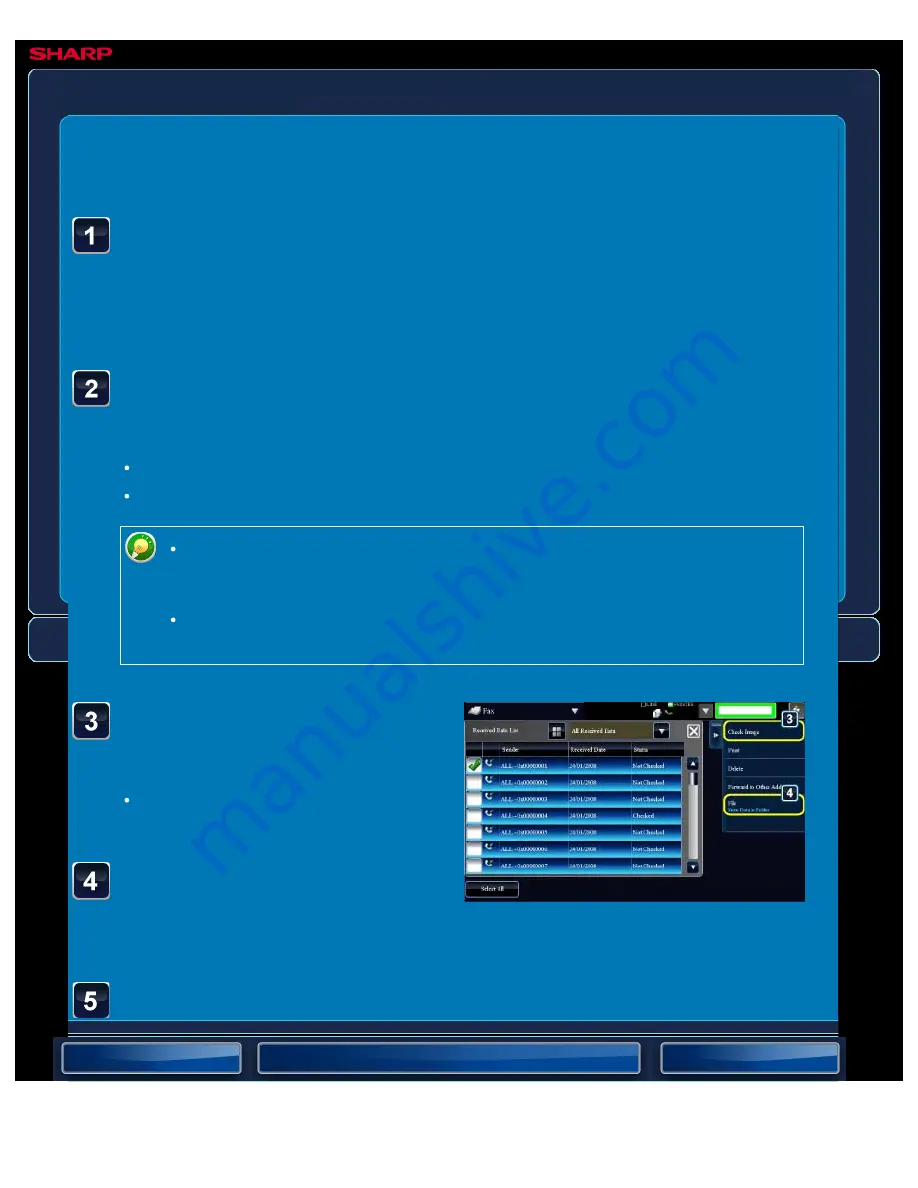
OPERATION GUIDE - SAVING RECEIVED DATA
file:///G|/Documents/Products/MX2610_3110_3610N/Operation%20Manual/MX3610OP_0122A1/mx3610_ex_ope/contents/04-061b.htm[24/03/2011 3:00:29 PM]
MX-2610N / MX-3110N / MX-3610N
SAVING RECEIVED DATA
FAX
<
5
steps in all >
Tap the [Check Image] key
on the action panel.
Only one received data can be
selected.
Select the image that you
wish to save and tap the
[File] key.
When data is received, the [Received Data] icon appears.
Tap the icon.
You can also display the received data list by tapping the job status display and then
tapping the [Check Received Data] key on the action panel in the job status screen.
Tap the key of the received data you wish to save, and tap
the [Save Data to Folder] key on the action panel.
Multiple received data items can be selected.
If you wish to select the image to save, go to step 3.
To store the sender fax number as a number for "Allow/Reject Number
Setting", tap the [Store to Unwanted Fax] key and, in the confirmation message
screen, tap the [Store] key.
When the number display setting is enabled, tapping the [Display the number
display number] key displays the number display number.
Specify the destination to save the image and save it.






























