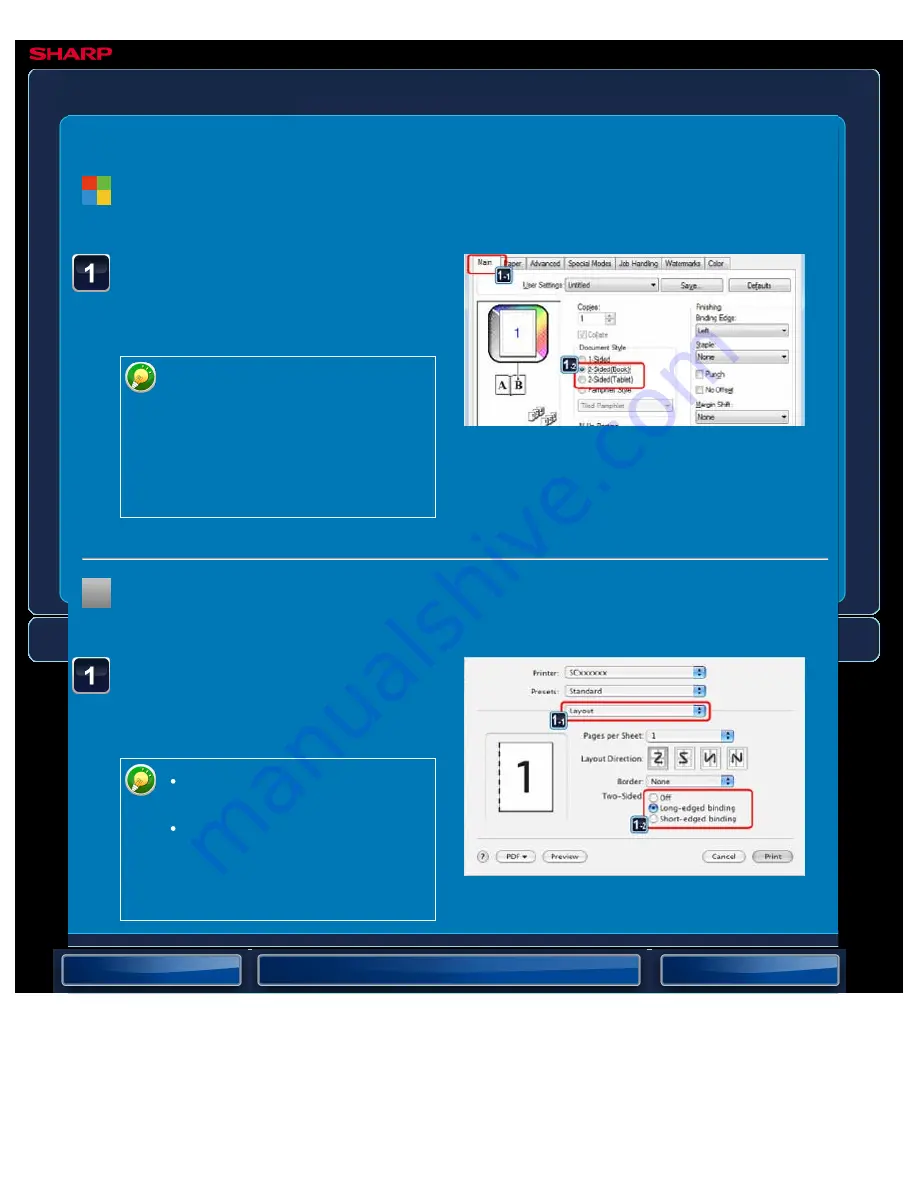
OPERATION GUIDE - 2-SIDED PRINTING
file:///G|/Documents/Products/MX2610_3110_3610N/Operation%20Manual/MX3610OP_0122A1/mx3610_ex_ope/contents/03-018b.htm[24/03/2011 2:58:49 PM]
MX-2610N / MX-3110N / MX-3610N
2-SIDED PRINTING
PRINTER
Click the [Main] tab and
select [2-Sided(Book)] or
[2-Sided(Tablet)].
If necessary, you can select the
method of implementing 2-sided
printing. Click the [Compatibility]
button on the [Advanced] tab and
select the mode from "2-Sided
Printing Mode".
Select [Layout] and select
[Long-edged binding] or
[Short-edged binding].
In Mac OS X 10.2.8, select the
settings in [Advanced].
In Mac OS 9, select
[Output/Document Style] and
then select [Flip on long edge]
or [Flip on short edge].
Windows
< 1 step in all >
Macintosh
< 1 step in all >






























