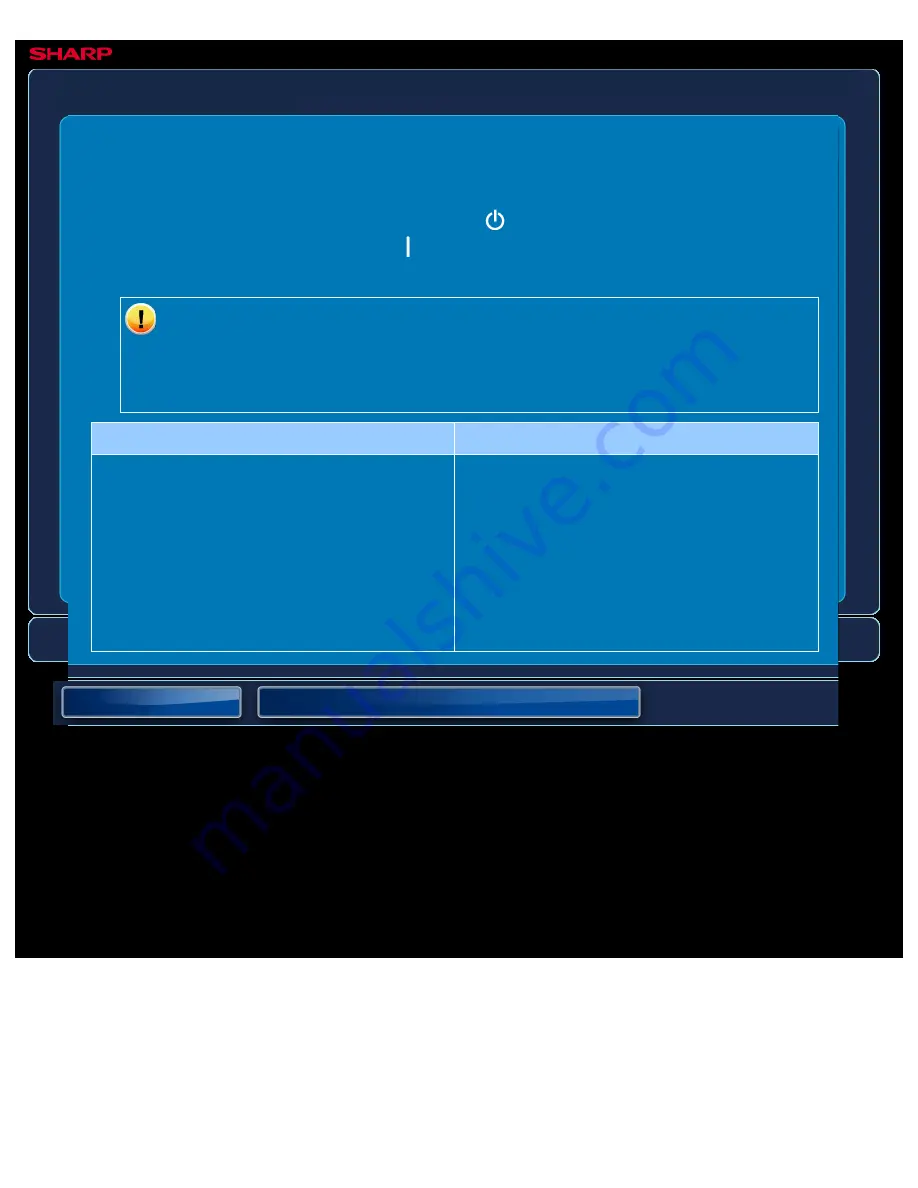
OPERATION GUIDE - THE IMAGE IS TOO LIGHT OR TOO DARK
file:///G|/Documents/Products/MX2610_3110_3610N/Operation%20Manual/MX3610OP_0122A1/mx3610_ex_ope/contents/08-008-02.htm[24/03/2011 3:05:02 PM]
MX-2610N / MX-3110N / MX-3610N
THE IMAGE IS TOO LIGHT OR TOO DARK
TROUBLESHOOTING
If you are unable to solve a problem using the solutions in this manual, press the [Power]
button and then turn the main power switch to the "
"position. Wait at least 10 seconds and
then turn the main power switch to the "
"position. After the main power indicator colour
changes from orange to green, press the [POWER] button.
When the background colour of the job status display at the upper right corner of
the touch panel is not grey, do not switch off the main power switch or unplug the
power plug. This may damage the hard drive or cause the data being stored or
received to be lost.
Point to check
Solution
Does the image (particularly a photo) need
correction?
(Windows)
Check the settings of the printer
driver.
Correct brightness and contrast with [Color
Adjustment Settings] on the [Color] tab of the
printer driver. Use these settings to make
simple corrections in a case such as when
image editing software is not installed on your
computer.






























