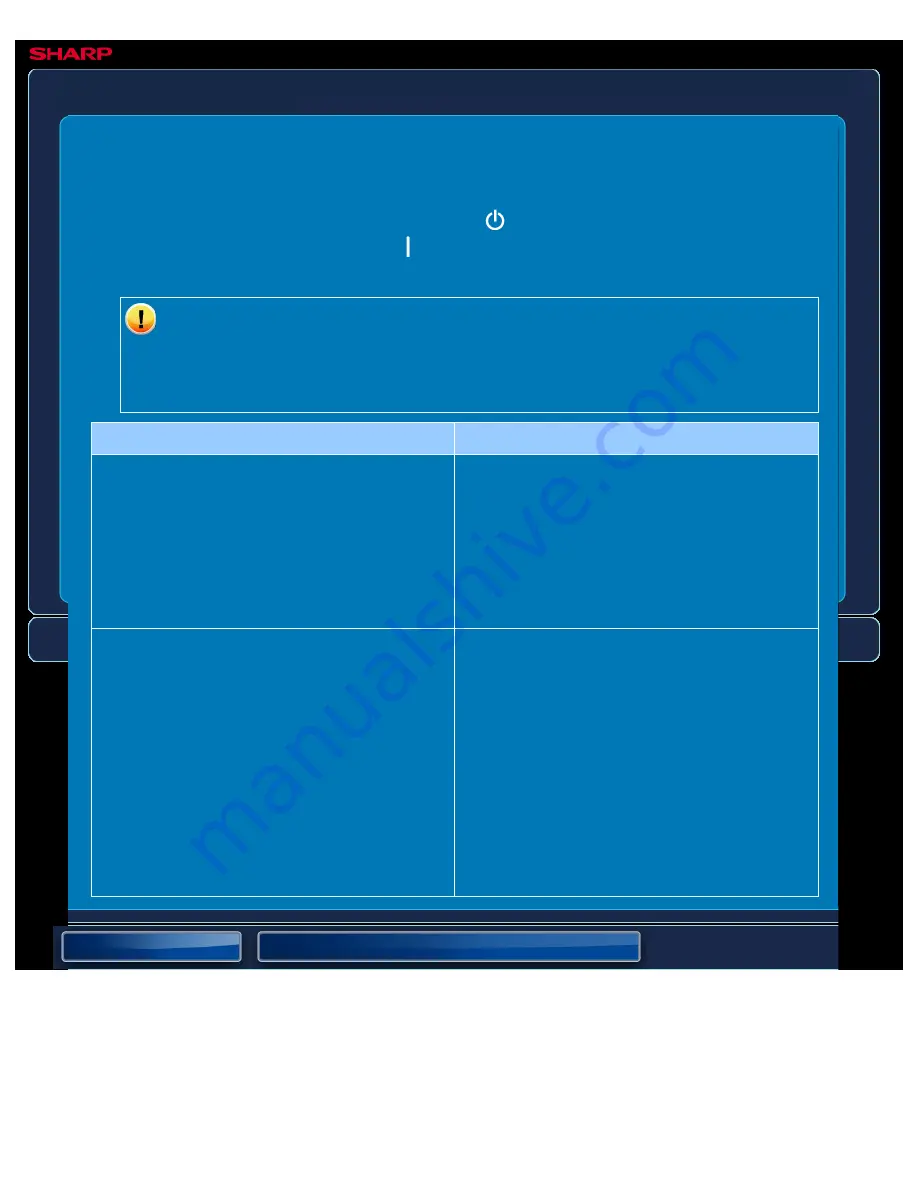
OPERATION GUIDE - A STORED FILE HAS DISAPPEARED
file:///G|/Documents/Products/MX2610_3110_3610N/Operation%20Manual/MX3610OP_0122A1/mx3610_ex_ope/contents/08-018-01.htm[24/03/2011 3:05:26 PM]
MX-2610N / MX-3110N / MX-3610N
A STORED FILE HAS DISAPPEARED
TROUBLESHOOTING
If you are unable to solve a problem using the solutions in this manual, press the [Power]
button and then turn the main power switch to the "
"position. Wait at least 10 seconds and
then turn the main power switch to the "
"position. After the main power indicator colour
changes from orange to green, press the [POWER] button.
When the background colour of the job status display at the upper right corner of
the touch panel is not grey, do not switch off the main power switch or unplug the
power plug. This may damage the hard drive or cause the data being stored or
received to be lost.
Point to check
Solution
Did you tap the [Print and Delete the Data]
key to print a stored file?
Tap the [Print and Save the Data] key
to print again.
If you print the file by tapping the [Print and
Delete the Data] key, the file is automatically
deleted after being printed.
The file property can be set to [Protect] to
prevent the file from being easily deleted.
Has automatic deletion of document filing files
been enabled?
If files that you need have been
deleted, consult the administrator of
the machine.
When [Automatic Deletion of File Settings] is
enabled in the setting mode, the files in the
specified folders are periodically deleted.
(Even when the file property is [Confidential]
or [Protect], the file may be deleted.)
[System Settings] → [Document Filing
Settings] → [Automatic Deletion of File
Settings]






























