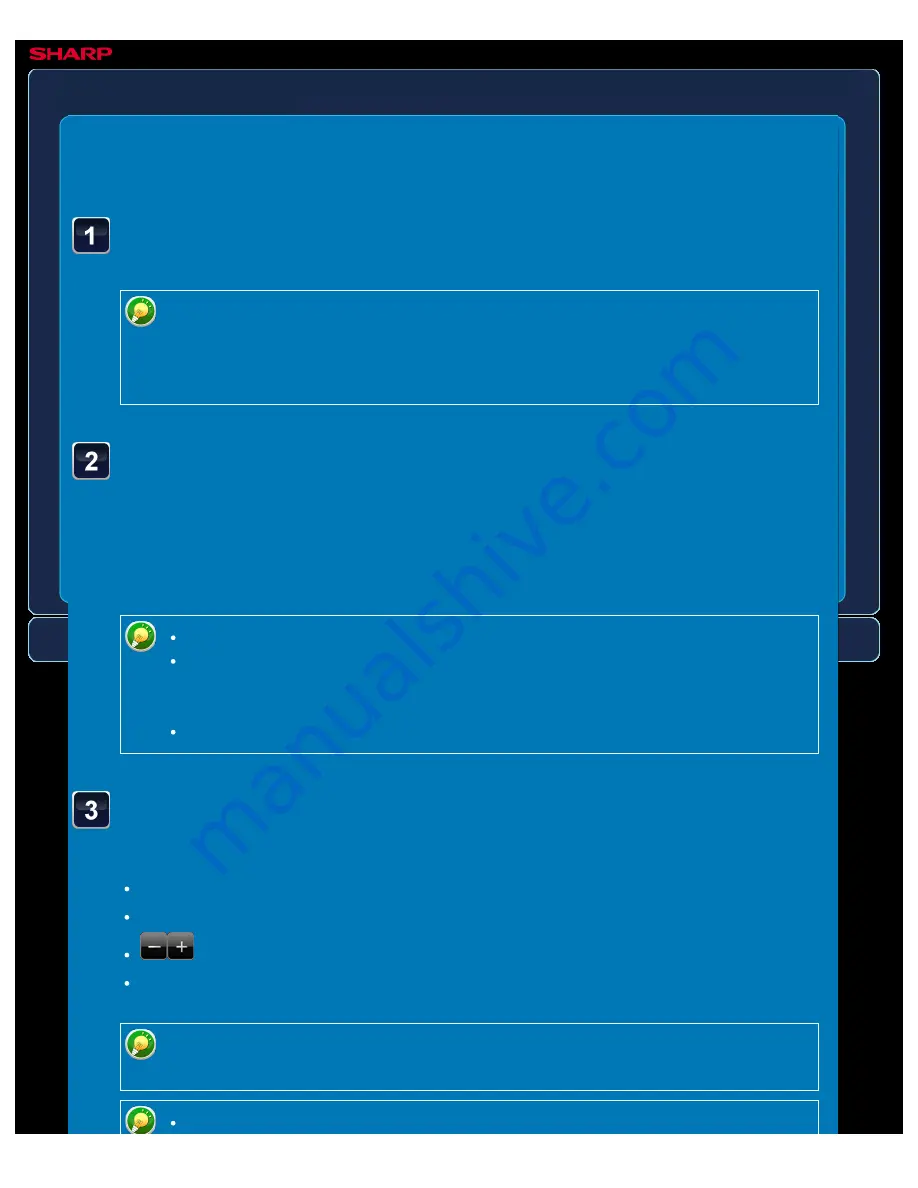
OPERATION GUIDE - CHECKING THE IMAGE BEFORE PRINTING
file:///G|/Documents/Products/MX2610_3110_3610N/Operation%20Manual/MX3610OP_0122A1/mx3610_ex_ope/contents/05-081b.htm[24/03/2011 3:02:30 PM]
MX-2610N / MX-3110N / MX-3610N
CHECKING THE IMAGE BEFORE PRINTING
IMAGE SEND
<
3
steps in all >
When data is received, the [Received Data] icon appears at
the top of the screen. Tap the icon.
If this message appears while you are configuring settings of any type and you tap
the [Received Data] icon, the settings that you are configuring will be cancelled.
Tapping the [Received Data] icon while [Received Data Image Check Setting] is
disabled displays the confidential reception data file.
Tap the key of the received data you wish to check, and tap
the [Image Check] key on the action panel.
If you wish to transfer or save data after selecting the image, also tap the [Image Check]
key.
To show thumbnails of the received images, tap the [Thumbnail] key.
To delete a received image, tap the [Delete] key on the action panel.
To transfer the selected received image, tap the [Forward to Other Destination]
key. Specify the destination in the displayed address book screen, and transfer
the image.
To save the selected received image, tap the [Save Data to Folder] key.
Select an image you wish to print, and tap the [Print] key on
the action panel to print the image.
[Select All]: Selects all displayed images.
[Cancel All]: Cancels all images that have been selected by "Select All".
: Use these keys to enlarge or reduce an image.
[Rotate CCW]/[Rotate CW]: Rotates an image counterclockwise or clockwise.
A preview image is an image for the touch panel. It will differ from the actual print
result.
Tap the [Erase Specified Range] key to delete unwanted area of the image.






























