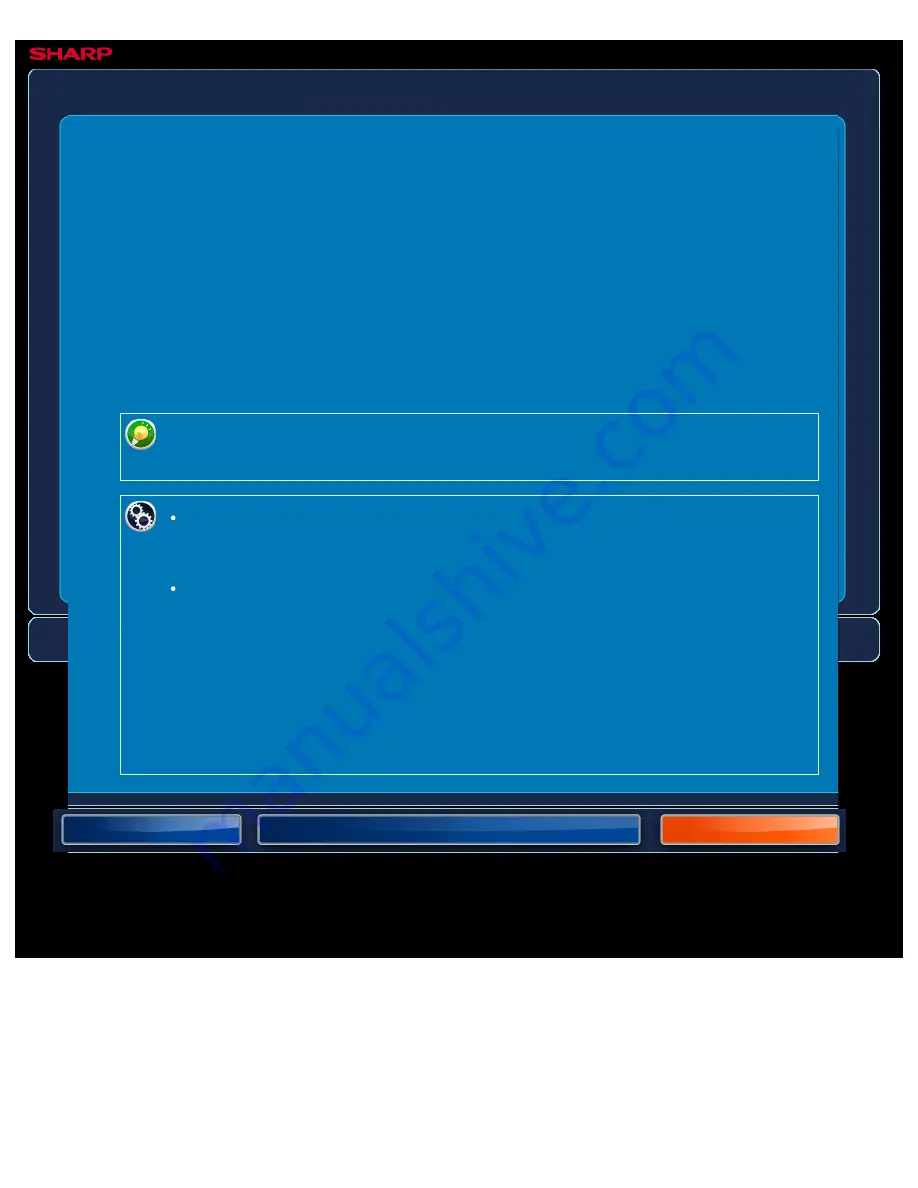
OPERATION GUIDE - COPY COLOR MODES
file:///G|/Documents/Products/MX2610_3110_3610N/Operation%20Manual/MX3610OP_0122A1/mx3610_ex_ope/contents/02-010a.htm[24/03/2011 2:57:15 PM]
MX-2610N / MX-3110N / MX-3610N
COPY COLOUR MODES
COPYING
2 Colour
The original is copied in two colours by
changing a specific colour used in the
original to another colour. If red is set to a
specific colour, reddish parts in an original
are extracted, and changed to the specified
colour to make a copy.
Single Colour
The original is copied in any one colour
regardless of the colours used in the
original.
Select the colour mode from Auto, Full Colour, Black & White, 2 Colour, and Single Colour.
If any colour mode is selected, copying takes place in black and white when you
tap the [B/W Start] key.
To change the default colour mode:
In "Setting mode", select [System Settings] → [Copy Settings] → [Initial Status
Settings] → [Colour Mode].
To change the standard to detect Black & White and Colour:
In "Setting mode", select [System Settings] → [Device Control] → [Detect
Standard in Auto Colour Mode].
When the colour mode is set to auto in copy mode, the discrimination point for
detecting whether originals are colour or black and white can be set to one of 5
levels. When set to [Closer to B/W], the originals are easier to recognize as black
and white. When set to [Closer colour], the originals are easier to recognize as
colour.






























