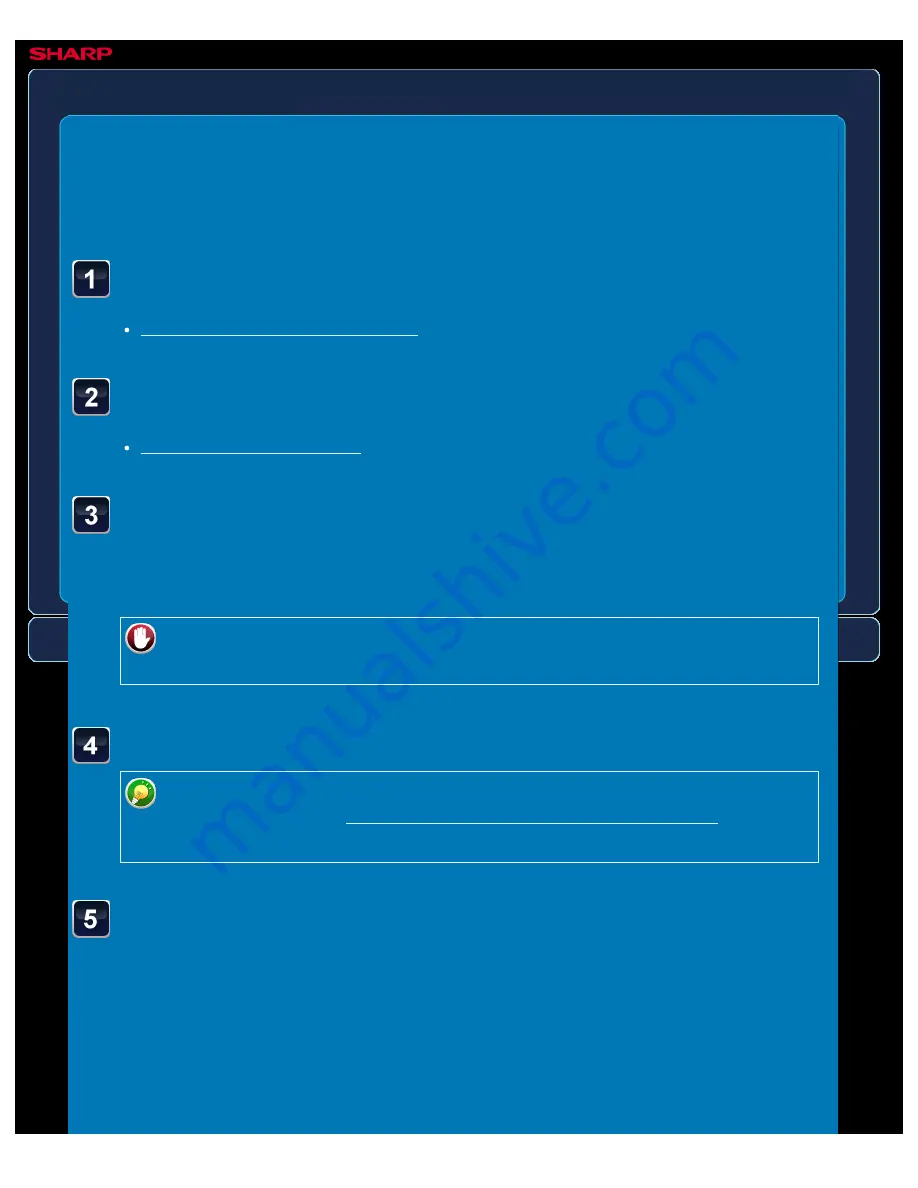
OPERATION GUIDE - CHECKING THE NUMBER OF SCANNED ORIGINAL SHEETS BEFORE TRANSMISSION
file:///G|/Documents/Products/MX2610_3110_3610N/Operation%20Manual/MX3610OP_0122A1/mx3610_ex_ope/contents/05-059b.htm[24/03/2011 3:02:12 PM]
MX-2610N / MX-3110N / MX-3610N
CHECKING THE NUMBER OF SCANNED
ORIGINAL SHEETS BEFORE
TRANSMISSION
Original count
IMAGE SEND
<
6
steps in all >
Place originals in the automatic document feeder.
Specify the destination.
Tap the [Others>>] key, and tap the [Original Count] key.
A checkmark appears on the icon.
After the settings are completed, tap the [<< Back] key.
To cancel the Original Count setting:
Tap the [Original Count] key to clear the checkmark.
Tap the [Start] key to start scanning of the original.
Tap the [Preview] key to check the preview of an image before sending a fax. For
more information, see "CHECKING THE IMAGE TO BE TRANSMITTED". However,
settings for this function cannot be changed in the preview screen.
When scanning is completed, check the number of original
sheets.
The number that is displayed is the number of scanned original sheets, not the number of
scanned original pages. For example, when 2-sided copying is performed using one
original, the number "1" will appear to indicate that one original sheet was scanned, not "2"
to indicate the front-side page and the reverse side page.
Tap the [OK] key to start transmission.






























