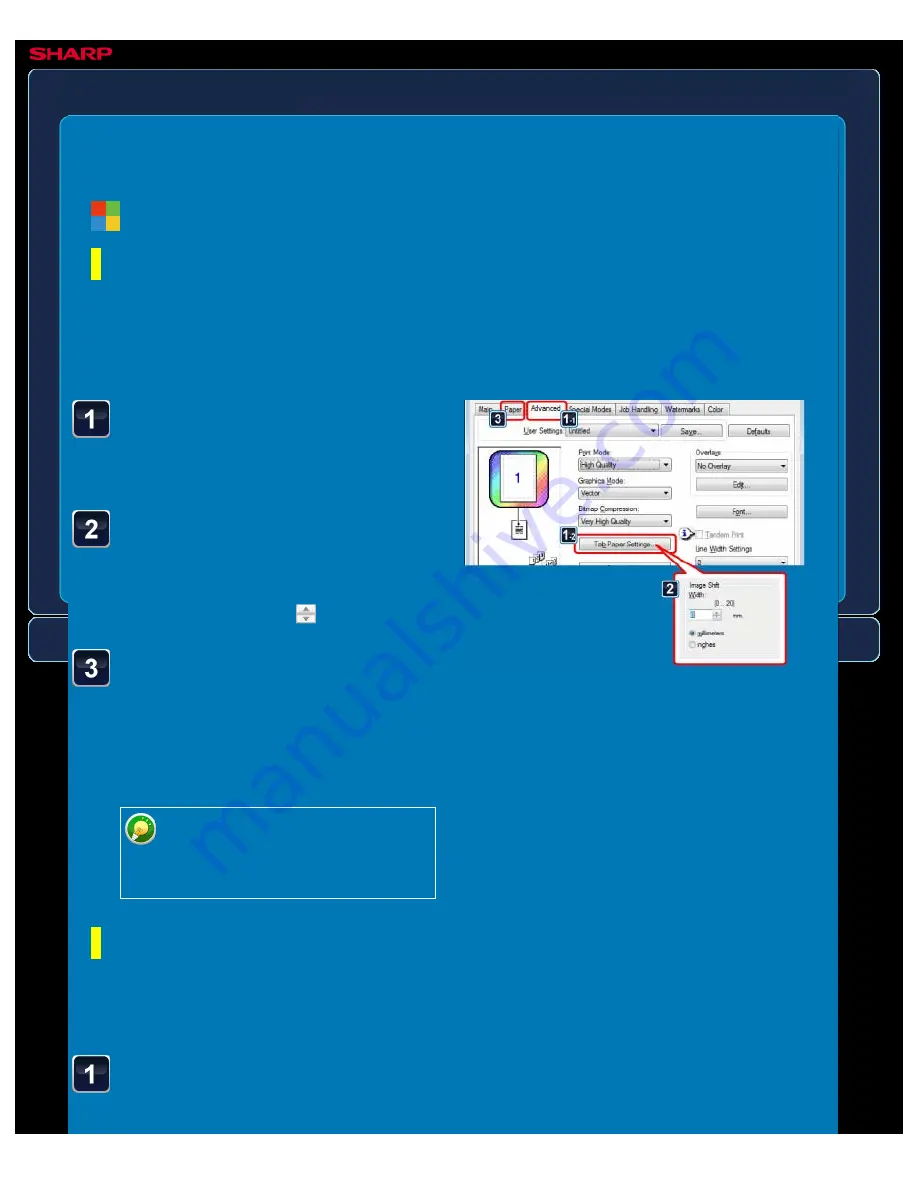
OPERATION GUIDE - PRINTING TEXT ON TABS OF TAB PAPER
file:///G|/Documents/Products/MX2610_3110_3610N/Operation%20Manual/MX3610OP_0122A1/mx3610_ex_ope/contents/03-038b.htm[24/03/2011 2:59:15 PM]
MX-2610N / MX-3110N / MX-3610N
PRINTING TEXT ON TABS OF TAB PAPER
Tab paper settings/tab
paper print
PRINTER
Click the [Advanced] tab
and click the [Tab Paper
Settings] button.
Specify the distance of
shifting the image by
directly entering a value or
by clicking the button.
Select the paper source
and type.
Click the [Paper] tab, and select [Bypass
Tray] for "Paper Source" and [Tab Paper]
for "Paper Type".
Set the paper type of the bypass
tray to [Tab Paper] and load tab
papers into the bypass tray.
Click the [Special Modes]
tab.
Windows
Tab Paper Settings
< 3 steps in all >
When you have finished preparing the data to be printed on tab papers in an application, take
the following steps:
Tab Paper Print (for PCL6 only)
< 4 steps in all >
Open the data into which you wish to insert tab paper, and then select the settings.






























