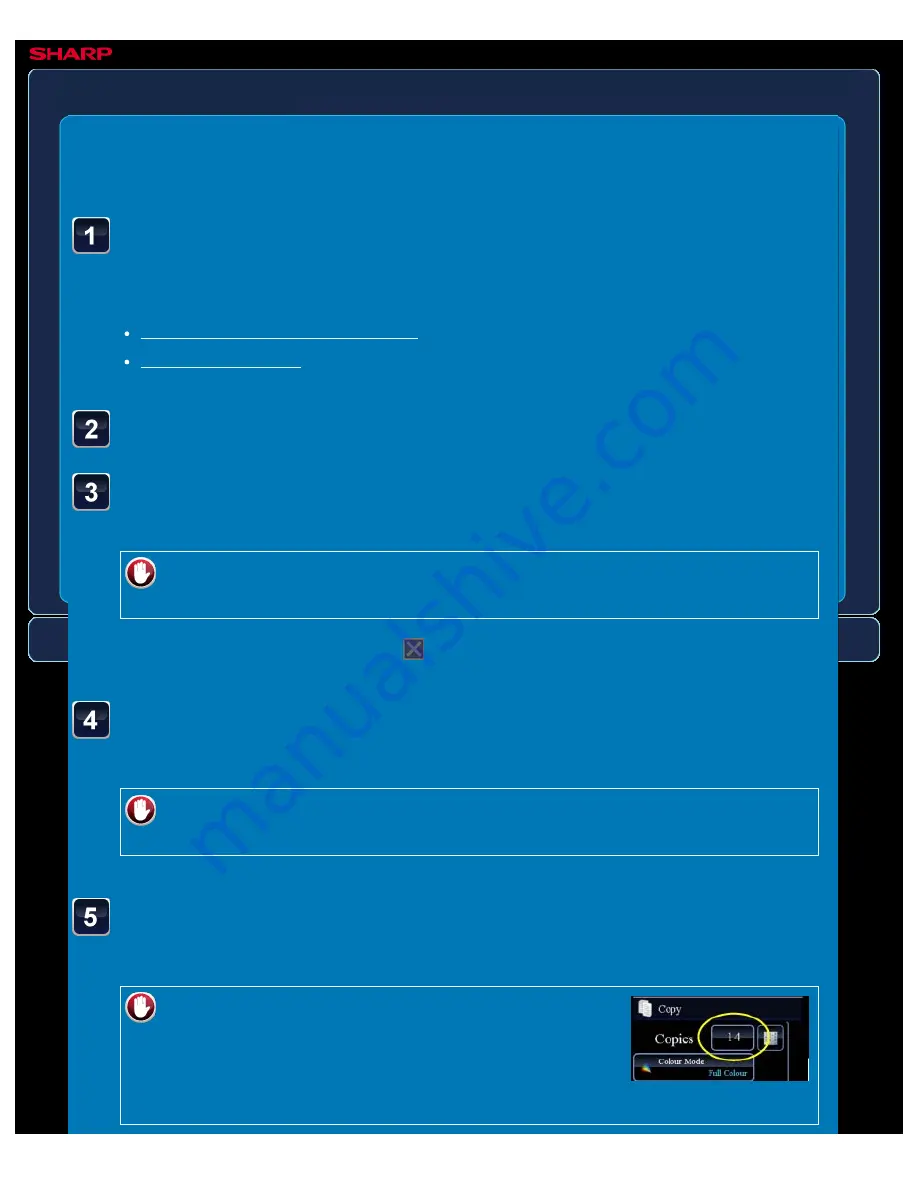
OPERATION GUIDE - SKIPPING BLANK PAGES IN AN ORIGINAL
file:///G|/Documents/Products/MX2610_3110_3610N/Operation%20Manual/MX3610OP_0122A1/mx3610_ex_ope/contents/02-065b.htm[24/03/2011 2:58:16 PM]
MX-2610N / MX-3110N / MX-3610N
SKIPPING BLANK PAGES IN AN ORIGINAL
Blank page skip
COPYING
<
5
steps in all >
Place the original and tap the [Preview] key.
Place the original in the document feeder tray of the automatic document feeder, or on the
document glass.
Tap the [Others>>] key, and tap the [Blank Page Skip] key.
Tap the [Skip Blank Page] or [Skip Blank and Back Shadow]
key.
To cancel the Blank Page Skip setting:
Tap the [Off] key.
After the settings are completed, tap
and [<<Back] keys in sequence.
Check the preview image in the preview screen.
Check whether or not settings produce the required results.
To cancel all settings:
Tap the [CA] key.
Tap the [Colour Start] or [B/W Start] key to start copying.
When making only one set of copies, you do not need to specify the number of copies.
To make two or more sets of copies:
Tap the copies display key to specify the number of
copies.






























