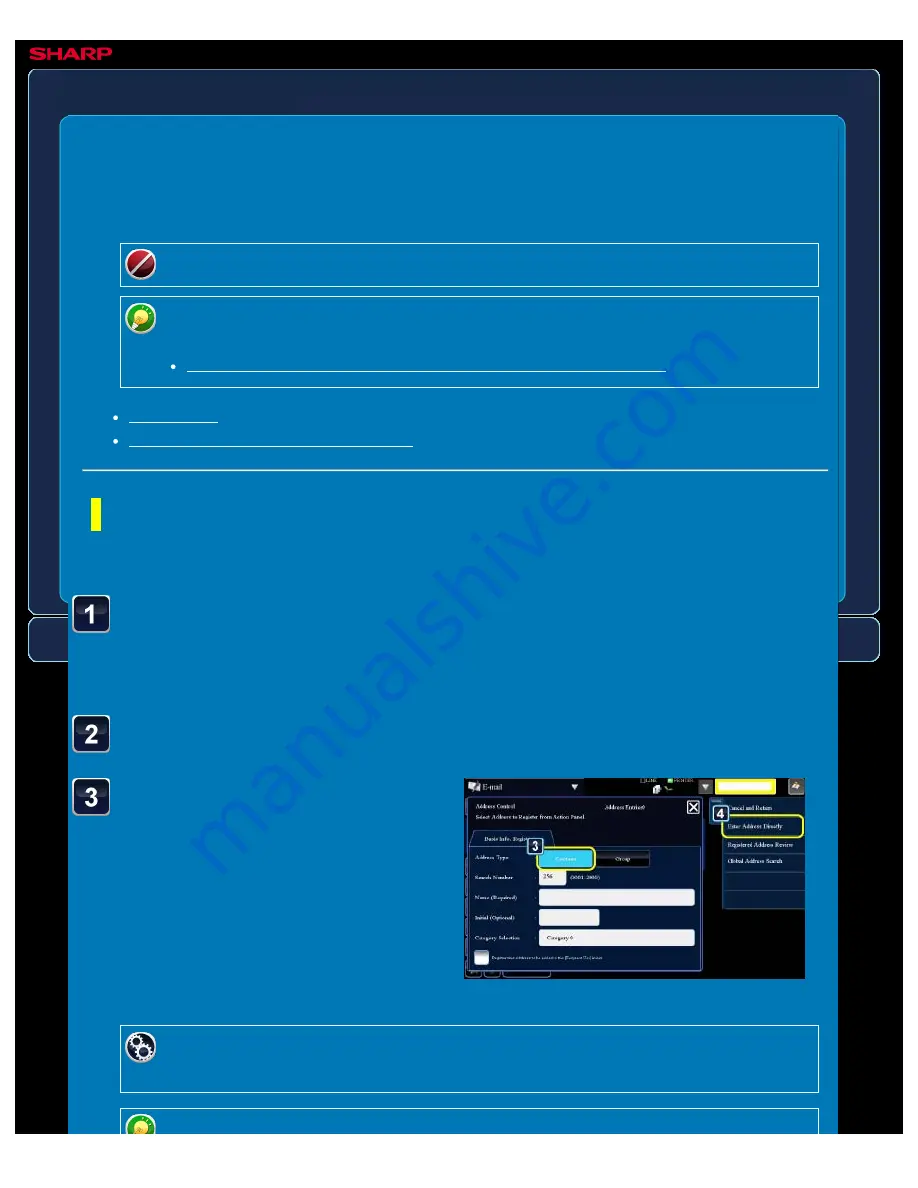
OPERATION GUIDE - STORING CONTACTS
file:///G|/Documents/Products/MX2610_3110_3610N/Operation%20Manual/MX3610OP_0122A1/mx3610_ex_ope/contents/01-073.htm[24/03/2011 2:56:53 PM]
MX-2610N / MX-3110N / MX-3610N
STORING CONTACTS
OPERATIONS COMMON TO ALL MODES
Tap the [Contacts] key to
enter basic information.
Be sure to enter [Name] and [Initial].
To specify a category, select one from a
category list that appears when the entry
box is tapped.
You can store contacts either by directly entering names and addresses or by using global
address search results.
Global address search requires an LDAP server.
In the address book, you can also register addresses entered via fax or image
send operations.
STORING ADDRESSES FROM FAX OR IMAGE SEND LOGS
Storing global address search results
Direct entry
< 6 steps in all >
In the address book screen, tap the [Register/Edit Address.]
key on the action panel, or tap the [Register/Edit Address in
Address Book] icon in the home screen.
Tap the [Add New] key on the action panel.
To register a category name:
In "Setting mode", select [Address Book] → [Category Settings].






























