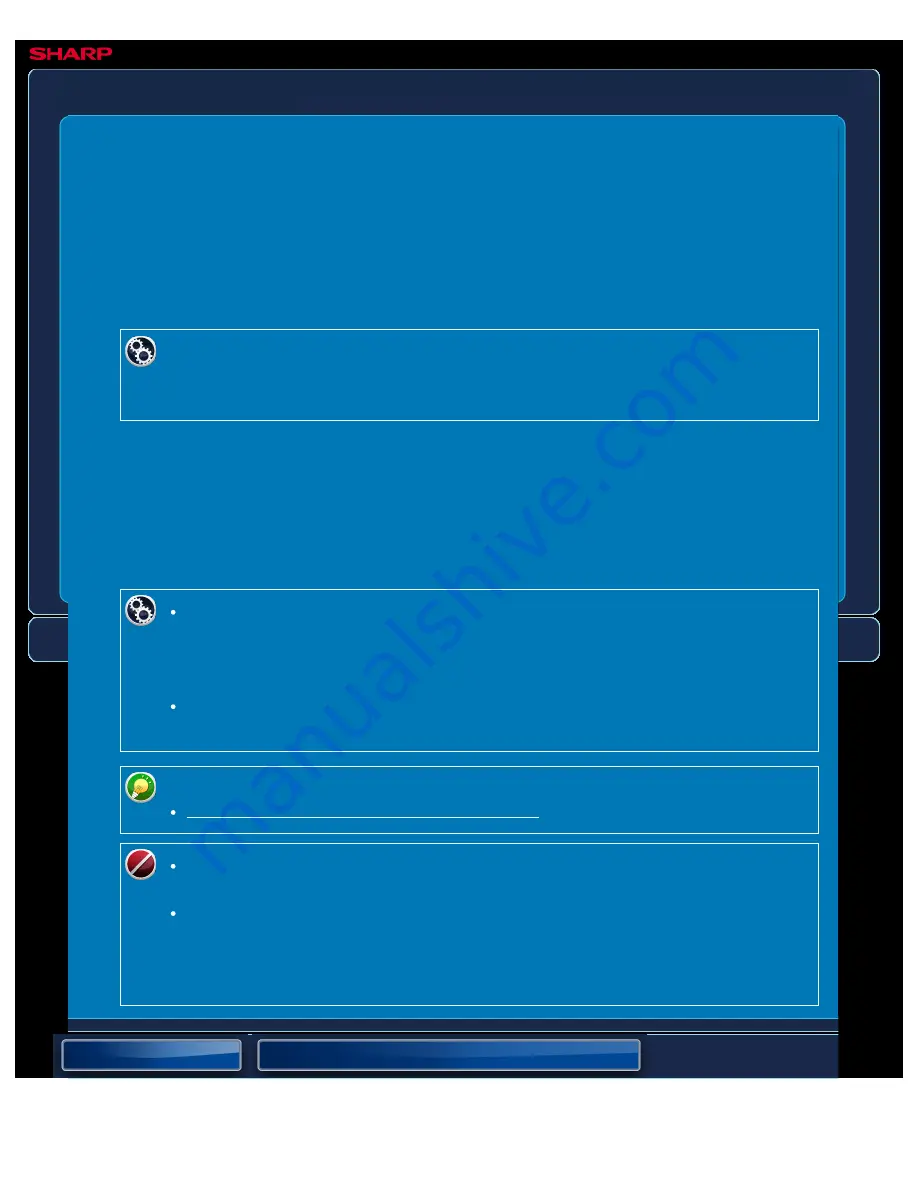
OPERATION GUIDE - PRINTING A PASSWORD-PROTECTED FAX
file:///G|/Documents/Products/MX2610_3110_3610N/Operation%20Manual/MX3610OP_0122A1/mx3610_ex_ope/contents/05-079.htm[24/03/2011 3:02:27 PM]
MX-2610N / MX-3110N / MX-3610N
PRINTING A PASSWORD-PROTECTED FAX
Hold setting for
received data print
IMAGE SEND
Enable this setting to have faxes received and stored in memory without being printed. To print
the faxes, a password must be entered.
When this function is used, a password entry screen appears in the touch panel when a fax is
received.
To enable the hold setting for received data print:
In "Setting mode", select [System Settings] → [Image Send Settings] → [Operation
Settings] → [Default Settings] → [Hold Setting for Received Data Print].
When the previously programmed 4-digit password is entered using the numeric keys, printing
begins.
When the [Cancel] key is tapped, the password entry screen closes; however, the data in
memory key will blink in the touch panel. The password entry screen will reappear when you
tap the blinking key or change modes.
To display the received data list screen after entering the
password:
In "Setting mode", select [System Settings] → [Operation Settings] → [Job Detail
Settings] → [Preview Setting] → [Received Data Image Check Setting].
To transfer received data to another machine:
In "Setting mode", select [System Settings] → [Fax Data Receive/Forward].
You can check the received data image on the touch panel before printing.
CHECKING THE IMAGE BEFORE PRINTING
The received faxes will be stored in memory regardless of whether they are
received automatically or manually.
When the received data is transferred to another machine, data stored in
memory is also transferred. At that time, the same password entry screen will
appear as for printing. Forwarding will not take place unless the password is
entered.






























