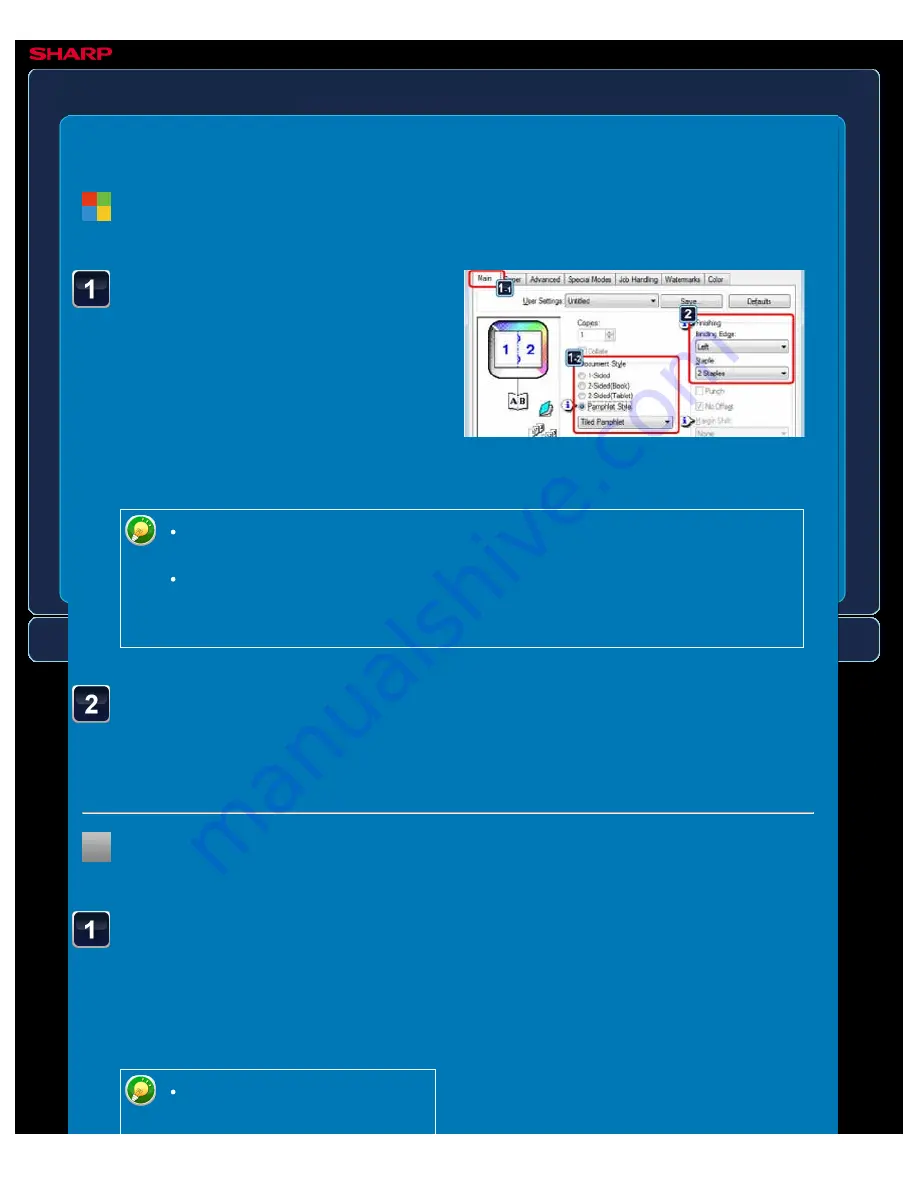
OPERATION GUIDE - CREATE A STAPLED PAMPHLET
file:///G|/Documents/Products/MX2610_3110_3610N/Operation%20Manual/MX3610OP_0122A1/mx3610_ex_ope/contents/03-022b.htm[24/03/2011 2:58:55 PM]
MX-2610N / MX-3110N / MX-3610N
CREATE A STAPLED PAMPHLET
Pamphlet copy/saddle
stitch
PRINTER
Select [Printer Features]
and select "Binding Edge".
The [2 Staples] option in the "Staple"
menu should be selected when a saddle
finisher is installed.
In Mac OS X 10.2.8, select
from the "2-Sided Print" and
Click the [Main] tab and
select [Pamphlet Style].
Select the printing method for the
pamphlet style from the pull-down menu.
The selections are [Tiled Pamphlet],
[Pamphlet Style (2-Up)], [Multiple
Pamphlet Style (Actual Size)], and
[Multiple Pamphlet Style (2-Up)].
Windows
< 2 steps in all >
When [Multiple Pamphlet Style (Actual Size)] is selected, paper twice the size
specified in the application is used for printing.
When [Multiple Pamphlet Style (2-Up)] is selected, the paper size specified in
the application is reduced as done in the 2-Up mode, and paper of the size
specified in the application is used for printing.
Select "Binding Edge".
The [2 Staples] option in the "Staple" menu should be selected when a saddle finisher is
installed.
Macintosh
< 2 steps in all >






























