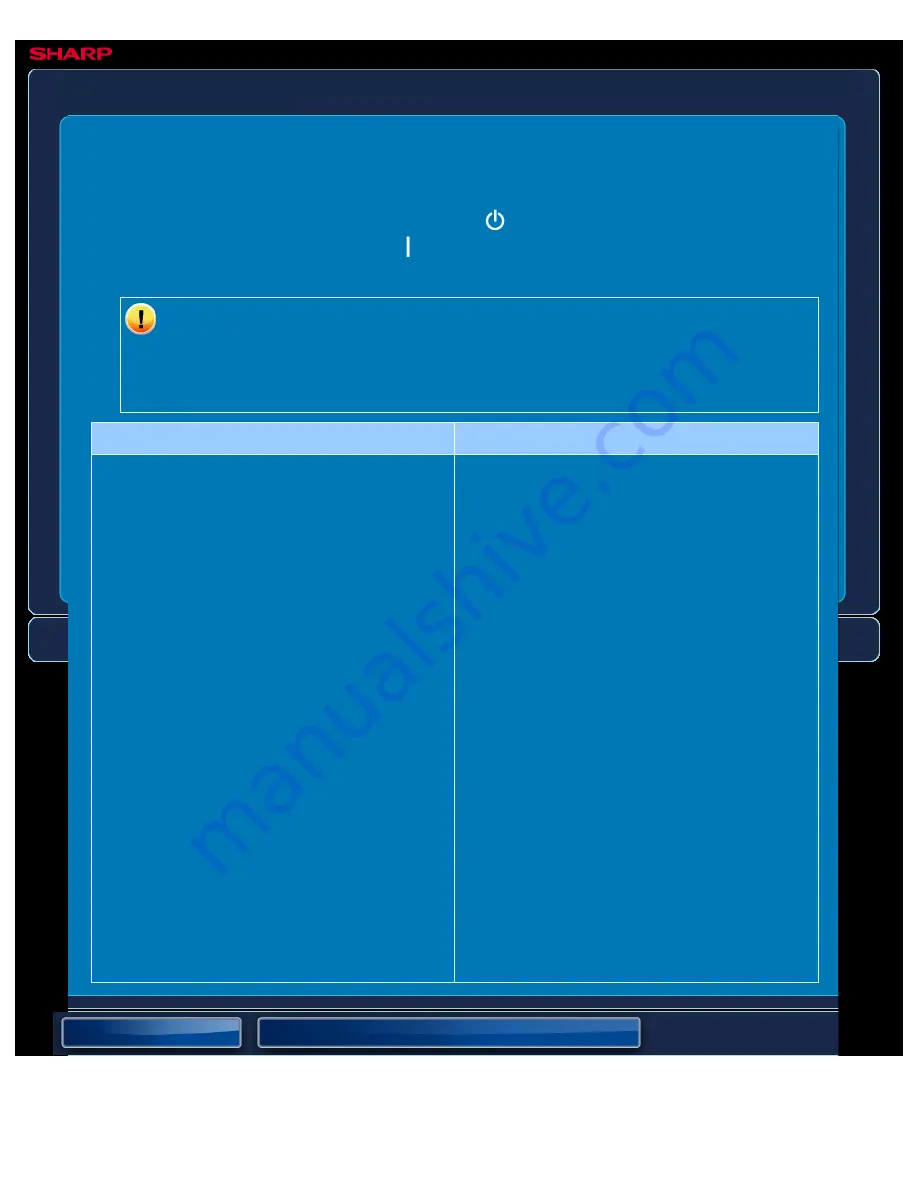
OPERATION GUIDE - TRANSMISSION TAKES A LONG TIME
file:///G|/Documents/Products/MX2610_3110_3610N/Operation%20Manual/MX3610OP_0122A1/mx3610_ex_ope/contents/08-014-06.htm[24/03/2011 3:05:18 PM]
MX-2610N / MX-3110N / MX-3610N
TRANSMISSION TAKES A LONG TIME
TROUBLESHOOTING
If you are unable to solve a problem using the solutions in this manual, press the [Power]
button and then turn the main power switch to the "
"position. Wait at least 10 seconds and
then turn the main power switch to the "
"position. After the main power indicator colour
changes from orange to green, press the [POWER] button.
When the background colour of the job status display at the upper right corner of
the touch panel is not grey, do not switch off the main power switch or unplug the
power plug. This may damage the hard drive or cause the data being stored or
received to be lost.
Point to check
Solution
Is the resolution setting appropriate at the
time of scanning?
Select resolution and data
compression settings that are suited
to the purpose of transmission.
To create image data that is balanced in
terms of resolution and file size, pay attention
to the following points:
Resolution settings
The default resolution setting is [200x200dpi]
in "E-mail", "FTP/Desktop", "Network Folder",
and "Scan to External Memory Device", and
[200x100dpi] in Internet fax mode. If the
original does not contain a halftone image
such as a photo or illustration, scanning at the
default resolution will create a more practical
and useful image. A higher resolution setting
or the "Half Tone" setting (in Internet fax
mode only) should only be selected if the
original contains a photo and you wish to give
priority to the quality of the photo image.
Exercise caution in this case as a larger file
will be created than when the default setting is
used.






























