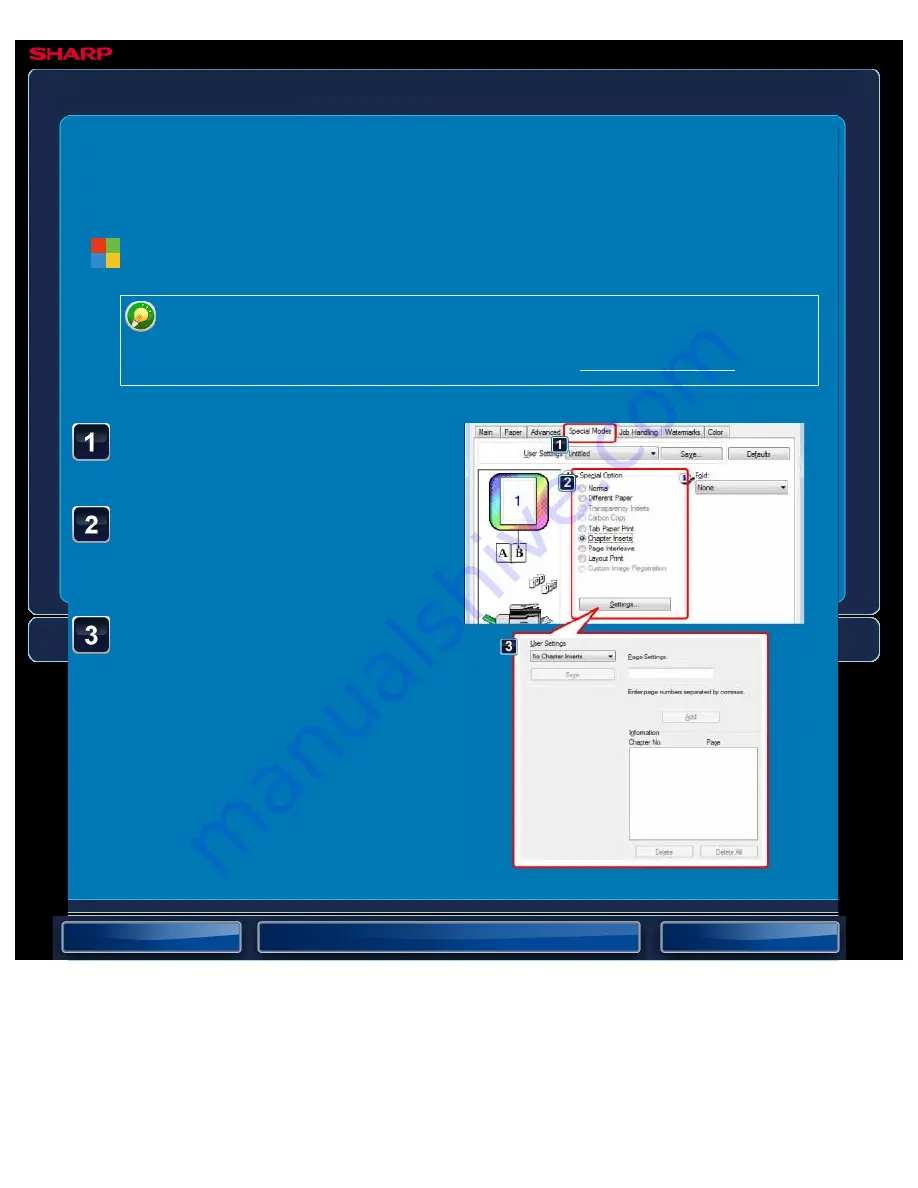
OPERATION GUIDE - TWO-SIDED PRINTING WITH SPECIFIC PAGES PRINTED ON THE FRONT SIDE
file:///G|/Documents/Products/MX2610_3110_3610N/Operation%20Manual/MX3610OP_0122A1/mx3610_ex_ope/contents/03-039b.htm[24/03/2011 2:59:16 PM]
MX-2610N / MX-3110N / MX-3610N
TWO-SIDED PRINTING WITH SPECIFIC
PAGES PRINTED ON THE FRONT SIDE
Chapter inserts
PRINTER
<
3
steps in all >
Click the [Special Modes]
tab.
Select [Chapter Inserts]
and click the [Settings]
button.
Enter the page numbers
that are to begin chapters
in "Page Setup" and click
the [Add] button.
Your settings will appear in "Information".
When you have finished selecting
settings, click the [Save] button in "User
Settings" to save the settings.
Windows
You need to set "Document Style" on the [Main] tab to [2-Sided(Book)] or [2-
Sided(Tablet)] in advance.
For information on the "Document Style" setting, see "2-SIDED PRINTING".






























