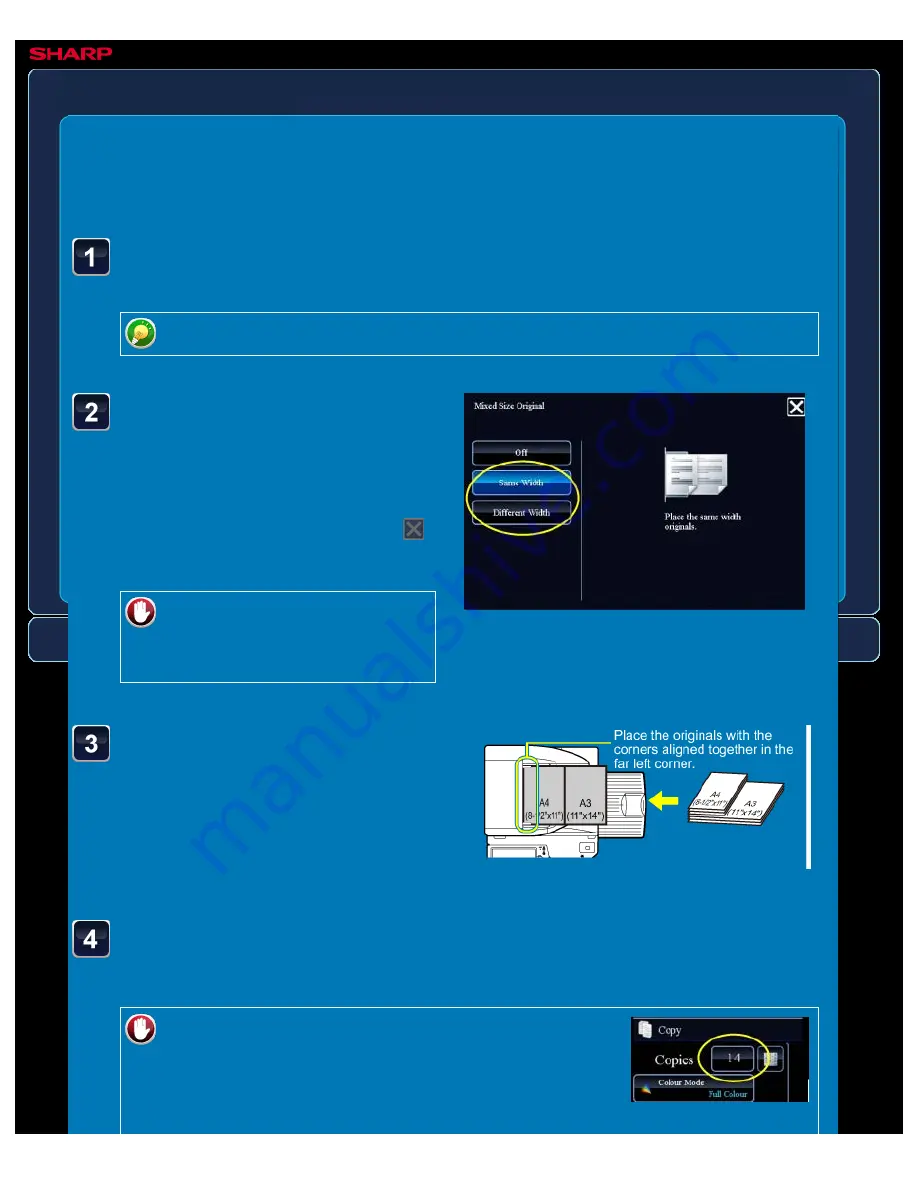
OPERATION GUIDE - SCANNING ORIGINALS OF DIFFERENT SIZES
file:///G|/Documents/Products/MX2610_3110_3610N/Operation%20Manual/MX3610OP_0122A1/mx3610_ex_ope/contents/02-059b.htm[24/03/2011 2:58:08 PM]
MX-2610N / MX-3110N / MX-3610N
SCANNING ORIGINALS OF DIFFERENT
SIZES
Mixed size original
COPYING
<
4
steps in all >
Tap the [Same Width] key
or the [Different Width] key
as appropriate for the
originals.
After the settings are completed, tap
and [<<Back] keys in sequence.
To cancel the mixed size
original setting:
Tap the [Off] key.
Place the original face up
on the document glass, and
tap the [Preview] key.
Place the original as shown on the Mixed
Size Original screen.
Tap the [Others>>] key, and tap the [Mixed Size Original]
key.
For mixed size originals, set "Original" to "Auto".
Tap the [Colour Start] or [B/W Start] key to start copying.
When making only one set of copies, you do not need to specify the number of copies.
To make two or more sets of copies:
Tap the copies display key to specify the number of
copies.






























