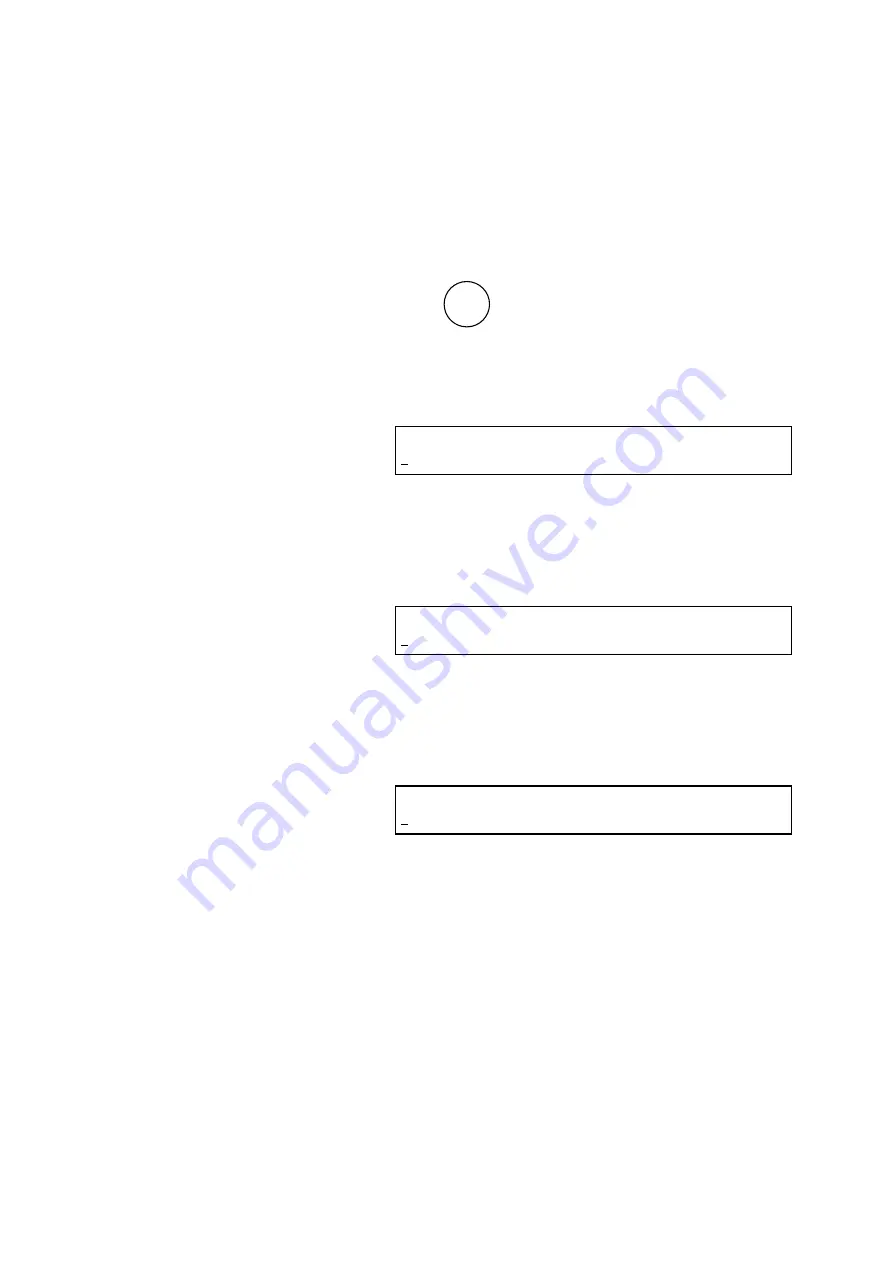
3.2.5
5) Upon completion of LAMP setting, the first monitor
screen reappears.
(e) Setting
the
Gain
Gain is selectable so as to match the flow cell to be used.
1) Press key.
SET UP
UTLTY
2) The utility setup screen appears.
Utility Setup Screen
UTILITY (OFFSET=1, TIME CONSTANT=2,
1
USE PROG=3, POLARITY=4, OTHERS=5)
Select OTHERS.
Press [numerical] key [5], and then the [ENT] key.
3) The OTHERS setup screen appears.
OTHERS (PROCESSOR=1, ERROR OUT=2
1
LEAK SENSOR=3, LAMP=4, GAIN=5)
Select GAIN.
Press [numerical] key [3], and then the [ENT] key.
4) The GAIN setup screen appears.
GAIN (NORMAL=0, MICRO=1)
0
Set the NORMAL or MICRO status of GAIN.
Press [numerical] key ([0] or [1]), and then the [ENT]
key.
* Default value: 1
5) Upon completion of GAIN setting, the first monitor
screen reappears.
3 - 19
Содержание CHROMASTER 5160
Страница 54: ...3 17 Fig 3 3b Connecting with the Chromaster 5260 Autosampler Injection valve Syringe valve Port4 ...
Страница 165: ...INDEX 3 U UI Pad 2 6 UTLTY 2 7 3 18 W Wiring covers 2 4 APPENDIX 1 19 Z Zero pressure calibration 3 18 ...
Страница 190: ...APPENDIX 3 2 Log book Means the information containing records of instrument operating conditions ...
Страница 221: ...3 1 Replacement Procedure b Replace the fuse with a new one and then attach the fuse holder by pressing it 3 2 ...
Страница 244: ......
Страница 406: ......
Страница 433: ...SAFETY 10 SAFETY SUMMARY WARNING and CAUTION Labels on Instrument 7 Before Turning on Xenon Lamp Front View ...
Страница 999: ...Retaining screws Fixing bracket Appended Fig 1 5 Removal of Fixing Brackets APPENDIX 1 13 ...
Страница 1016: ......
Страница 1022: ...Sample rack A component part on which a sample is set Logbook A historical record of instrument operation APPENDIX 3 2 ...






























