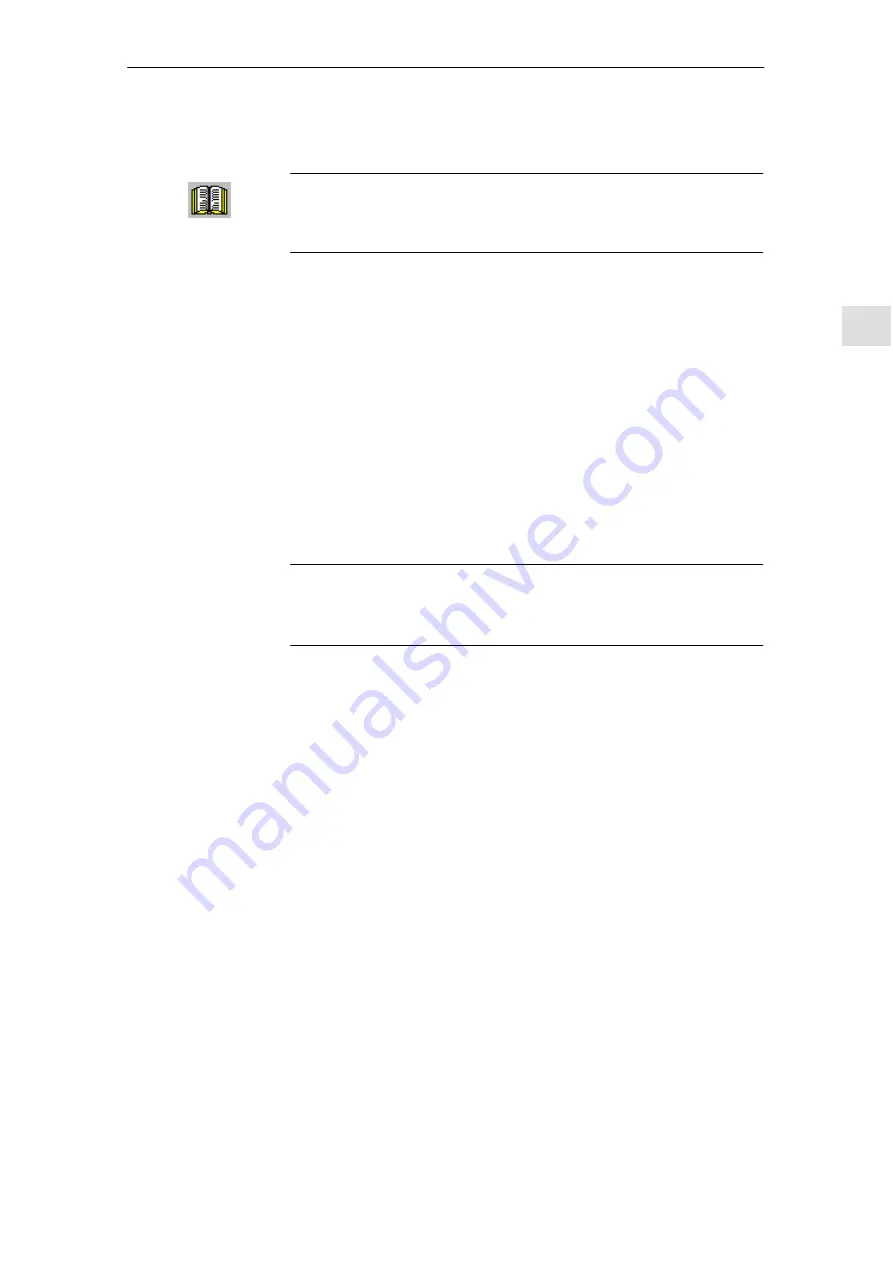
3
3.3
Parameterizing using the parameterizing and start–up tool SimoCom U
3-97
Siemens AG 2005 All Rights Reserved
SIMODRIVE 611 universal Description of Functions (FBU) – 04.05 Edition
This is how you install the ”SimoCom U” tool on your PG/PC:
Reader’s note
The ”readme.txt” file is provided on the software CD.
Please observe the information, tips and tricks provided in this file.
1. Insert the software CD into the appropriate drive of your PG/PC.
2. Run the ”setup.exe” file in the ”disk1” directory of the required ver-
sion of ”SimoCom U”.
–> START –> RUB –> OPEN SETUP.EXE –> OK
3. Follow the instructions which the installation program displays step–
by–step.
Result:
– The ”SimoCom U” tool has now been installed in the target direc-
tory which you selected.
– The tool can e.g. be started as follows:
–> START –> PROGRAMS –> SIMOCOMU
–> SimoComU –> click on selection
Note
The firmware on the CD can be loaded into the appropriate module
using the ”SimoCom U” tool.
You can un–install the ”SimoCom U” parameterizing and start–up tool
from your PG/PC:
Using the SimoCom U program
The ”SimoCom U” tool can, e.g. be uninstalled as follows:
–> START –> PROGRAMS –> SIMOCOMU
–> Un–install SimoComU –> click
Using the Control Panel just like any other Windows program
– Select the ”control panel”
–> START –> SETTINGS –> CONTROL PANEL
– Double–click on the ”Software” symbol
– Select the ”SimoCom U” program in the selection field
– Press the ”add/remove...” button and then follow the instructions
Installing
”SimoCom U”
Un–installing
SimoCom U
3 Parameterizing the Board
01.99
10.99






























